Note
Information for cars with built-in Google is given in the car manual.
Manage apps
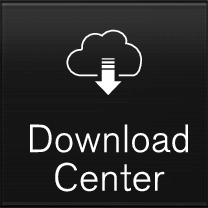
Apps are managed via Download Centre in application view.
The car has to be connected to the Internet to be able to download, update or uninstall apps. For more information on how you connect the car to the Internet, see Connect to the Internet via your mobile phone (WiFi), Connect to the internet via Bluetooth connected phone or .
All apps used should be updated to the latest version.
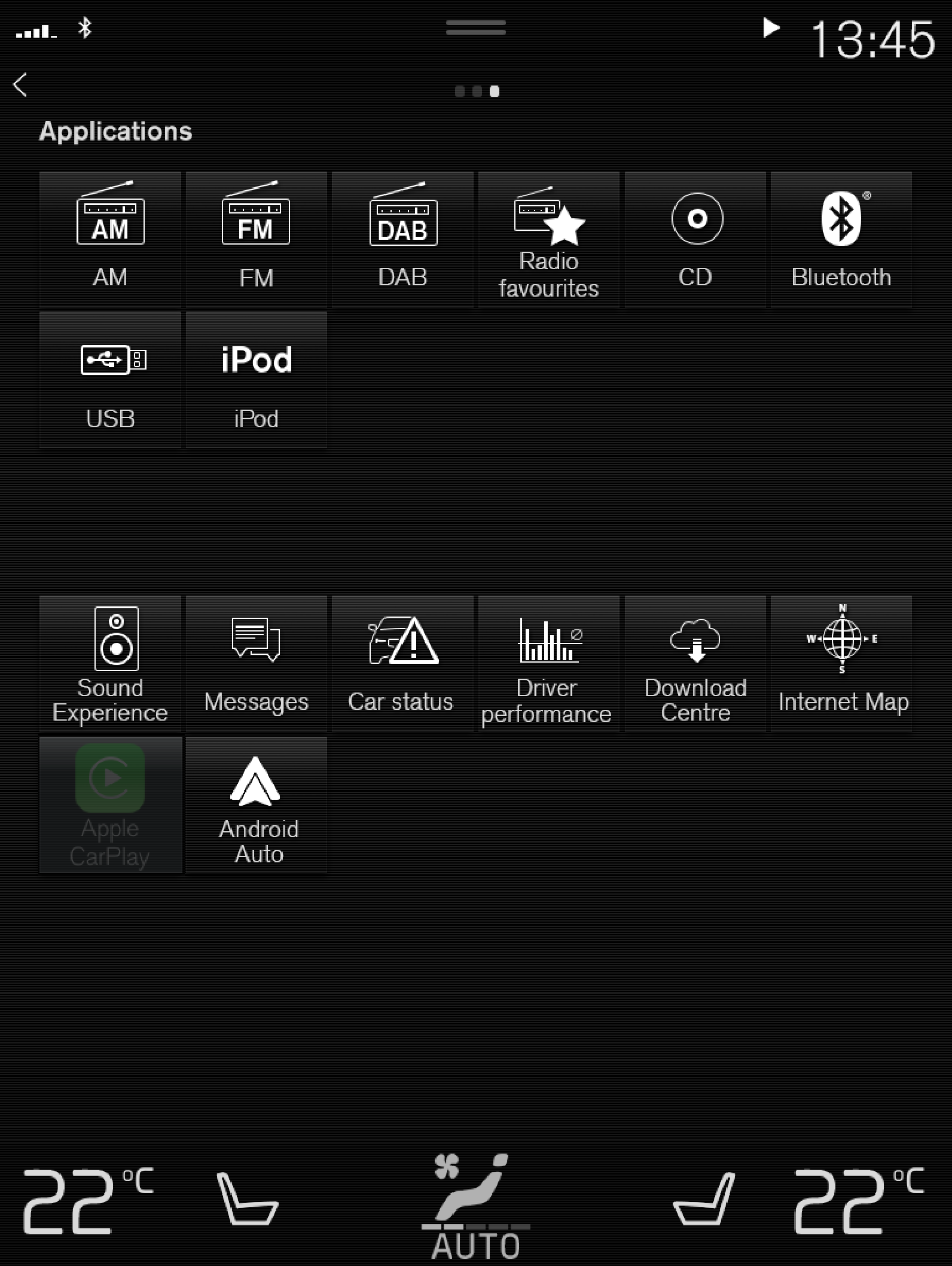
Using the Download Centre app
Download apps
To download an app, see the video tutorial or follow the instructions below.
Status for the installation is shown.
A message is displayed if the download cannot be started at present. The app will remain in the list and you can try to install it later.
Cancel download
Note that only the download can be cancelled, the installation phase cannot be cancelled once it has started.
Update apps
See the video and instructions below for how to update apps.
Note
Install all available updates
Install individual updates
If an app is used while it is updating, it will be restarted so that the update can be completed.










