Settings view
Settings and information for many of the car's functions can be managed in the centre display's settings view.
Opening/closing and navigating in the settings view
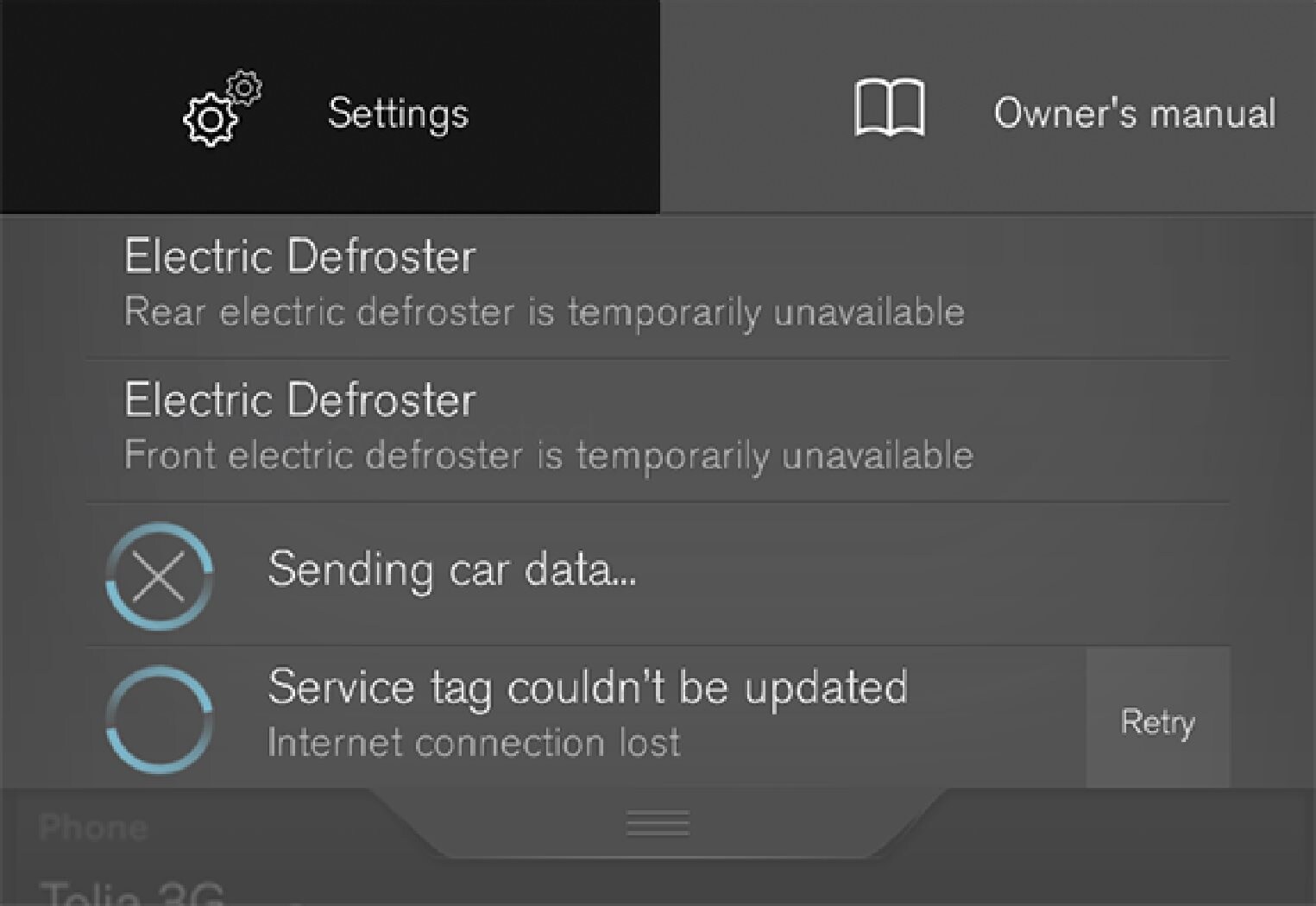
Drag down the tab at the top of the centre display to open the top view.
Press Settings to open the settings view.
Press one of the categories shown and navigate to subcategories and Settings by pressing again.
Press Back to go back in the settings view.
Press Close to close the settings view.
Changing a setting
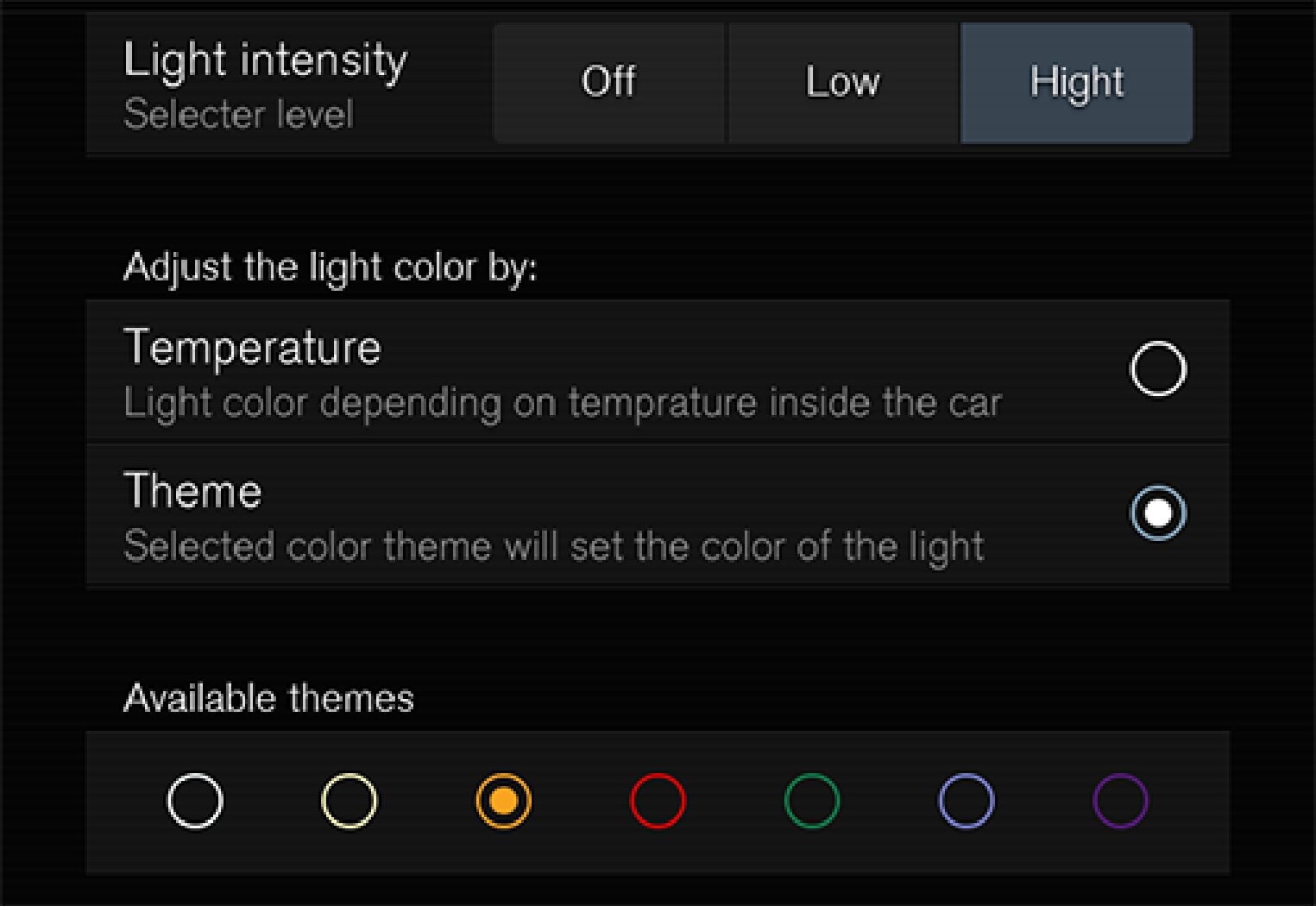
Press on categories and subcategories to navigate to the required setting.
Change one or more settings. Different types of settings are changed in different ways (see the table below for a description of each type).
The changes are saved immediately.
Types of settings
There are several different types of settings:
| Setting type | Description |
|---|---|
| Trigger function | Starts an app or separate view for more advanced settings through a press on the text, e.g. to connect a device with Bluetooth. |
| Radio button | Select a setting from several options by pressing the required radio button, e.g. to select a system language. |
| Multi-selector button | Select a level for something by pressing the required part of the button, e.g. to select a sensitivity level for City Safety. |
| Checkbox | Activate/deactivate a function by pressing on the box to select/deselect it, e.g. to select automatic start of seat heating. |
| Slider | Select a level for something within an interval by pressing and dragging the slider, e.g. to select volume level. |
| Display of information | No actual setting. Shows information about something, e.g. the car's identification number. |





