Book service and repair1
When it is time for service, and in some cases when the car is in need of repair, a message will appear in the driver display and at the top of the centre display. The service date is determined by how much time has passed, hours that the engine has been running, or distance driven since the last service.
Before the service can be used
- Create a Volvo ID and register it to the car.
- Select the Volvo retailer you would like to contact by going to www.volvocars.com and logging in.
- To send and receive booking information, the car must be connected to the Internet2.
Book a service
Fill in a booking request when so required or when a message indicating that the car needs a service or repair is shown.
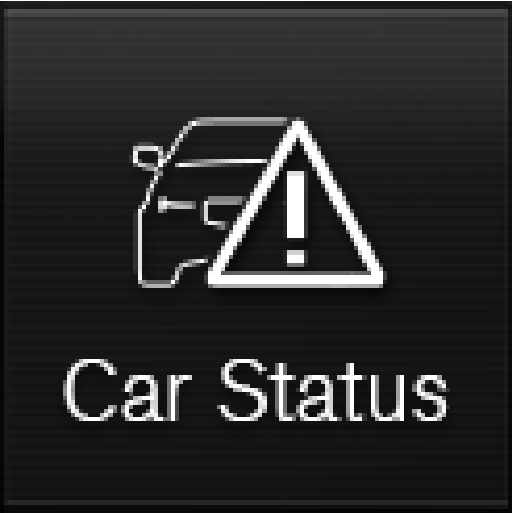
You will receive an appointment suggestion via e-mail within a couple of days3.
You will also receive the same communication via e-mail and when you go to www.volvocars.com and log in.
In certain markets, once you have sent the appointment request, the message that the car needs service is extinguished in the driver display.
The booking enquiry sent from the car includes car information that facilitates workshop planning.
The retailer comes back with a digital booking proposal. You also have information on your retailer available in the car and can contact your workshop at any time.
Accept the appointment suggestion
When the car has received an appointment suggestion, a message will be shown at the top of the centre display.
For certain markets, the system reminds you of a scheduled appointment time as it approaches and the navigation system4 can also guide you to the workshop when the time comes.













