Displays and operating controls for map navigation
The centre display screen

The centre display screen is used to define settings and to select and search for destinations.
If the map image is not shown on the centre display:
- Press the home view's uppermost menu row Navigation.
The driver display

During driving the driver is guided by voice guidance and instructions on the driver display.
The right-hand steering wheel keypad and the driver display
The right-hand steering wheel buttons can be used to manage some of the map navigation functions, e.g. Take me home.
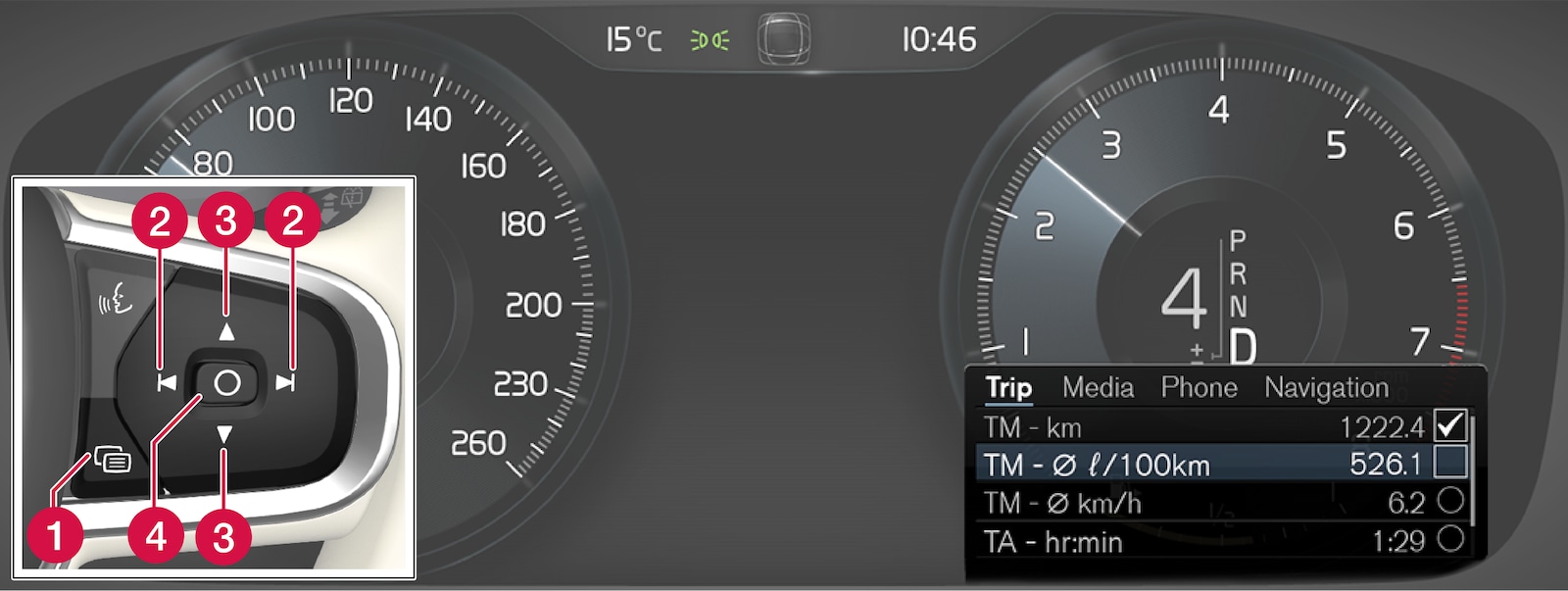
 Open/close
Open/close Left/Right
Left/Right Up/Down
Up/Down Confirm
Confirm
Opening/closing the menu
Navigating and selecting in the menu
HUD – Head-up-display*
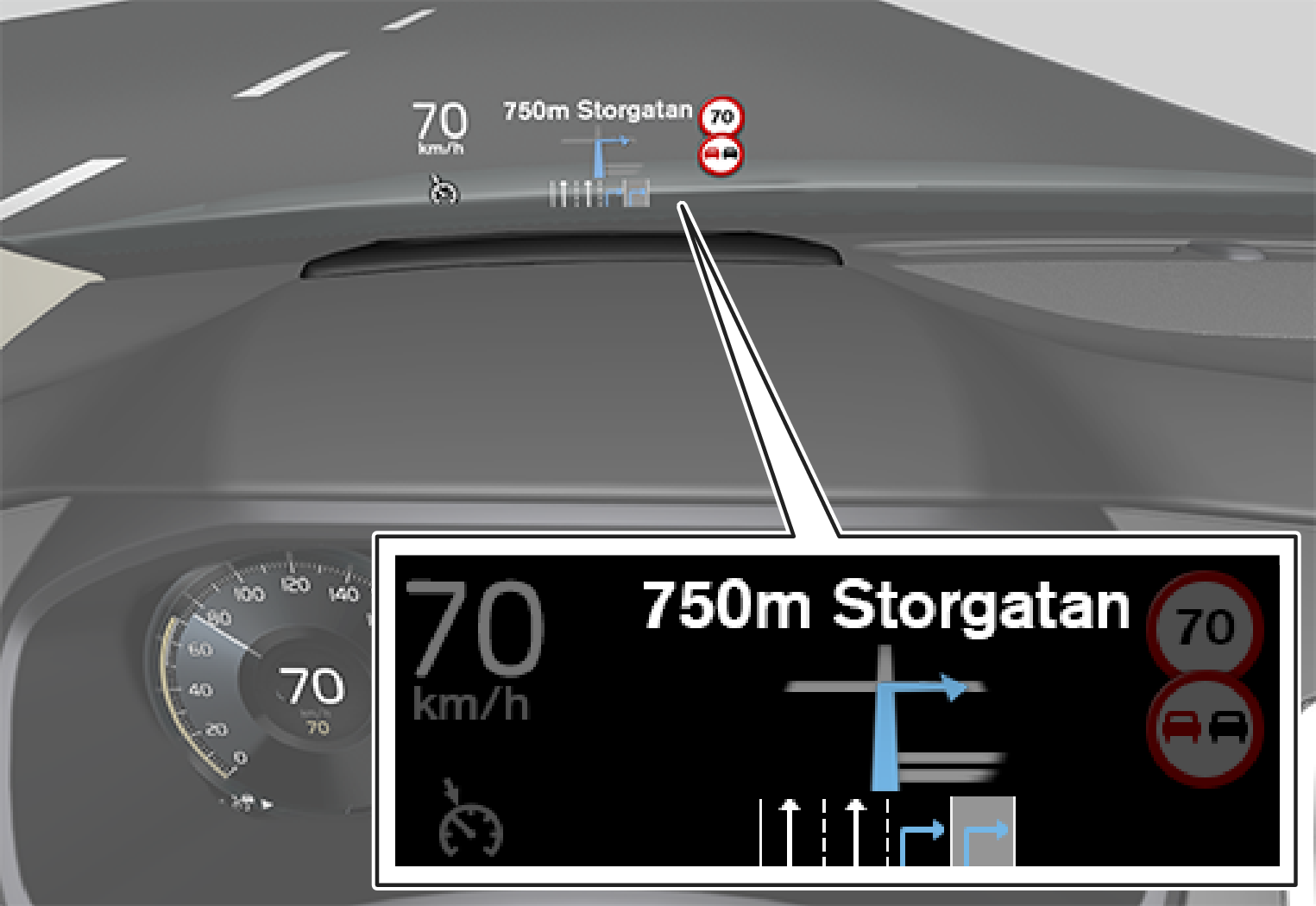
The driver can also receive guidance and information from the navigation system display at the bottom of the windscreen.
The position of the information field can be adjusted. The HUD is comprehensively described in the "Head-up-display" section.
Voice recognition
Many functions can also be performed with voice commands.

Press the steering wheel button, wait for the signal, then say, for example, “Drive Home”.
Voice recognition is comprehensively described in the sections "Voice recognition", "Using voice recognition", "Voice recognition and map navigation" and "Settings for voice recognition".













