Center display views
Home view
Home view is the view displayed when the screen is activated. It consists of four tiles.
You can choose which apps will be shown in Home view tiles. An app that is selected from App view starts in the respective tile in Home view.
The tiles are dynamic and show the last-used apps, such as navigation, media, phone, etc. Tap an app to expand it or swipe from the left in the tile to view additional apps.
Note
- Certain applications (e.g. the Owner's Manual) may be deactivated.
- Certain messages (e.g. those generated by apps) will be shortened.
Status bar
Current vehicle activities are shown at the top of the screen in the status bar. The status bar shows information such as active user profile, network and connection status as well as the clock.
Notifications view
The vehicle's notifications are collected at the top of the screen.
Pull the tab down to access Notifications view. Notifications shows missed calls or information about the vehicle. User profiles are also accessed from Notifications view.
To leave Notification view, tap outside of Notifications, press the Home button or swipe upwards. The views behind will become visible again and can be used.
Climate view
At the bottom of the screen are buttons for App view, settings and the most common climate settings, such as temperature and seat heating settings.
Tap the temperature button at the bottom center of the center display to open Climate view and additional settings options.
Tap the Home button to close Climate view.
Camera view
Camera view starts automatically when gear selector position R is used.
Camera view shows the Park Assist Cameras (PAC1), which display a 360° panoramic view as well as separate views for each of the four cameras: rear, front, left and right.
Camera view closes automatically when the vehicle reaches a certain speed or can be closed manually by tapping 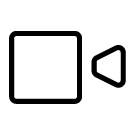 or the Home button.
or the Home button.
App view
Tap  toward the bottom of the center display.
toward the bottom of the center display.
App view provides access to the vehicle's preinstalled and downloaded apps. From App view, you can download and install additional apps and access the Owner's Manual.
Tap an app to open it in full-screen mode.
User profiles
Pull down Notifications view to access user profiles.
Many of the vehicle's settings can be customized to the user's personal preferences and saved in different user profiles.
Settings that can be saved in a user profile include screens, mirrors, front seat, navigation, audio and media system, language and voice control.