Function view in the center display
Function view, which is one of the center display's basic views, contains all of the vehicle's function buttons. From the Home view, navigate to Function view by swiping from left to right over the screen1.
Different types of buttons
There are three different types of buttons for vehicle functions; see below:
| Type of button | Functions | Vehicle function affected |
|---|---|---|
| Function buttons | Have On/Off modes. When a function is active, an LED indicator light will illuminate to the left of the button's icon. Press the button to turn the function on or off. | Most buttons in Function view are function buttons. |
| Trigger buttons | Do not have On/Off modes. Pressing a trigger button opens a window for the function. This can be, for example, a window to change seat position. |
|
| Parking buttons | Have On/Off and scanning modes. Similar to function buttons, but have an extra mode for parking scanning. |
|
Button modes
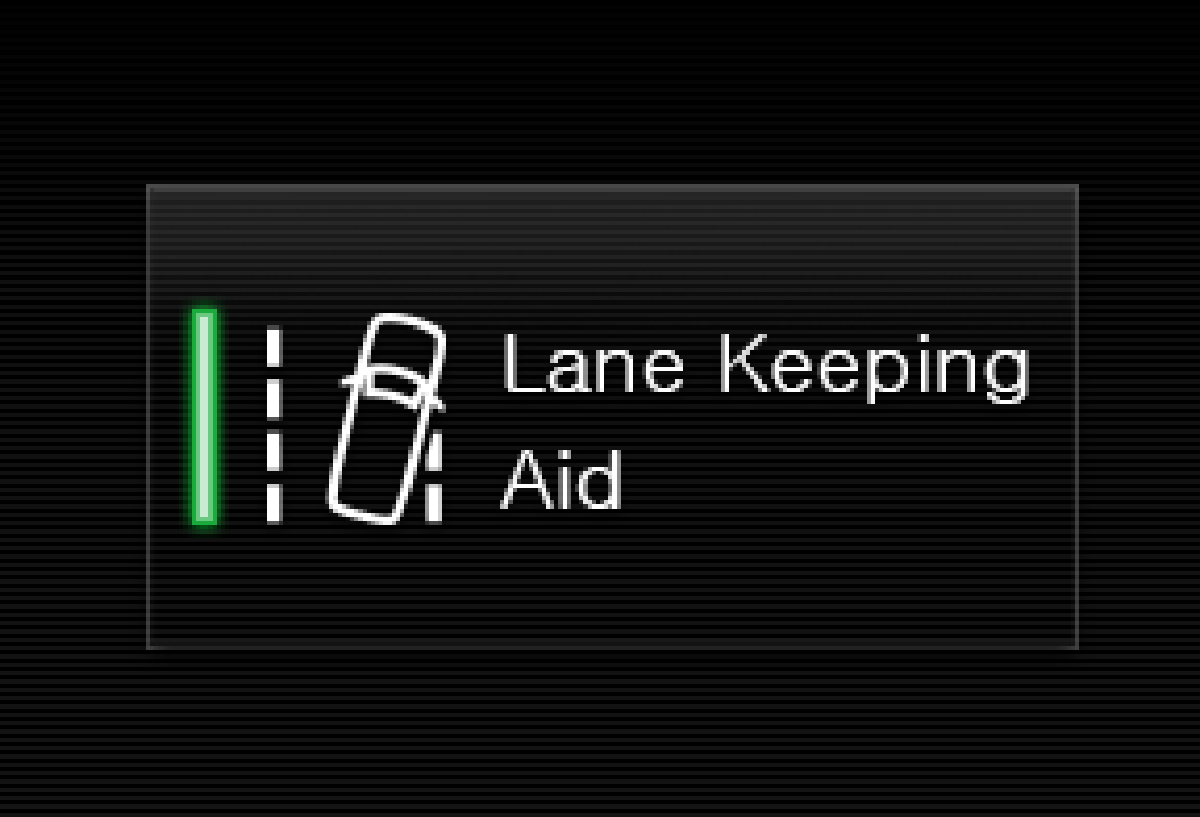
When a function or parking button's LED indicator is green, the function is activated (on). For some functions, an additional text explaining the function will be shown when the function is initially activated. The text will be displayed for a few seconds and then the button will be displayed with the LED indicator illuminated.
For Lane Keeping Aid, for example, the text Works only at certain speeds will be displayed when the button is pressed.
Press the button once briefly to activate or deactivate the function.
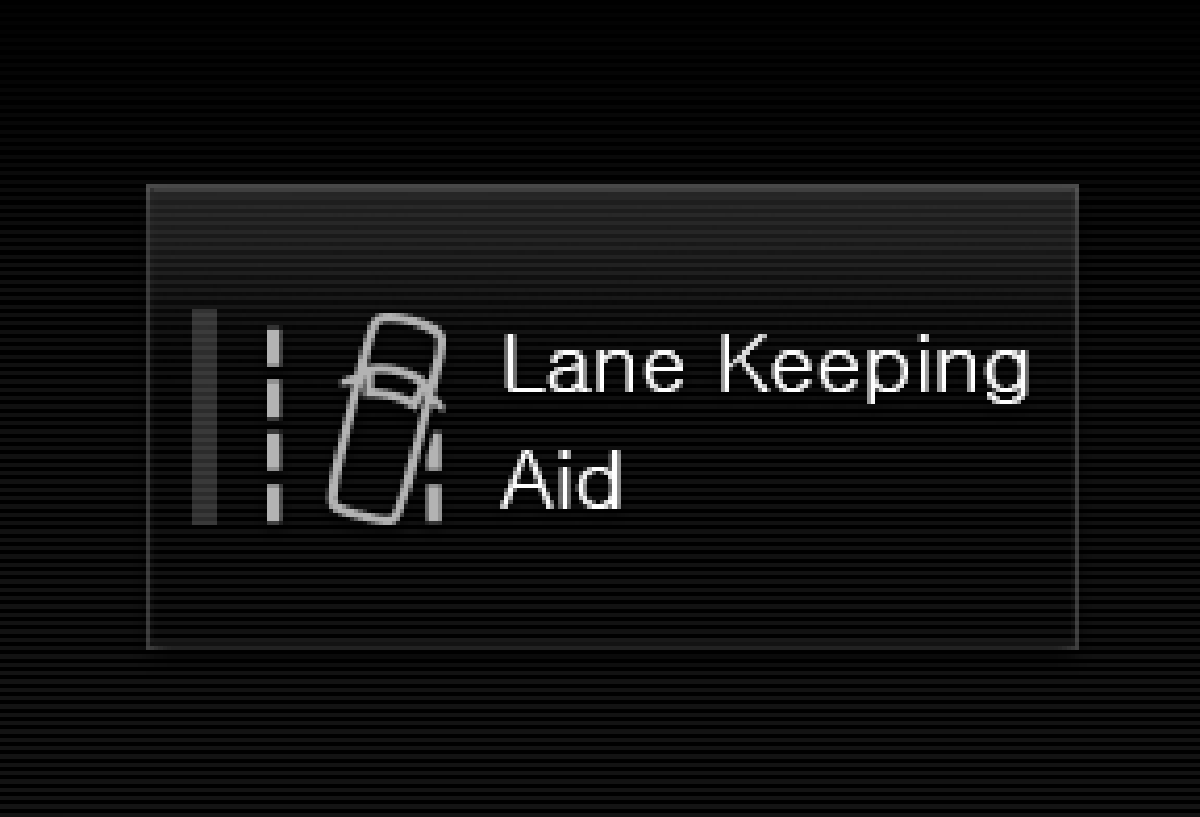
The function is deactivated when the LED indicator light is switched off.
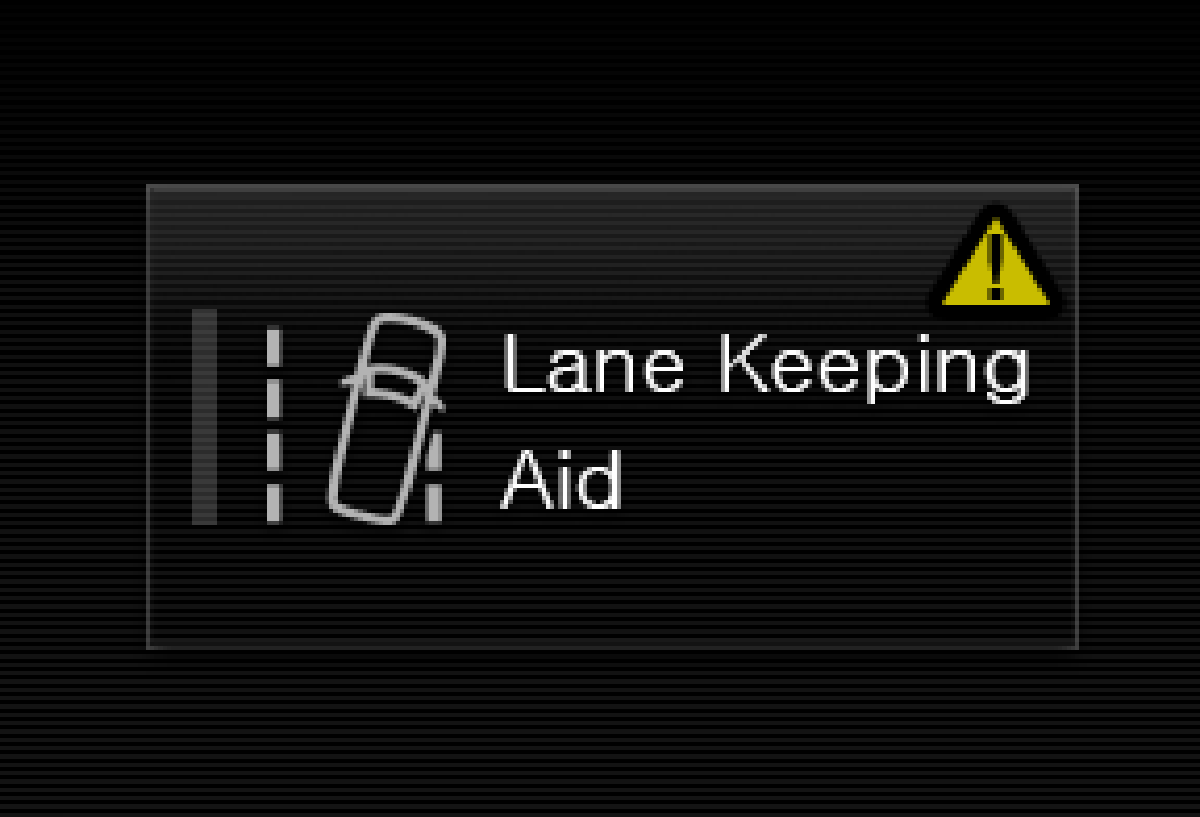
A warning triangle in the right-hand section of the button indicates that something is not working correctly.