Centre display views
Home view
Home view is the view that is shown when the screen is started. This consists of four subviews.
It is possible to choose which apps you want to be displayed in the home view's subviews. An app selected from app view is launched in the relevant subview in home view.
The subviews are dynamic and show the latest apps used, e.g. navigation, media or phone. Tap on the desired app to expand it, or swipe from the left in the tile to view additional apps.
Status field
The activities in the car are shown at the top of the screen. The status field shows active user profile, network and connection information and the clock, among other things.
Notification view
The car's notifications are collected together at the top of the screen.
Drag the tab down to access notification view. Missed calls or information regarding the car, for example, are shown here. User profiles are also accessible from the notification view.
Leave notification view by tapping outside notifications or on the home button, or swipe up. The underlying view is then visible and available for use again.
Climate view
Buttons for app view, settings, and the most common climate settings, such as setting temperature and seat heating, are available at the bottom of the screen.
Tap on the temperature button at the bottom centre of the centre display to open the climate view with more setting options.
Press the home button to close the climate view.
Camera view
Camera view starts automatically when gear position R is used.
Camera view shows the park assist cameras (PAC1), which displays a composite 360° view and separate views for each of the four cameras: rear, front, left or right camera view.
Camera view is closed automatically when the car is moving at a certain speed, or is closed by tapping on 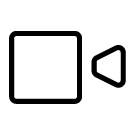 or pressing the home button.
or pressing the home button.
App view
Tap on  down in the centre display.
down in the centre display.
The app view provides access to the car's pre-installed and downloaded apps. From the app view, there is the option to download and install additional apps. The owner's manual is also available from here.
Tap on an app to open it in full screen mode.
User profiles
Drag down the notification view to access user profiles.
Many of the settings made in the car can be adapted according to the user's personal preferences and can be saved in different user profiles.
Settings that can be saved in a user profile include, amongst other things, screens, mirrors, front seats, navigation, audio and media system, language and voice control.
You can add profiles, log out, or switch between profiles in the notification view.








