Displays and operating controls for map navigation
Centre display

All operation of the navigation system can take place in the centre display, e.g. map settings and setting destinations.
If the map image is not shown in the centre display - tap on the home view's top menu row Navigation.
The driver display

During driving the driver is guided by voice guidance and instructions on the driver display. Map display in the driver display can also be active without a set destination.
The right-hand steering wheel keypad and the driver display
The right-hand steering wheel buttons can be used to manage some of the map navigation functions, e.g. Take me home and Cancel guidance. If a message is shown the driver display, it must first be acknowledged for the menu to be shown.
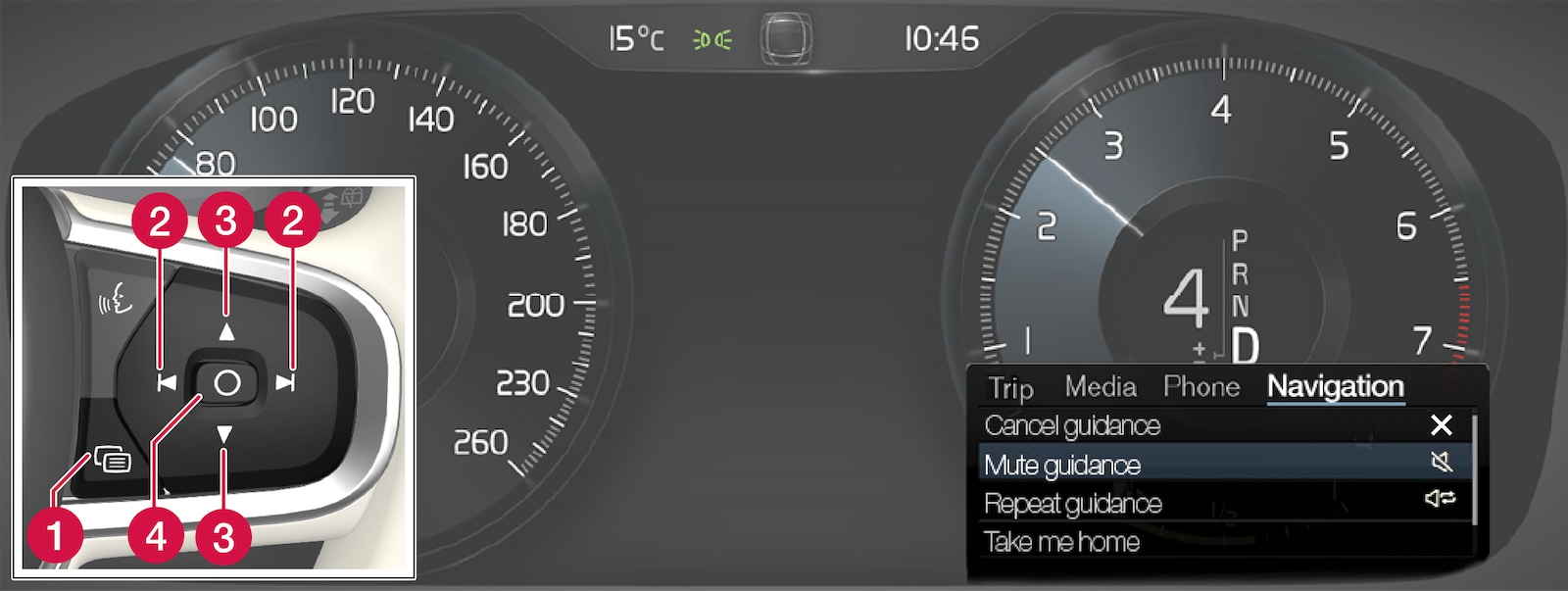
 Opening/closing the menu. The menu is closed automatically after a period of inactivity or with certain options.
Opening/closing the menu. The menu is closed automatically after a period of inactivity or with certain options. Browsing between menus.
Browsing between menus. Browsing between menu options.
Browsing between menu options. Confirm or highlight an option.
Confirm or highlight an option.
Head-up display*
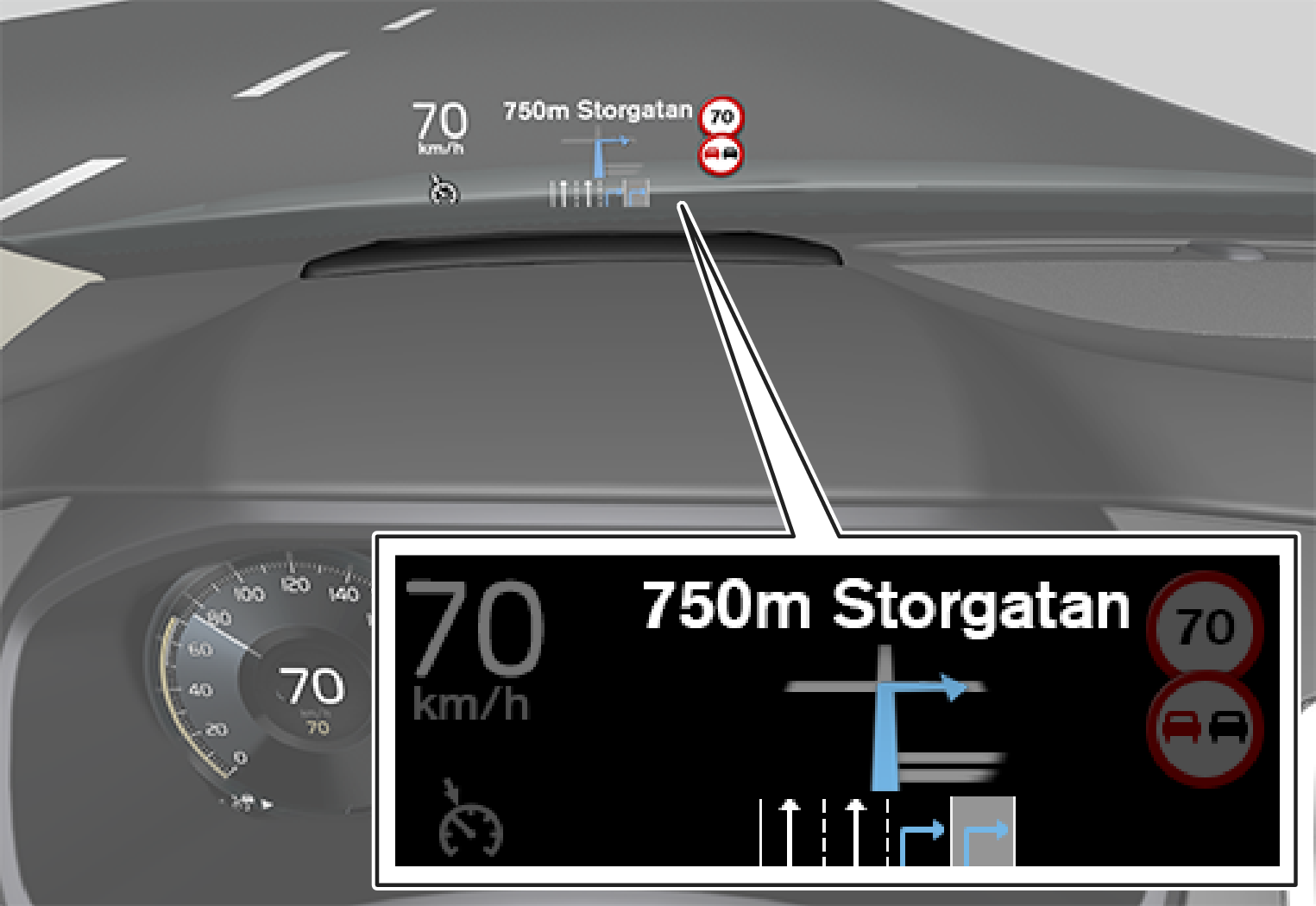
The driver can also receive guidance and information from the navigation system in the head-up display on the bottom of the windscreen.
Display of navigation information can be switched off and the position of the information field can be adjusted.
Voice recognition
Many functions can also be controlled with voice commands.

Press the steering wheel button, wait for the signal, then say, for example, “Drive Home”.








