Copying music to the car
Your car has the option to copy music from a disc or a USB memory1. Copy music files as follows:
Importing music from disc/Importing music from USB.
Do not remove the disc/USB memory before the transfer is finished and the Music files imported message is shown.
Folders are shown with the 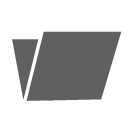 symbol.
symbol.
When copying from USB
For music files to be visible when copying, they must be stored in a folder on the USB device from which they are copied. If the music files are stored directly on the root directory then they will not be visible. You can still import music files stored on the root directory by selecting to import All tracks or by storing the music files in folders before starting to copy.
Music can be copied from subfolders that are max. 8 levels down.
The following file formats must be used for media playback
Audio files
| Format | File extension | Codec |
|---|---|---|
| MP3 | .mp3 | MPEG1 Layer III, MPEG2 Layer III, MP3 Pro (mp3 compatible), MP3 HD (mp3 compatible) |
| AAC | .m4a, .m4b, .aac | AAC LC (MPEG-4 part III Audio), HE-AAC (aacPlus v1/v2) |
| WMA | .wma | WMA8/9, WMA9/10 Pro |
| WAV | .wav | LPCM |
| FLAC | .flac | FLAC |
Video files
| Format | File extension |
|---|---|
| MP4 | .mp4, .m4v |
| MPEG-PS | .mpg, .mp2, .mpeg, .m1v |
| AVI | .avi |
| AVI (DivX) | .avi, .divx |
| ASF | .asf, .wmv |
Subtitles
| Format | File extension |
|---|---|
| SubViewer | .sub |
| SubRip | .srt |
| SSA | .ssa |
DivX®
DivX certified devices have been tested for high-quality DivX (.divx, .avi) video playback. When you see the DivX logo, you have the freedom to play DivX films.
| Profile | DivX Home Theater |
| Video codec | DivX, MPEG-4 |
| Resolution | 720x576 |
| Bit rate | 4.8Mbps |
| Frame rate | 30 fps |
| File extension | .divx, .avi |
| Max file size | 4 GB |
| Audio codec | MP3, AC3 |
| Subtitles | XSUB |
| Special functions | Multiple subtitles, multiple audio, resume play |
| Reference | Meets all requirements of the DivX Home Theater profile. Visit divx.com for more information and software tools to convert your files into DivX Home Theater video. |
Renaming or deleting files and folders
If you want to rename or delete a file, proceed as follows:
It is not possible to rename a file to exactly the same name as another file. The system would then keep the old name.
Storage information
To view information on the hard disk's capacity and usage, tap on OK/MENU in the normal view for the hard disk source and select Storage information.









