Start navigation
Below is an introduction on how you can start to use voice control to control the navigation system in the car. For more information on useful commands, follow the link under "Related information".
Note
 symbol in the list of available system languages. More information on which system languages are supported can be found at Voice control language settings.
symbol in the list of available system languages. More information on which system languages are supported can be found at Voice control language settings. Voice recognition control of Sensus Navigation
Note
To activate a navigation command
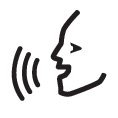 for voice control.
for voice control.Use voice control to get directions to an address
To get directions to a specific address, use the spoken command Go to followed by the address. The order in which the address is given is important. To get directions to an address via voice control the address must be given in the following order: (1) street address; (2) street number; (3) city; according to the following example:
Use voice control to get directions to an address in another country or another state
Your navigation system installs sets (increments) of maps for the country or state where the car recognises its location. This means that in order to get correct directions across country or state borders, you need to first tell the system the country or state in which your desired destination address is located. You do this by using the Change country or Change state command. (The Change state command is primarily used in USA. The Change country command is used in the example below.)
In this scenario, the combined command will be divided into 2 subcommands:
- "Change country, Norway"
- "Go to Karl Johans gate twenty two, Oslo"
Provided the address is found in the system, you will now get directions to Karl Johans gate 22, Oslo, Norway via your navigation system
Note
Use voice control to get directions to an address given as Home position
If you have given an address in your navigation system as a Home position, you can use a spoken command to get directions to the position.
Use voice control to get directions to a place, shop or other specific business without giving an exact address
You can use your navigation system to get directions to special places or a specific type of business, so-called points of interest (POI1). Examples of points of interest are, for example, restaurants, hotels, petrol stations, museums or sights and landmarks.
You use the Search command to search for a point of interest. You can search for both a specific point of interest as well as point of interest categories.
Note
Search for a specific place or business
[POI name] here refers to a specific place or business, a so-called point of interest, e.g. a hotel, a restaurant, a municipal park, etc.
Search for a point of interest category e.g. shops, hotels, restaurants, museums or other sights and landmarks or businesses
[POI category] here refers to specific types of place or business, so-called points of interest, e.g. hotels, restaurants, museums, etc.
In this case, the combined command will then be: "Search restaurant". The navigation system will now search for restaurants located near and around the car, which results in a list in your driver display. The list that appears consists of suggestions the system has produced based on your command. Categories and close results are at the top, and the lower the relevance a suggestion is deemed to have, the lower down the list it appears.
Since you are looking for a category in this example, it may be a good idea to choose the category option closest to your search.
Use voice control to stop directions
If you want to stop directions and all of the intermediate destinations and the final destination, this can be done with a spoken command.
How to give postcode and house number
The number commands are stated differently depending on the function to be controlled:
- Postcodes must be spoken individually, number by number, e.g. zero three one two two four four three (03122443).
- House numbers can be spoken individually or in groups, e.g. two two or twenty-two (22). It is also possible to state them with hundreds, e.g. 19 hundred 22 (1922). For English and Dutch, several groups can be said in sequence, e.g. twenty-two twenty-two (22 22). For English, double or triple can be used, e.g. double zero (00). Numbers can be given within the range 0-2300.
Set destination using the phone book's contact list
If you want to set the address for a contact in the phone's phone book as destination then you can do this with the "Go to [contact]" command. However, for the address to be found in the database requires that the address is entered with the correct spelling and without abbreviations. To spell-check addresses in HERE's database, go to wego.here.com