Head-up display*
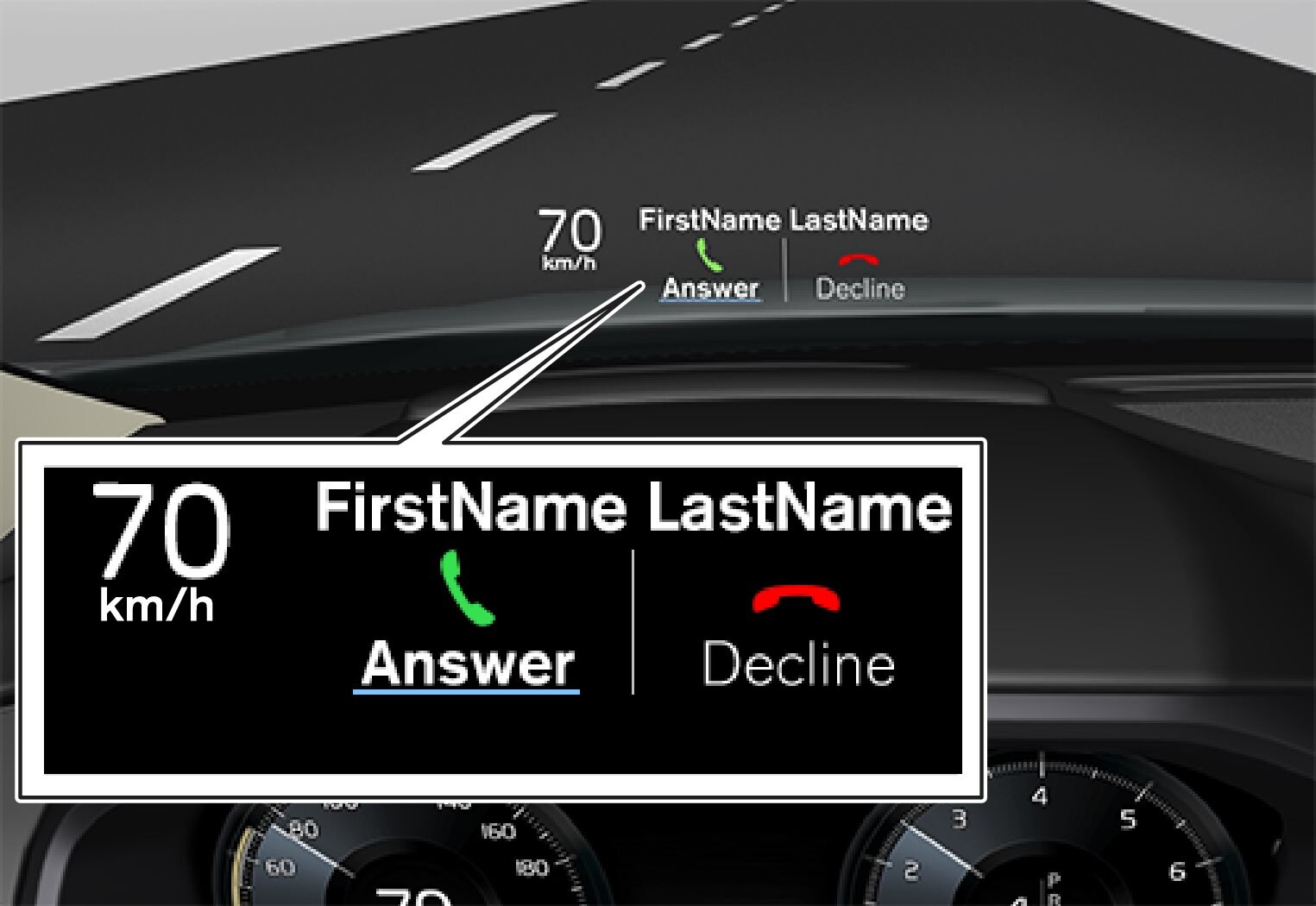
The head-up display supplements the car's driver display and projects information onto the windscreen. The projected image can only be seen from the driver position.
Important

 Speed
Speed Cruise control
Cruise control Navigation
Navigation Road signs
Road signs
A number of symbols, e.g. the following, may be shown temporarily in the head-up display:
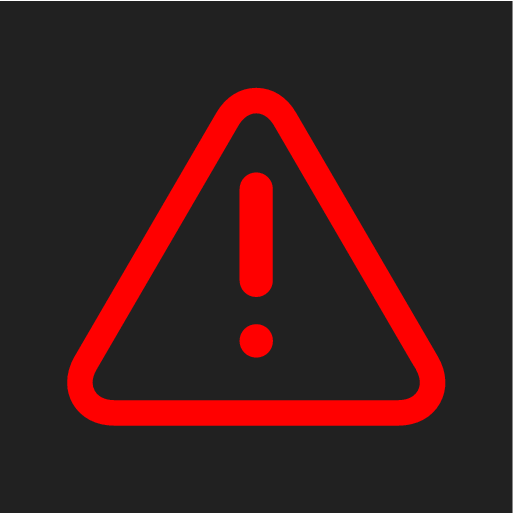
If the warning symbol illuminates - read the warning message in the driver display.
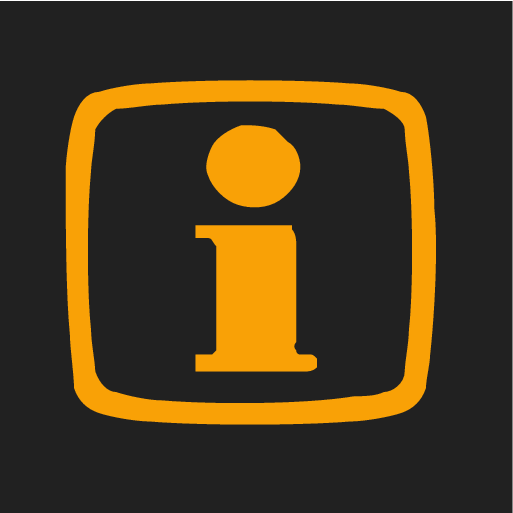
If the information symbol illuminates - read the message in the driver display.
Note
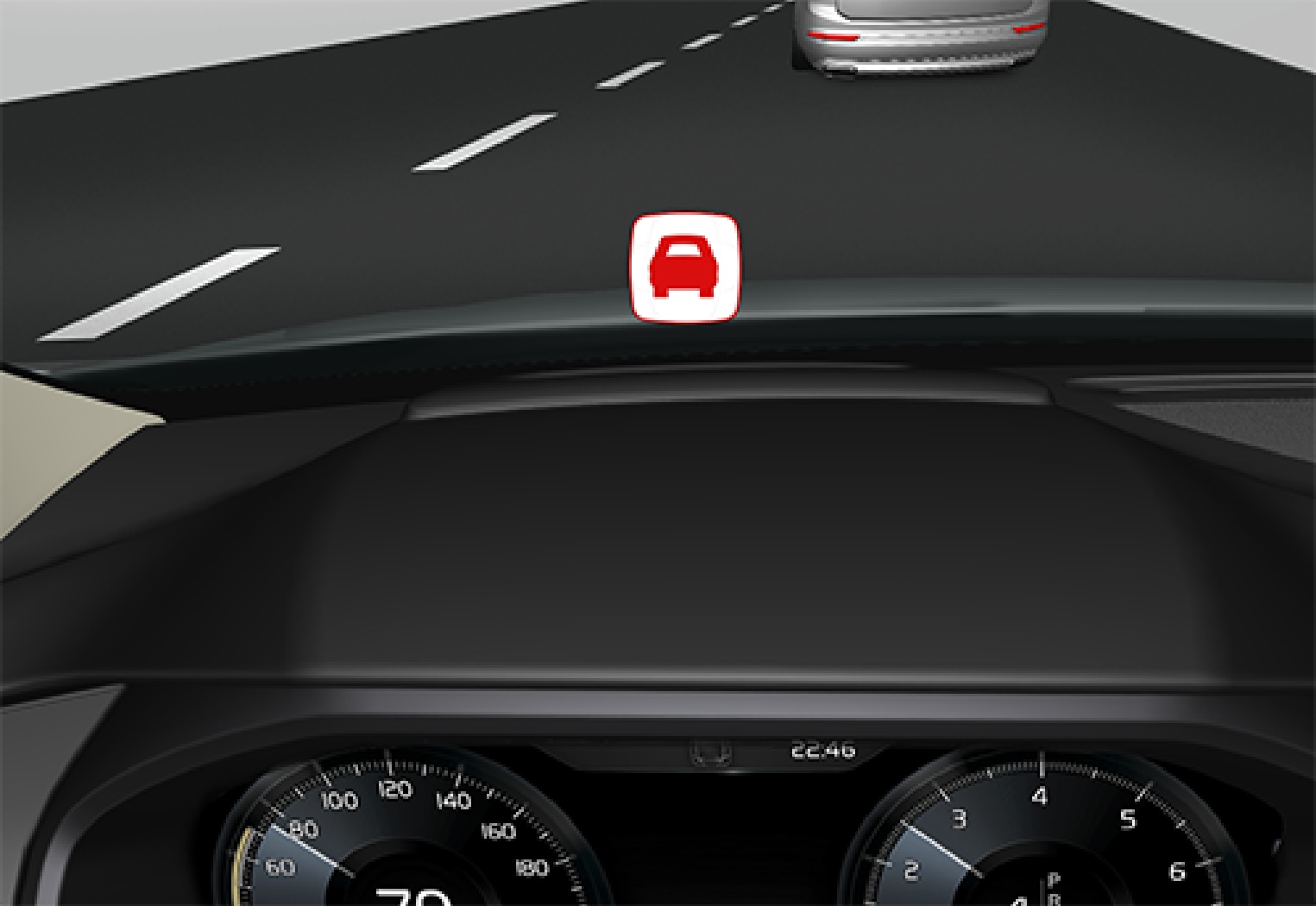
Note
The driver's ability to see the information in the head-up display is impaired by the following:
- use of polarising sunglasses
- a driving position which means that the driver is not sitting centred in the seat
- objects on the display unit's cover glass
- unfavourable light conditions.
Note
Note
Activating/deactivating the head-up display
This function can be activated/deactivated in two ways via the centre display:
Via the function view
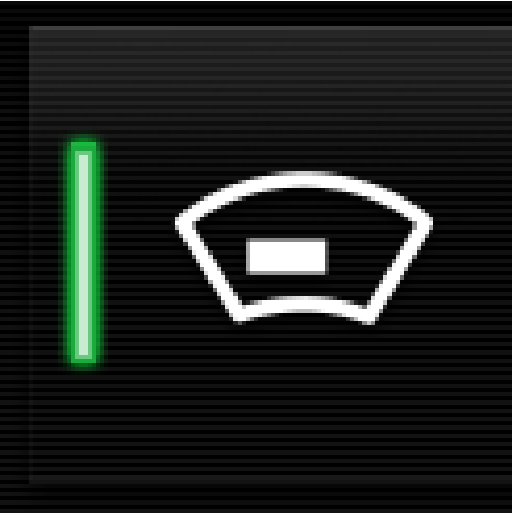
Press the Head-up display button.
Via settings
Selecting display options
Adjusting brightness and vertical position
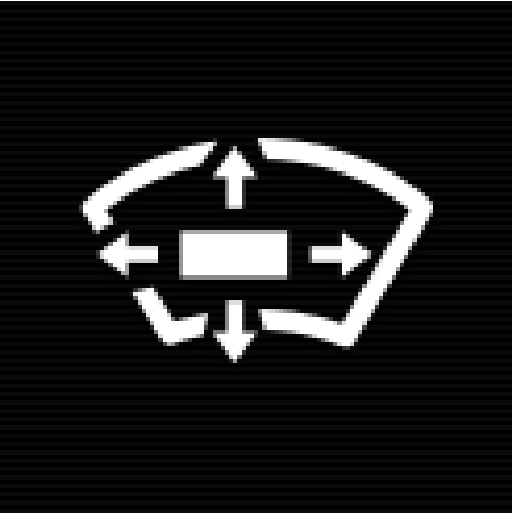
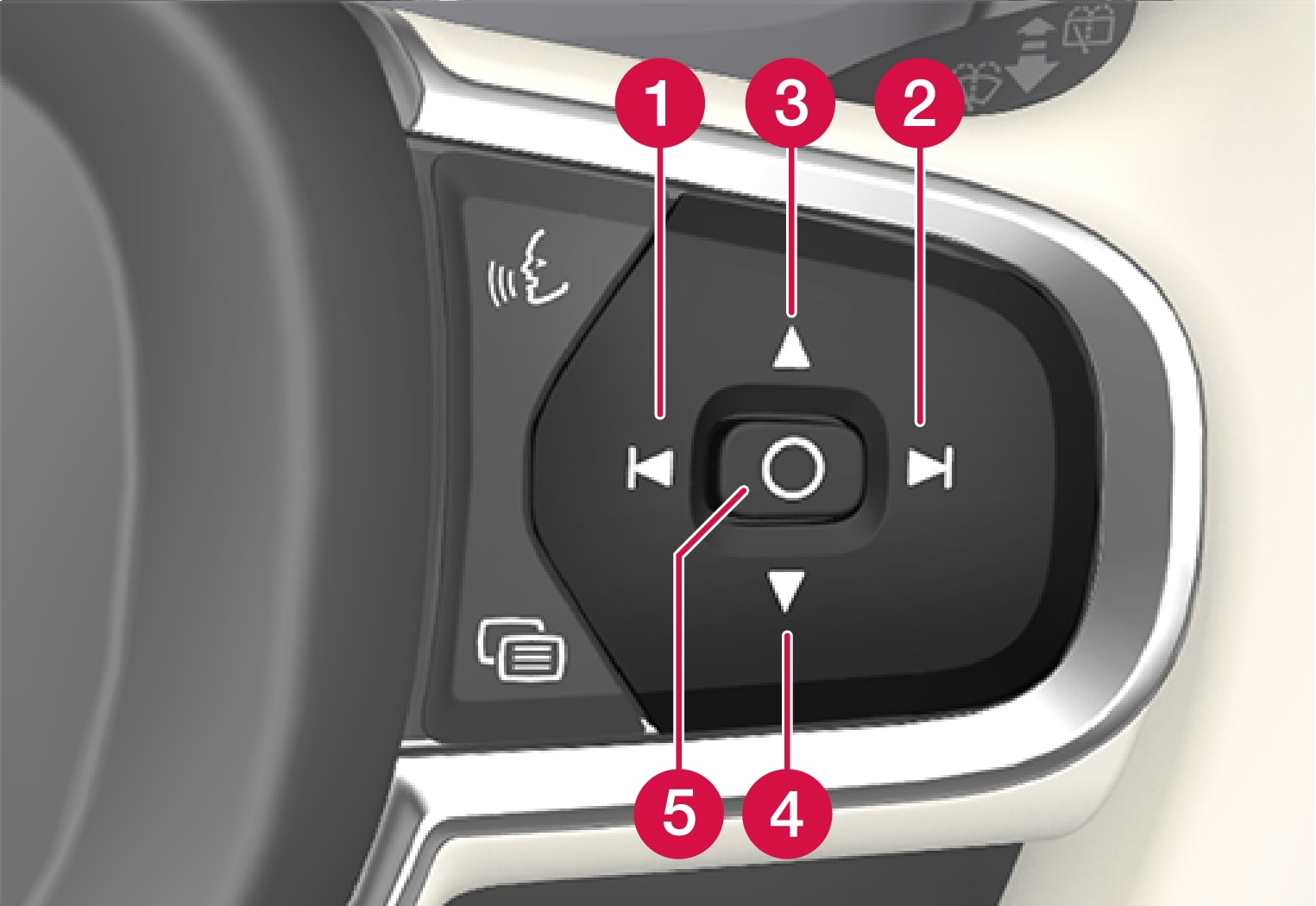
 Reducing the brightness
Reducing the brightness Increasing the brightness
Increasing the brightness Raising the position
Raising the position Lowering the position
Lowering the position Confirm
Confirm
Adjusting the brightness
The brightness of the graphics is automatically adapted to their background light conditions. The brightness is also affected by the adjustment of the brightness in the car's other displays.
Memory function in power front seat*
The vertical position can be stored in the memory function of the power front seat.
Calibrate the horizontal position
The head-up display's horizontal position may need to be calibrated if the windscreen or display unit is replaced. Calibration means that the projected image is rotated clockwise or anticlockwise.
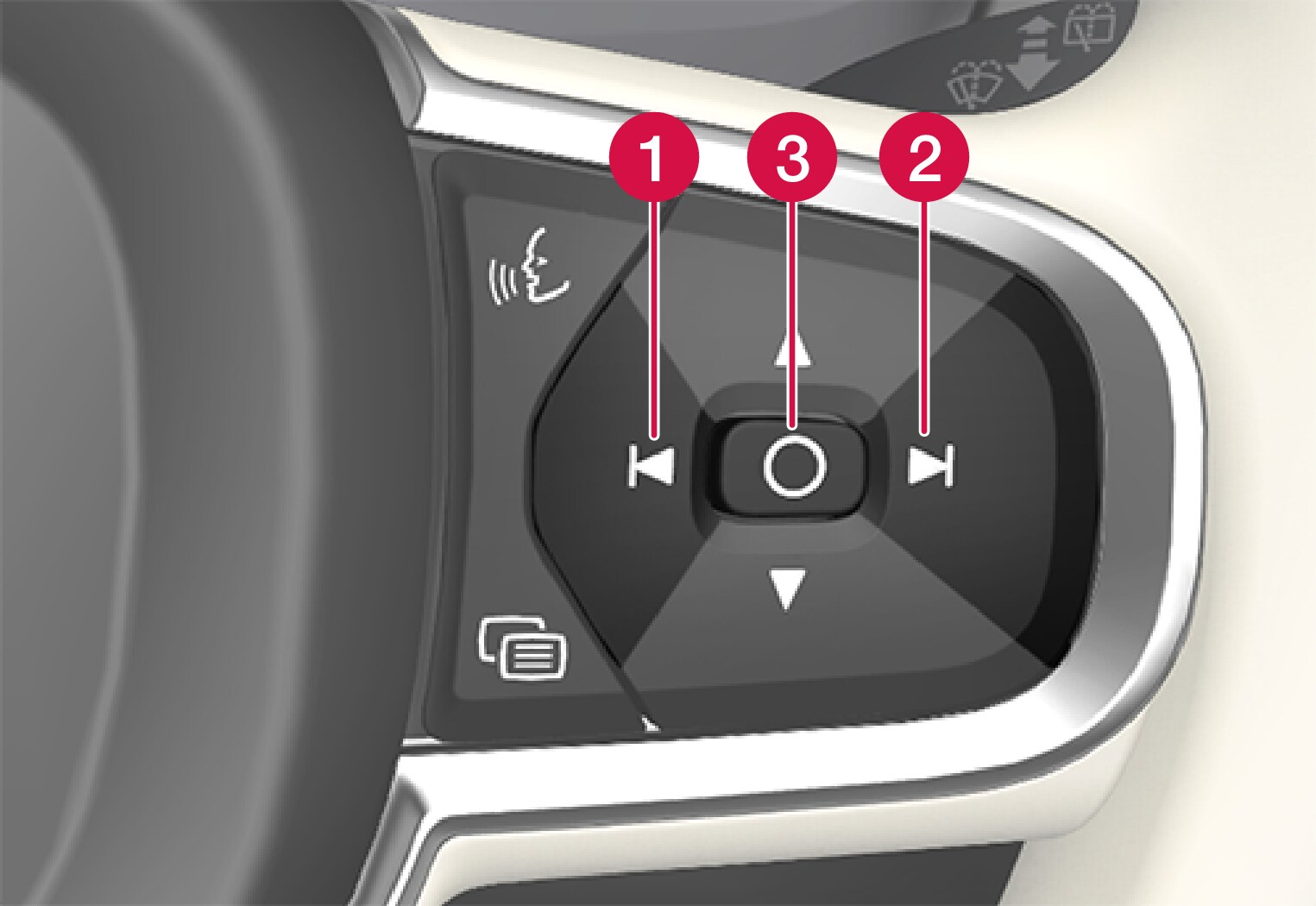
 Rotate anticlockwise
Rotate anticlockwise Rotate clockwise
Rotate clockwise Confirm
Confirm
Cleaning
Gently wipe the display's cover glass with a clean and dry microfibre cloth. If necessary, lightly moisten the microfibre cloth.
Never use strong stain removers. A special cleaning agent available from Volvo dealers can be used for more difficult cleaning.
Replacing the windscreen
Cars with head-up display are equipped with a special type of windscreen that meets the requirements for displaying the projected image.
When replacing the windscreen - contact an authorised workshop1. The correct version of the windscreen must be fitted in order that the head-up display's graphics shall be displayed correctly.










