Buttons and information on the map
The screen shows various symbols and colours for different routes, route options and reference points around the car as well as along the route.

| Text and symbols on the map | |
 | The car's current position + Point to press for opening the itinerary |
 | Map scale |
 | List with the itinerary's guidance points |
 | Driving distance to the destination/Arrival time at the destination + Point to press for switching between headings |
 | Point to press for a list of the itinerary's POI and traffic information |
 | Destination/final destination |
 | Intermediate destination |
 | Guidance point |
 | The car (blue triangle) on the planned route |
 | Traffic problem with information |
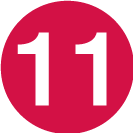 | Minimises (expanded view) or maximises the map image (full screen) |
 | Calculate detour |
 | Repeat the current voice guidance |
 | Voice guidance temporarily On/Off |
 | Pause/resume guidance |
 | Specifying destinations/intermediate destinations |
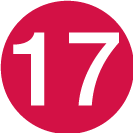 | POI (Restaurant) |
 | Point to press to reset the map to follow the car (blue triangle) |
 | Point to press to change between 2D/3D |
 | Compass + Point to press for North up/Travel direction up |










