Internet map1 - enter destination
To access the following options, in the normal view for the source, press OK/MENU and select Set destination.
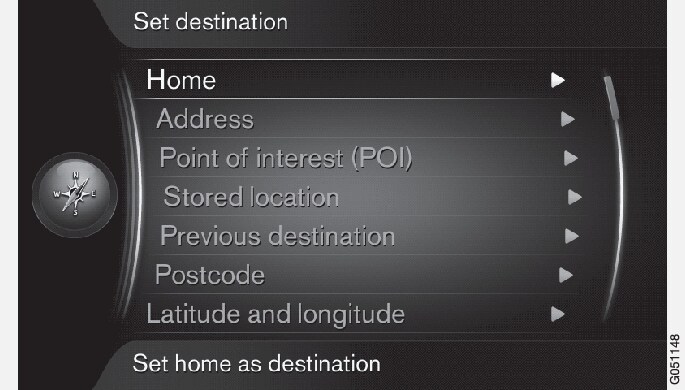
Home
The system can store any position under the Home menu option. The function is shown each time a position shall be saved:
- Save location as home + OK.
To activate guidance with destination Home:
- Highlight + OK.
Address
It is sufficient to only enter a city/town in order to obtain an itinerary with guidance - it guides to the centre of the city/town.
Note
The definition of city or area may vary from country to country and even within the same country. In some cases, it refers to a municipality and in others it refers to a district.
The following search criteria can be used to search for a destination by address:
- Country: - Enter a country.
- City: - Enter the city/town.
- Street: - Enter the street address.
- Number: - Select one of the street's house numbers.
Points of interest (POI)
It is possible to search for POI options by entering any of the following menu options:
- With name
- By category
- Around the car
- Near the destination
- Around point on map
To avoid making the map image difficult to read, the number of POI options that can be viewed simultaneously on the screen is limited - zooming into an area gives the opportunity to view several POI options.
For information about display options regarding POI options, see map options.
Examples of symbols for different POI options, see Internet map1 - points of interest (POI) symbols.
Stored location
Collected here are destinations and locations that have been stored with the "Save" menu option.
Saved destination and location respectively can be adjusted:
- Set single destination
- Edit
- Delete
- Delete all.
Previous destinations
Previously used destinations are stored here. Highlight one of them + OK and then choose between:
- Set single destination
- Information
- Save
- Delete
- Delete all.
Post code
Search destination by post code.
Note
Latitude and longitude
Enter destination with GPS coordinates.
First decide which method to use to enter the GPS coordinates by highlighting Format: + OK. Then highlight one of the following options + OK:
- DD°MM'SS'' - position with Degrees, Minutes and Seconds.
- Decimal - position with Decimals.
Following which, enter the GPS coordinates and then select one of the following options:
- Set single destination
- Save
Point on the map
Shows the map with current location indicated with a cursor.
Turn TUNE to change the map scale.
- Move (scroll) the map with the numeric keys, see Internet map1 - scroll menu.
- When the desired location has been found - Press OK.
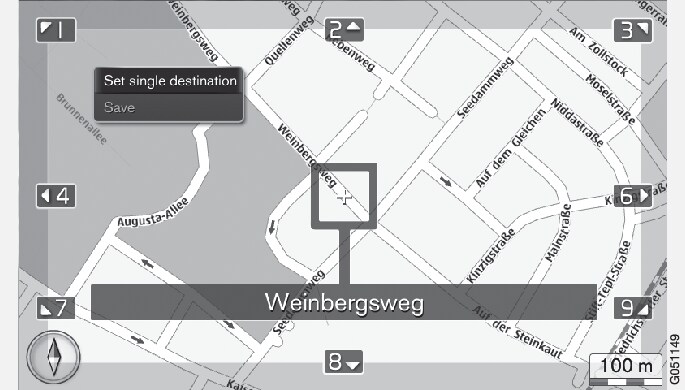
Then choose between the following options and activate with OK:
- Set single destination
- Save













