Trip computer - analogue combined instrument panel
The trip computer's menu is in a variable loop. One of the alternatives is that the trip computer's display extinguishes - this also marks the start/end of the loop.
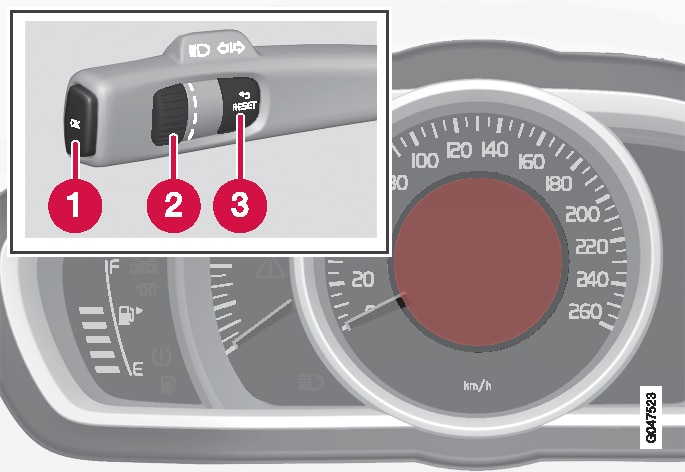
 OK - Opens the loop with the trip computer's functions + Activates the selected option.
OK - Opens the loop with the trip computer's functions + Activates the selected option. Thumbwheel - Opens the loop with the trip computer's headings + Scrolls through the options.
Thumbwheel - Opens the loop with the trip computer's headings + Scrolls through the options. RESET - Undoes, zeroes or backs out of a function after making a selection.
RESET - Undoes, zeroes or backs out of a function after making a selection.
Functions
Proceed as follows to open and check/adjust functions:
- To ensure that no control is in the middle of a sequence - "Reset" them first with two presses on RESET.
- Press OK - the loop with all functions opens.
- Browse through the functions with the thumbwheel and select/confirm with OK.
- Finish by pressing twice on RESET after completed checking/adjustment.
The different functions of the trip computer are listed in the following table:
| Functions | Information |
|---|---|
| Shows the car's speed digitally in the centre of the combined instrument panel:
|
| For a description of programming the timer, see Engine block heater and passenger compartment heater* - timer. |
| For more information, see Additional heater*. |
| Here you can select/activate the options that you want to be available as selectable headings in the trip computer. The symbols for the items already selected are WHITE with a "tick" - others are GREY and have no "tick":
|
| Shows the number of months and mileage to next service. | |
| For more information, see Engine oil - checking and filling. | |
| For more information, see Messages - handling. |
Headings
One of the headings in the following table can be selected for constant display in the combined instrument panel. Proceed as follows to determine which:
- To ensure that no control is in the middle of a sequence - "Reset" them first with two presses on RESET.
- Turn the thumbwheel - selectable headings for the trip computer are shown in a loop.
- Stop on desired heading.
| Trip computer heading in combined instrument panel | Information |
|---|---|
| Trip meter T1 and total dist. |
|
| Trip meter T2 and total dist. |
|
| Distance to empty | For more information - see the section "Range - distance to empty tank". |
| Fuel consumption | Current consumption. |
| Average speed |
|
| No trip computer information. | This option shows a blank display - it also marks the beginning/end of the loop. |
The combined instrument panel's trip computer can be changed to another option at any time during the journey. Proceed as follows:
- Turn the thumbwheel - stop on the desired heading.
Resetting - Trip meter and Average speed
With the current trip computer heading - T1 and total dist.,T2 and total dist. or Average speed - shown in the combined instrument panel:
- Give a long press on RESET - selected heading is zeroed.
Each heading must be zeroed individually.