Centre display
To learn more about how to navigate in your car's centre display, see the video and instructions below or the Owner's Manual for your car.
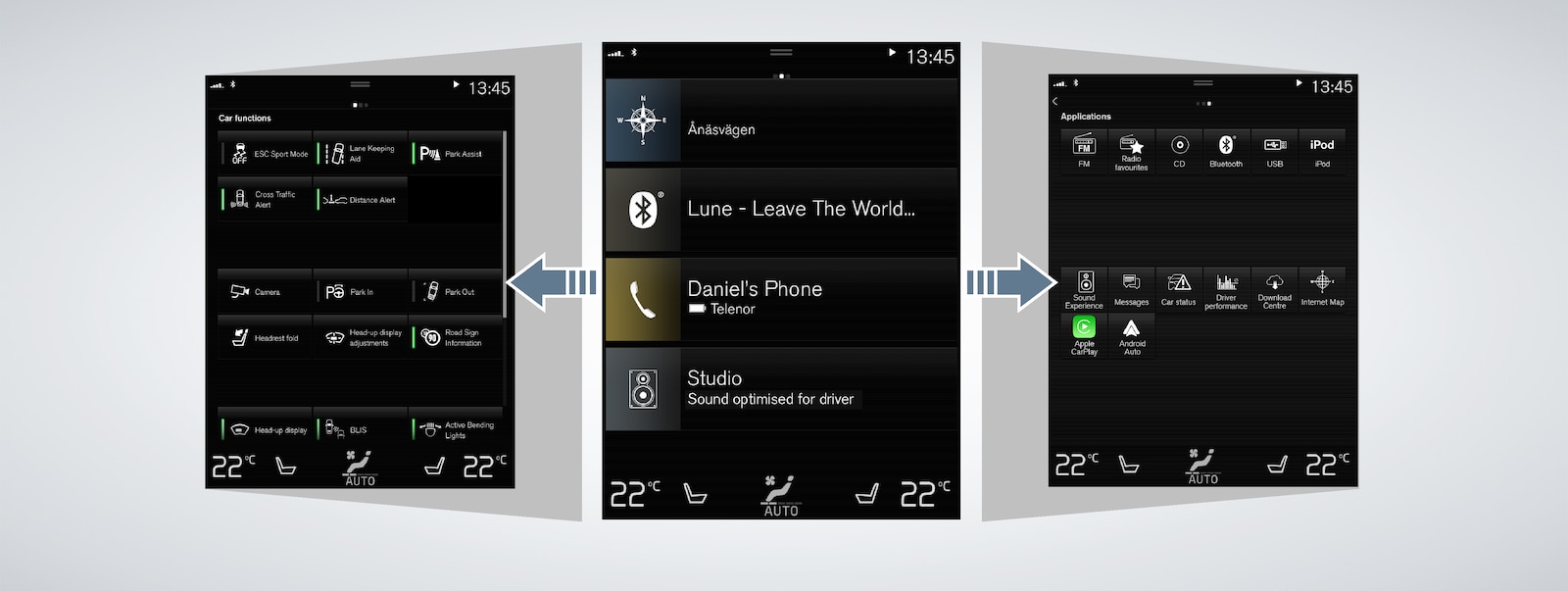
Navigating in the centre display
Function view
Swipe across the screen from left to right2 to access function view. Various car functions such as Head-up Display3 are activated/deactivated from here at the touch of a button. Some functions are opened in a separate window.
Go back in the menu structure by pressing the physical home button beneath the screen.
Home view
Home view is the first view displayed when the screen comes on. This is where you will find the subviews Navigation, Media and Phone, and an extra subview for other functions.
An app/function selected from app/function view is launched in the relevant subview in home view. E.g. FM radio starts in the Media tile.
Press a subview to expand it. More information on the function/app is displayed when the subviews are in expanded mode.
Application view
Swipe across the screen from right to left2 to access application view containing the car's various applications (apps), e.g. FM radio and CD4. Press an app to open it.
Press the physical home button beneath the screen to go back to home view.








