Adding a time setting
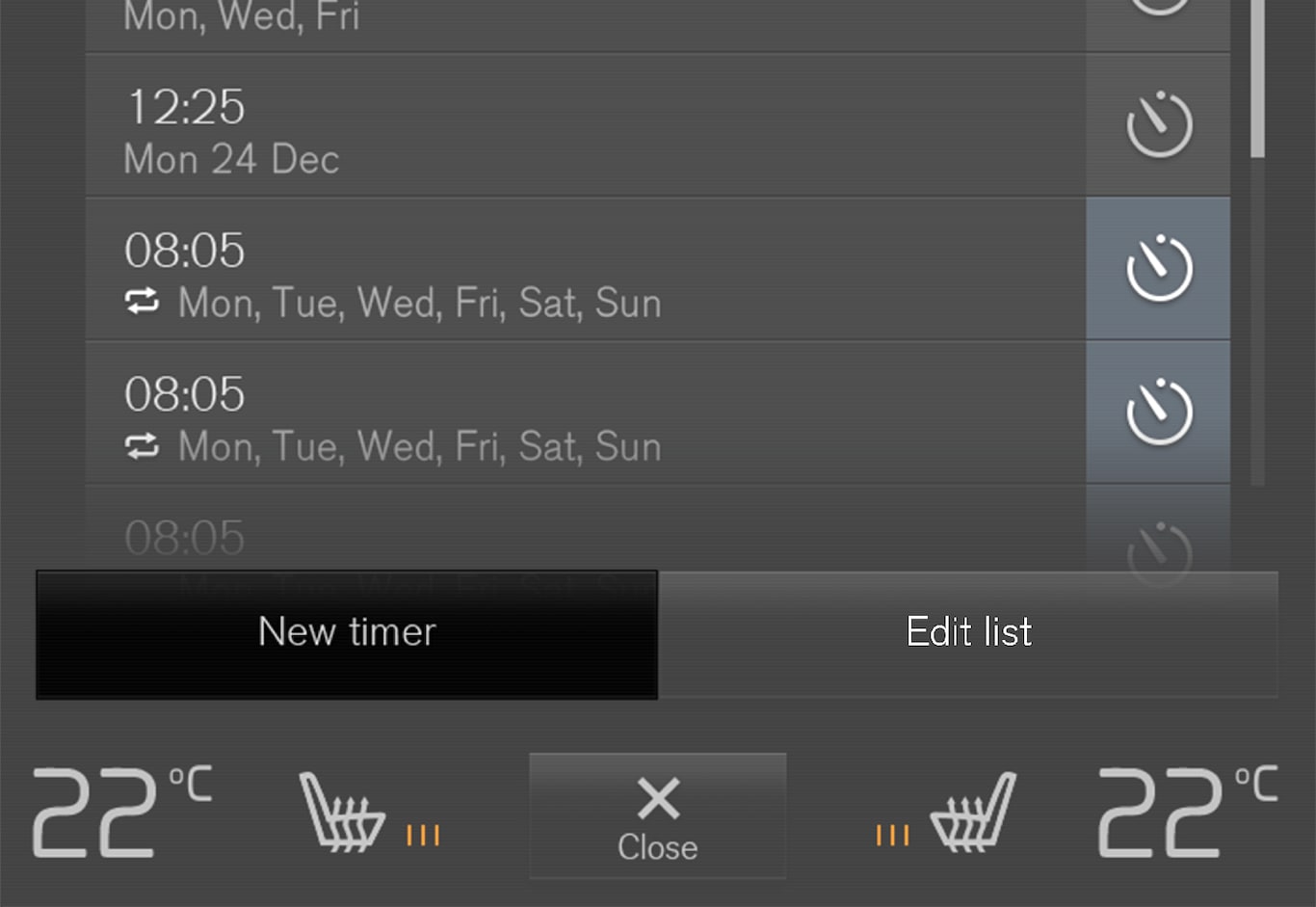
Open the climate view in the centre display.
Select the Parking climate tab.
Press Add timer.
A pop-up window is shown.
Note
It is not possible to add a time setting if there already are 8 settings entered for the timer. Delete a time setting in order to be able to add a new one.
Tap on Date to set the time for a single date.
Tap on Days to set the time for one or more days of the week.
With Days: Activate/deactivate repetition by ticking/unticking the box for Repeat weekly.
With Date: Select the date for preconditioning by scrolling the date list with the arrows.
With Days: Select the days of the week for preconditioning by tapping on the buttons for the days of the week.
Set the time when the preconditioning should be finished by scrolling with the arrows.
Tap on Confirm in order to add the time setting.
The time setting is added to the list and is activated.
Editing a time setting
Open the climate view in the centre display.
Select the Parking climate tab.
Press the time setting that is to be changed.
A pop-up window is shown.
Edit the time setting in the same way as described in "Adding a time setting" above.