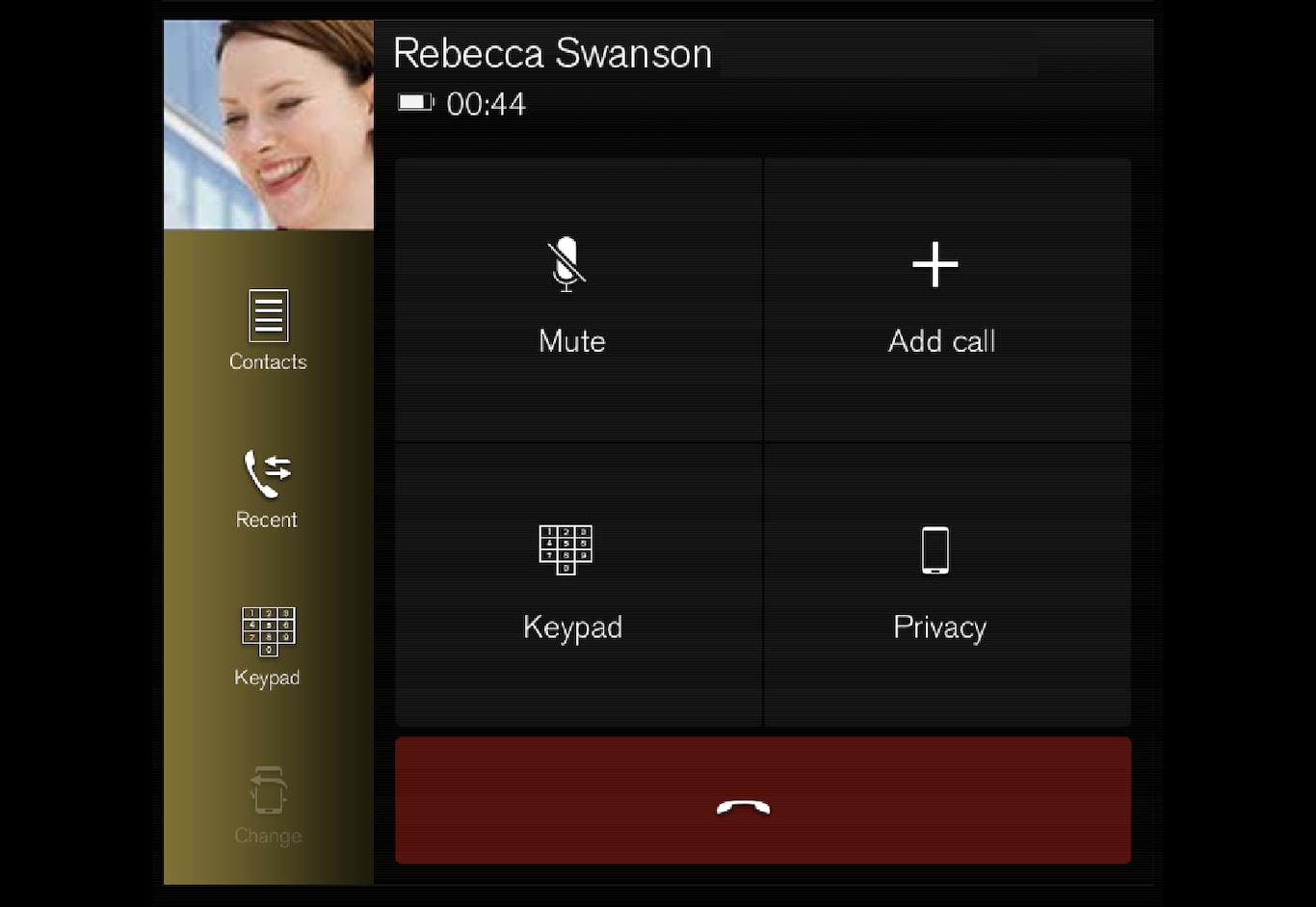
Making phone calls
Open the subview for phone.
Select call from: call history, enter number using the keypad or via the contact list. It is possible to search or browse in the contact list. Tap on 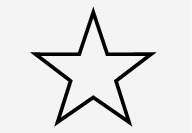 in the contact list in order to add a contact under Favourites.
in the contact list in order to add a contact under Favourites.
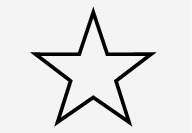 in the contact list in order to add a contact under Favourites.
in the contact list in order to add a contact under Favourites.Press 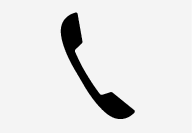 to make a call.
to make a call.
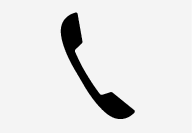 to make a call.
to make a call.Tap on 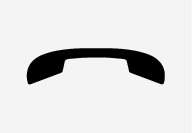 to end the call.
to end the call.
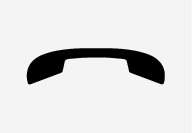 to end the call.
to end the call.You can also make calls from the call log via the app menu, which is accessed from the right-hand steering wheel keypad  .
.
Making multi-party calls
During a call:
Press Add call.
Choose to make a call from the call log, favourites or the contact list.
Tap on an entry/row in the call log, or tap on 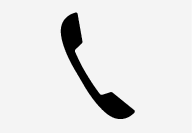 alongside the contact in the contact list.
alongside the contact in the contact list.
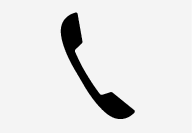 alongside the contact in the contact list.
alongside the contact in the contact list. Tap on Swap call to switch between the parties.
Tap on 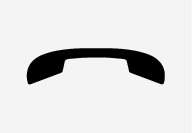 to end the active call.
to end the active call.
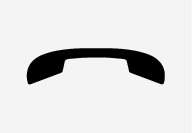 to end the active call.
to end the active call.Conference calls
During an active multi-party call:
Tap on Join calls to merge the active multi-party call.
Tap on 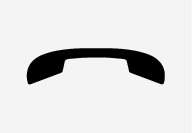 to end the call.
to end the call.
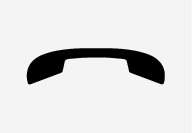 to end the call.
to end the call.Incoming phone calls
Incoming phone calls are shown in the driver display and the centre display. Manage the call on the right-hand steering wheel keypad or in the centre display.
Tap on Answer/Reject.
Tap on 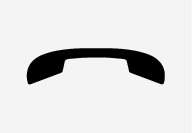 to end the call.
to end the call.
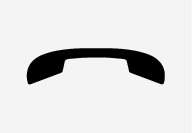 to end the call.
to end the call.Incoming phone call during an active call
Tap on Answer/Reject.
Tap on 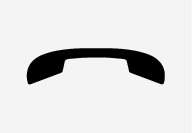 to end the call.
to end the call.
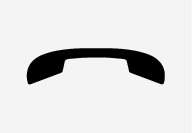 to end the call.
to end the call.Private call
During the current call, press Privacy and select setting:
- Switch to mobile phone - the handsfree function is disconnected and the call continues on your mobile phone.
- Driver focused - the microphone in the roof on the passenger side is switched off and the call continues with the car's handsfree function.