
The media player can be operated by voice control, from the steering wheel keypad or the centre display.
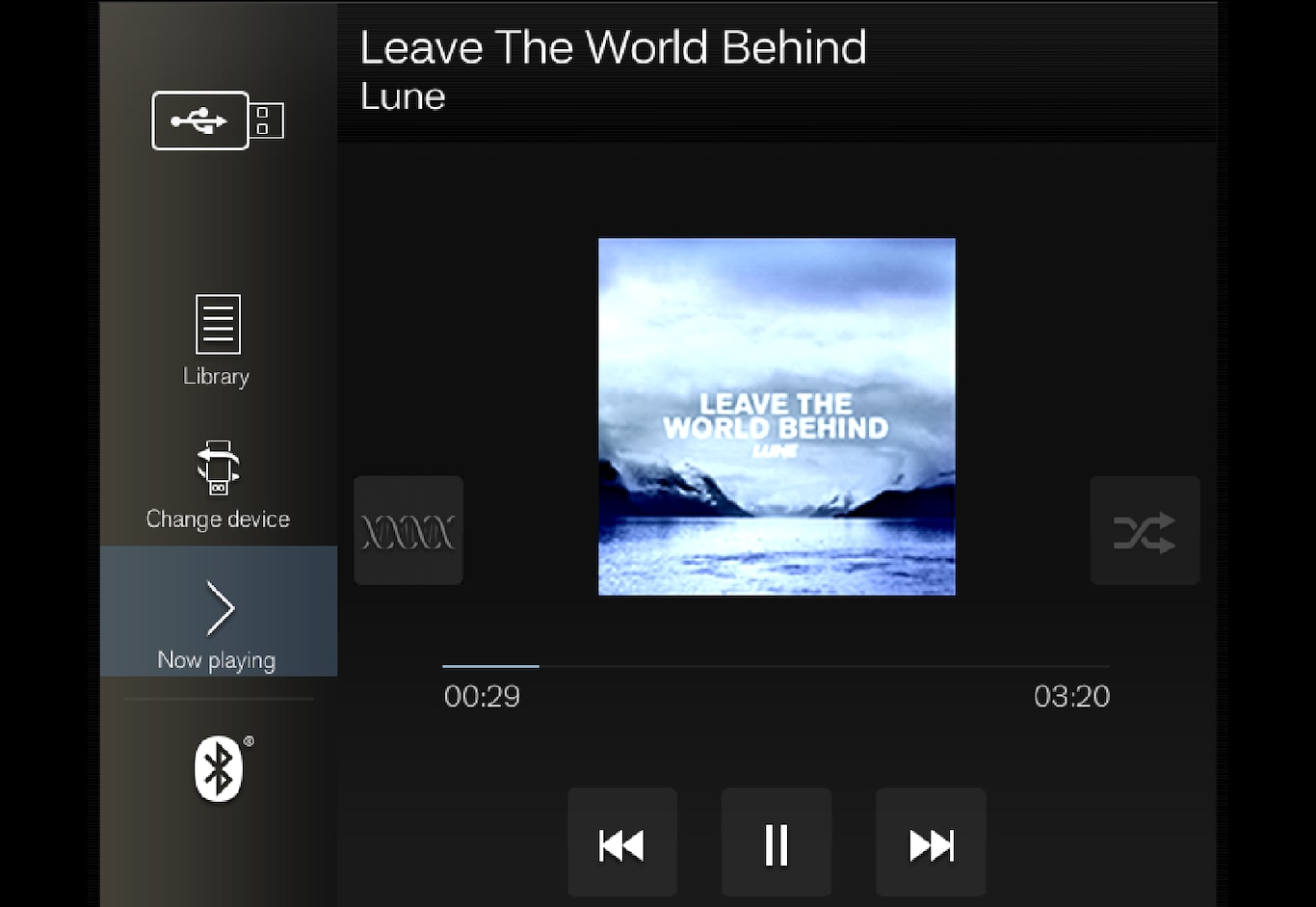
Volume - turn the control knob under the centre display or press 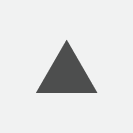
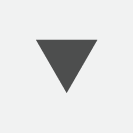 on the steering wheel's right-hand keypad in order to increase or decrease the volume.
on the steering wheel's right-hand keypad in order to increase or decrease the volume.
Play/pause - tap on the image belonging to the song being played back, the physical button under the centre display or 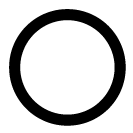 on the steering wheel's right-hand keypad.
on the steering wheel's right-hand keypad.
Change track/song - tap on the desired track in the centre display, press on 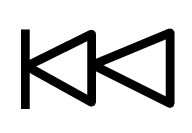 or
or 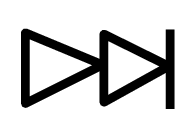 under the centre display or on the steering wheel's right-hand keypad.
under the centre display or on the steering wheel's right-hand keypad.
Fast forward/move in time - tap on the time axis in the centre display and drag sideways, or press and hold 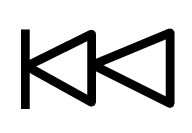 or
or 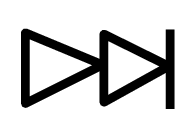 under the centre display or on the steering wheel's right-hand keypad.
under the centre display or on the steering wheel's right-hand keypad.
Changing media - select from previous sources in the app, in the app view, press on the desired app or select with the steering wheel's right-hand keypad via the app menu 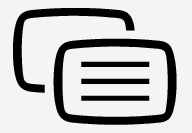 .
.
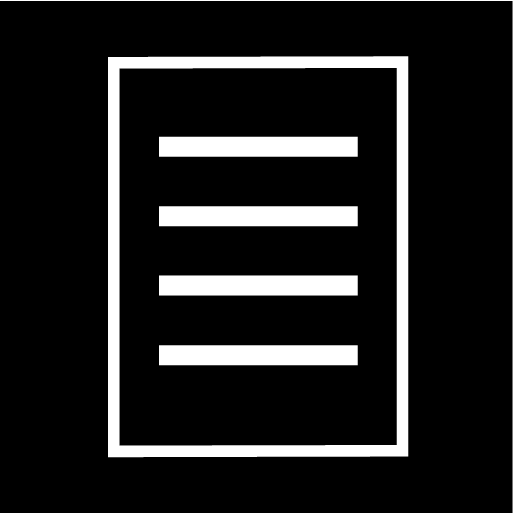
Library - tap on the button to play back from the library.
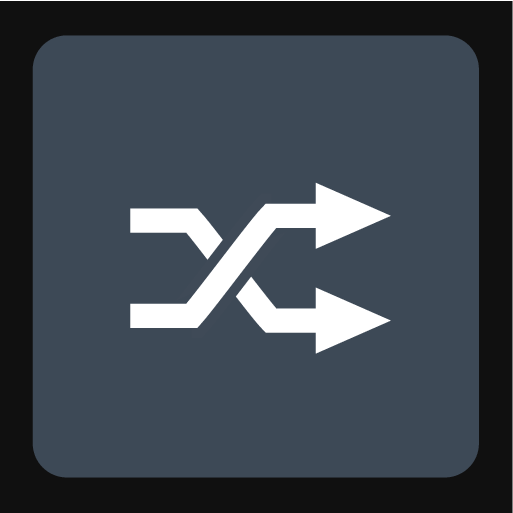
Shuffle - tap on the button to shuffle the playback order.
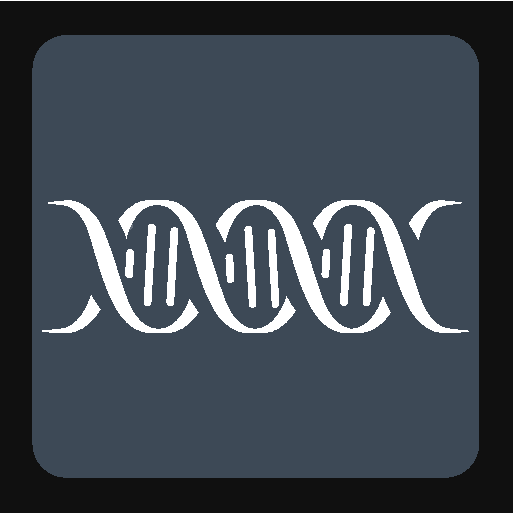
Similar - tap on the button in order to use Gracenote to search for similar music on the USB device and to create a playlist from it. The playlist can contain a maximum of 50 songs.
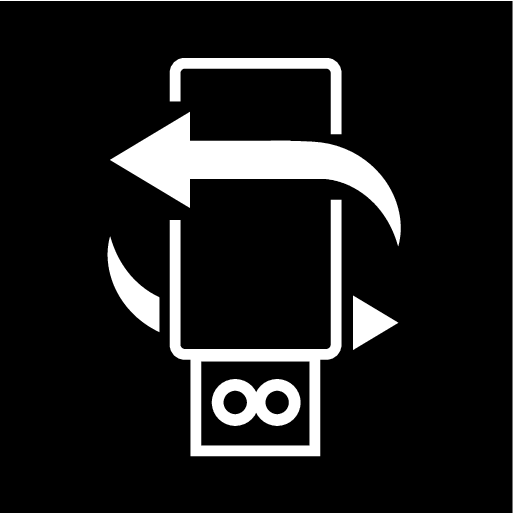
Change device - tap on the button in order to switch between USB devices when several are connected.