Map navigation* in the centre display
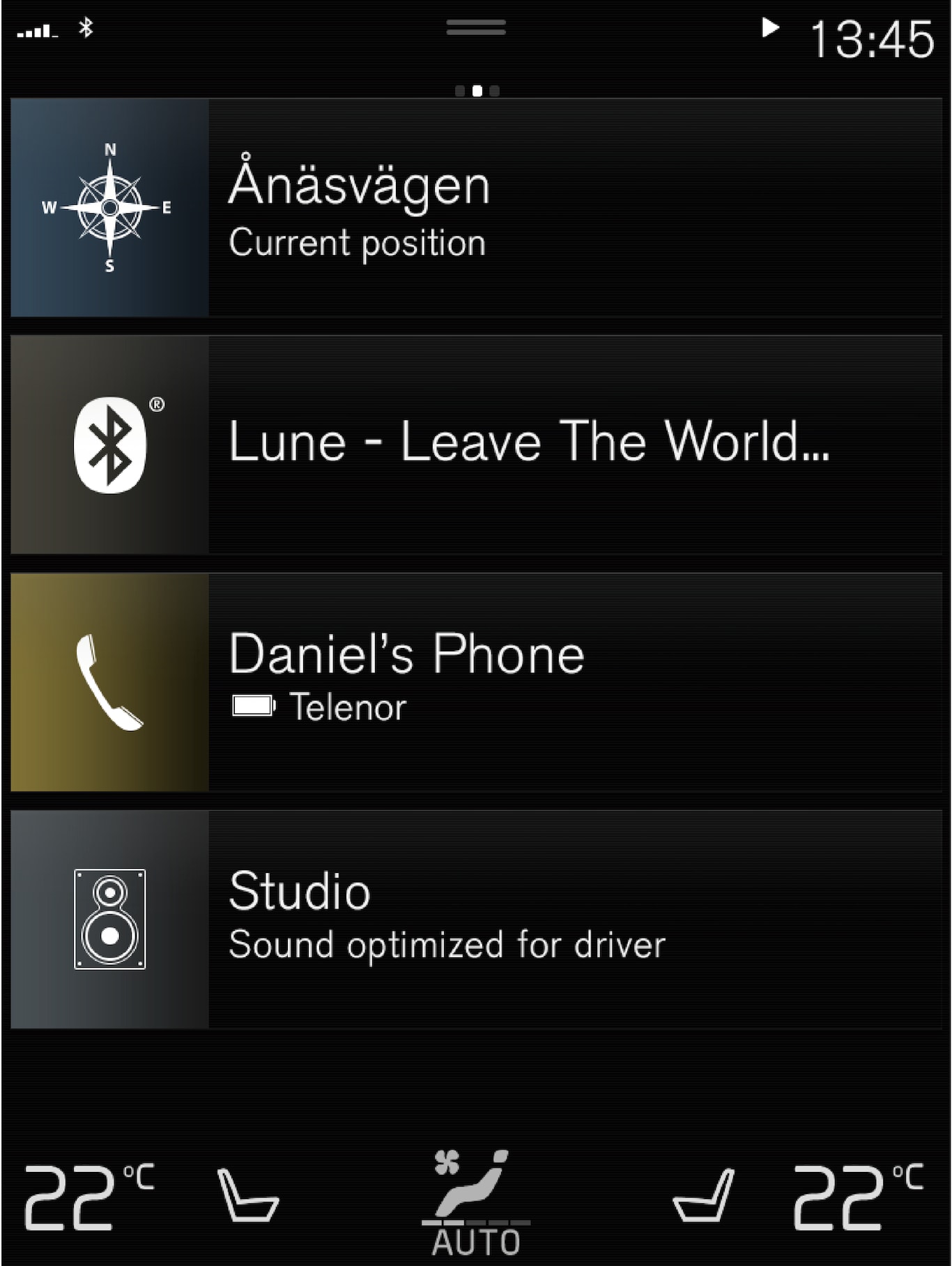
All settings for the navigation system are defined via the centre display. Here, the driver sets how the map is to be displayed or enters a destination.
If the map image is not shown in the centre display - tap on the home view's top tile for navigation.
Where am I?
- Press the map's car symbol (blue triangle) - the information is shown directly on the map.
Find the car symbol on the map
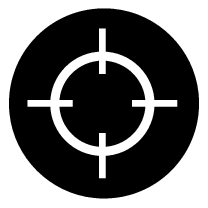
After zooming in and out and moving around on the map, it can sometimes be hard to find your way back to the position of the car. Press the crosshairs to reset the map to follow the car symbol.
North or direction of travel upwards on the map
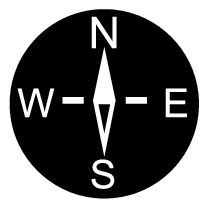
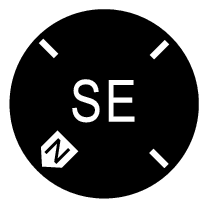
There are two ways of showing the car's movement in relation to the map. Press the symbols to switch between having north or the direction of travel upwards on the map.
When the map is shown with north upwards, the car symbol moves in the current compass direction on the map. If the car symbol moves to the left on the map, the car is driving westwards.
When the car symbol is pointing upwards, the map rotates under the car symbol, depending on how the car is turning. The compass symbol points towards north (N) on the map, and the centre of the compass shows the direction in which the car is pointing:
| Compass symbols | Compass direction |
|---|---|
| N | North |
| NE | Northeast |
| E | East |
| SE | Southeast |
| S | South |
| SW | Southwest |
| W | West |
| NW | Northwest |
2D or 3D display
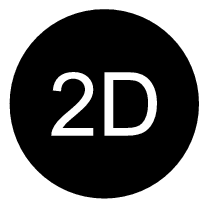
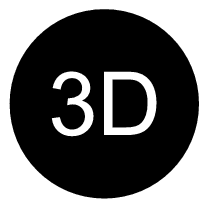
Tap on the symbols to shift between 2D and 3D display.
For 3D display, the car's direction of travel is always shown upwards. The map rotates under the car symbol, depending on how the car is turning. The compass symbol indicates which direction north is (N) on the map, and the centre of the compass shows the direction in which the front of the car is pointing. The map scale is not shown in 3D mode.
For 2D display, the map is shown with north upwards, and the car symbol moves in the current compass direction on the map.
Zoom in
Make the map larger by pressing the centre display twice in quick succession or by placing two fingers together on the centre display and drawing them outwards.
Zoom out
Zoom out from the map by tapping once with two fingers on the centre display or dragging two fingers together on the centre display.
Scroll
Place one finger on the map, swipe in the desired direction, and release. The scroll function is only possible with the map maximised, not minimised.
Switching heading display
Maximise the map and press on the map heading at the top of the centre display. Choose between the following displays as the heading on the map:
- Destination Destination, arrival time (ETA) or remaining travel time (RTA) and distance to destination (Distance). To select ETA or RTA, see the section "Settings for route and road navigation".
- Current position as address (Address) or as coordinates (Coordinates). When coordinates are shown, altitude is also shown (Altitude). To choose between address and coordinates, see section "Map settings".