Handling the center display
Using the center display's touchscreen
The touchscreen reacts differently depending on whether the user taps, drags or swipes the screen. It is possible to e.g. move between different views, mark objects, scroll in a list and move apps by touching the screen in various ways.
An infrared light curtain just above the surface of the screen enables the screen to detect when a finger is directly in front of the screen. This technology makes it possible to use the screen even while wearing gloves.
Two people can interact with the screen at the same time, e.g. to adjust climate system settings for both the driver and passenger sides.
Important
The following table presents the various procedures for using the screen:
| Procedure | Gesture | Result |
|---|---|---|
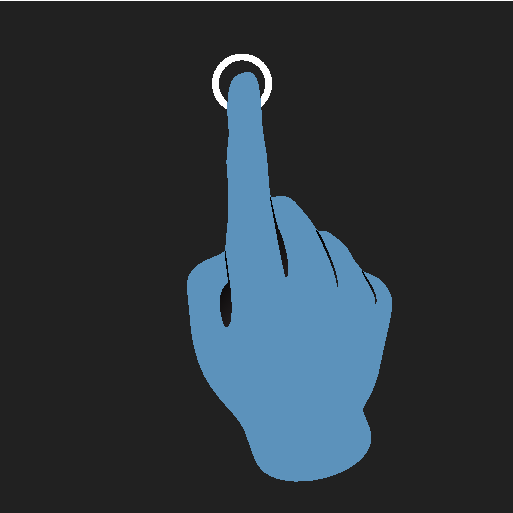 | Tap once. | Marks an object, confirms a selection or activates a function. |
| Double-tap. | Zooms in on a digital object, such as a map. | |
| Press and hold. | Grabs hold of an object so it can be moved. Can be used to move apps or points on a map. Press and hold your finger on the screen and drag the object to the desired position. | |
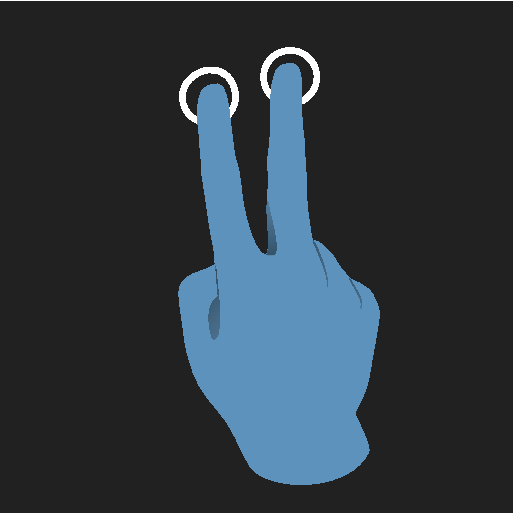 | Tap once with two fingers. | Zooms out from a digital object, such as a map. |
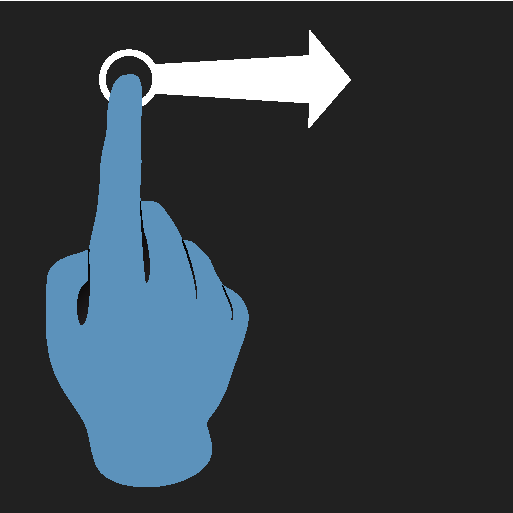 | Drag | Moves between screen views or scrolls in a list, text or a view. Press and hold to drag apps or points on a map. Drag horizontally or vertically over the screen. |
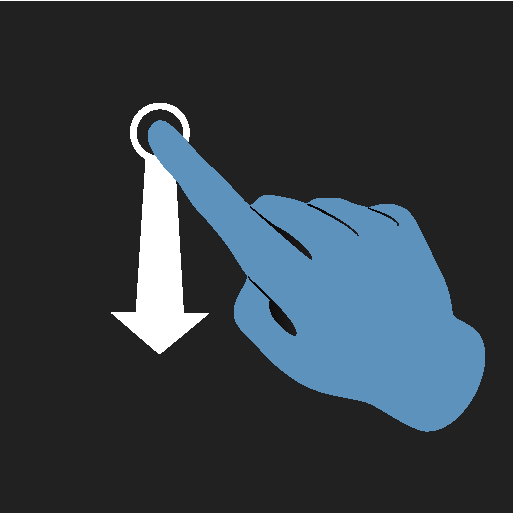 | Swipe | Moves between screen views or scrolls in a list, text or a view. Drag horizontally or vertically over the screen. Note that touching the upper part of the screen could cause Top view to open. |
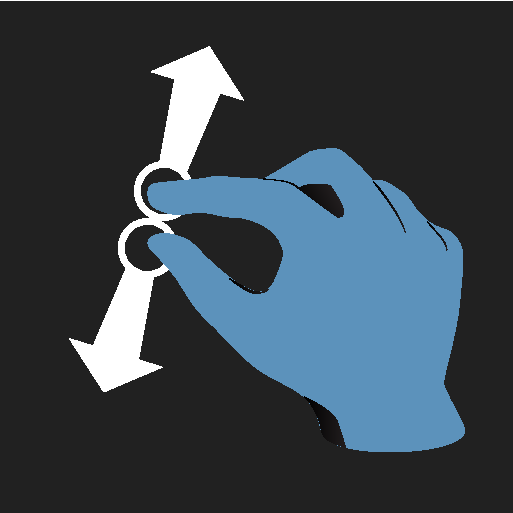 | Stretch | Zooms in. |
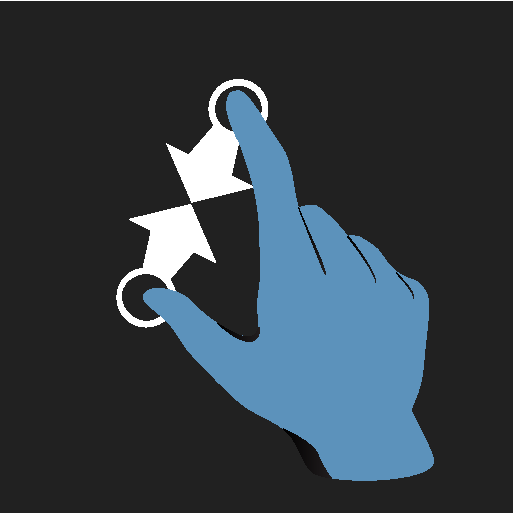 | Pinch | Zooms out. |
Returning to Home view from another view
Note
Scrolling in lists, articles or views
A scroll indicator is displayed on the screen when it is possible to scroll up or down in the view. Swipe down/up anywhere in the view.
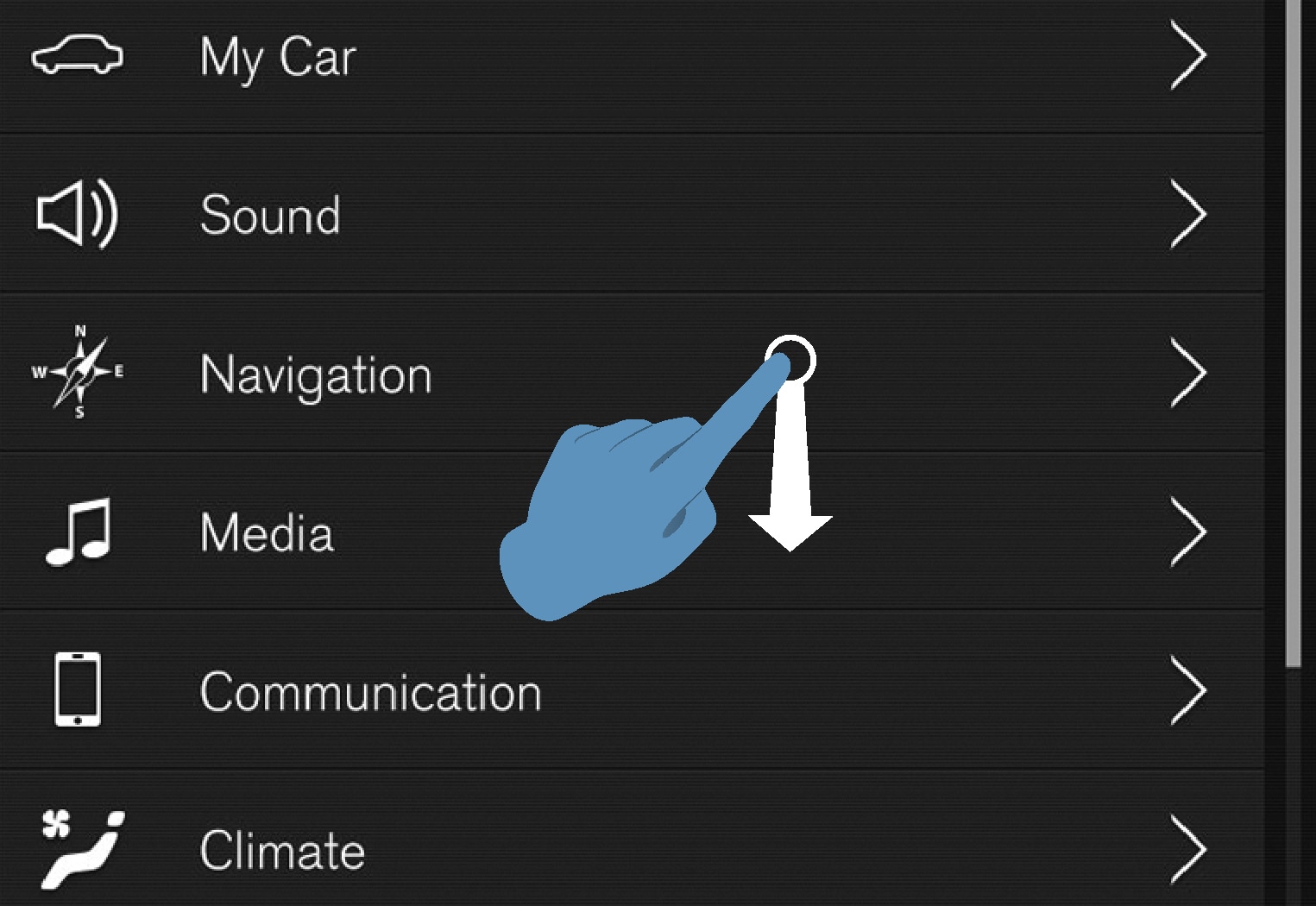
Using the center display controls
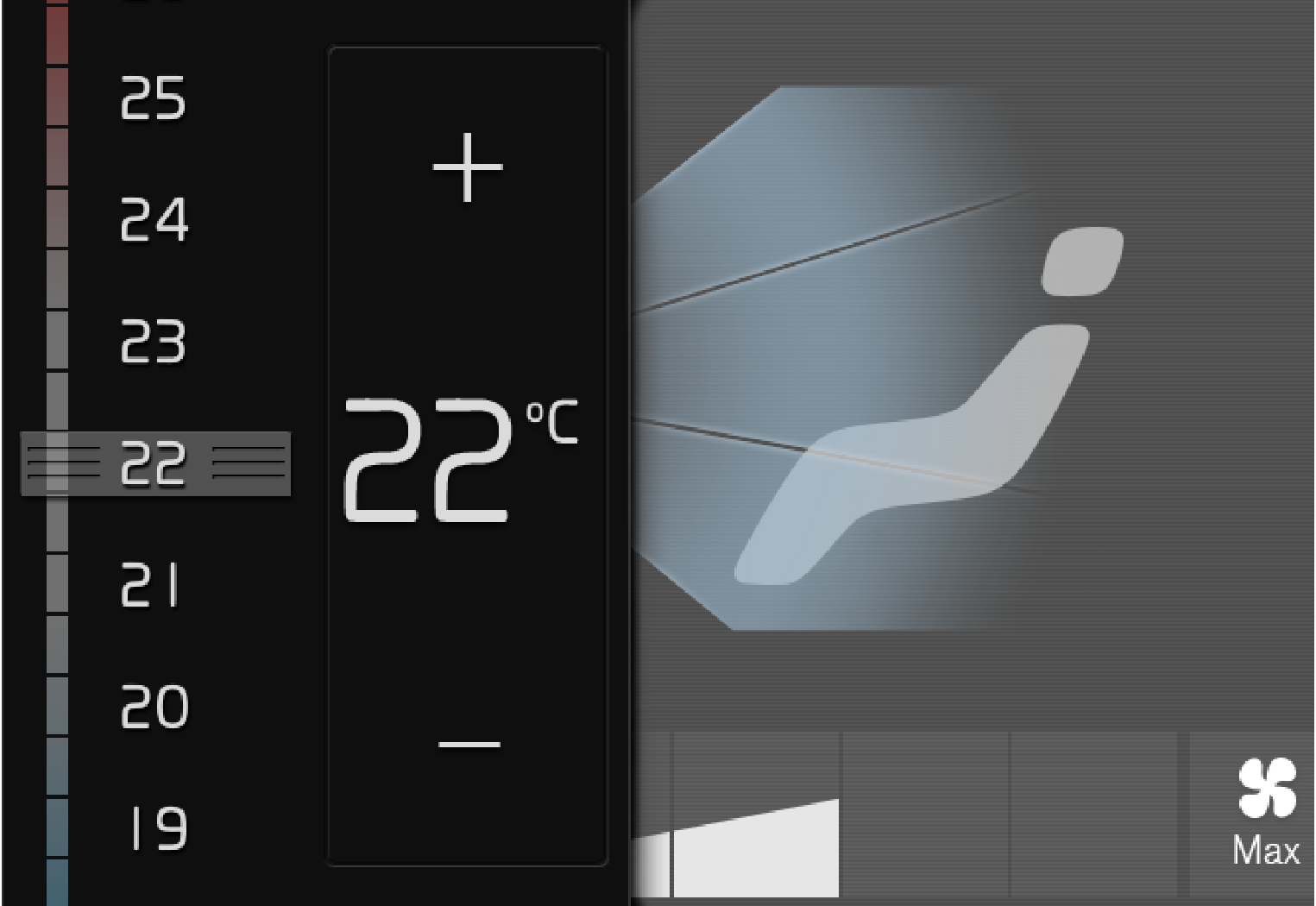
Digital controls are available for many of the vehicle's functions. For example, to set the temperature:
- drag the control to the desired temperature,
- tap + or − to raise or lower the temperature by degrees, or
- tap the desired temperature on the control.