Instrument panel settings
Display settings for the instrument panel can be set via the instrument panel's app menu and via the center display's Settings menu.
Settings via instrument panel's app menu
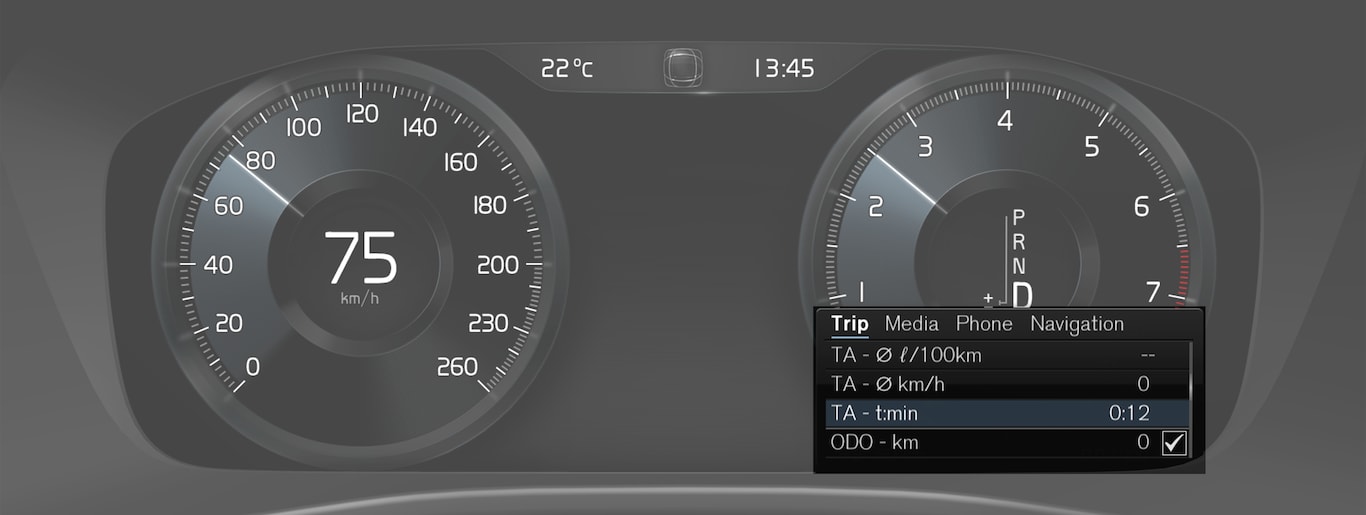
The app menu will open and can be controlled using the right-side steering wheel keypad.
The app menu can be used to set what information will be displayed in the instrument panel:
- trip computer
- media player
- phone
- navigation system.
Settings via center display
Selecting type of information
Tap Settings in the center display's Top view.
Tap .
Select a background:
- Show no information in the background
- Show information for current playing media
- Show navigation even if no route is set1.
Select theme
Tap Settings in the center display's Top view.
Tap
Select a theme (appearance) for the instrument panel:
- Glass
- Minimalistic
- Performance
- Chrome Rings.
Select language
Tap Settings in the center display's Top view.
Tap to select language.
A change made here will affect the language in all displays.
The settings are personal and saved automatically in the active driver profile.