Navigation system* symbols and buttons
The map in the center display displays symbols and colors that inform the driver of different roads and the area around the vehicle and along the route. A tool bar with different buttons for different settings is shown on the left.

| Symbols and buttons on the map | |
 | Estimated time of arrival/remaining time to arrival |
|---|---|
 | Distance to destination |
 | Compass/switches between north and vehicle's direction of travel up |
 | Start |
 | Destination |
 | Switch map view from 2D to 3D |
 | Reset map to follow the vehicle |
 | Point of Interest (POI[1]) |
 | Traffic information |
 | Minimize (expanded view) or maximize the map (full screen) |
 | The vehicle on the planned route |
 | Minimize toolbar |
 | Repeat most recent voice guidance |
 | Minimize toolbar |
 | Calculate a new route |
 | Voice guidance temporarily On/Off |
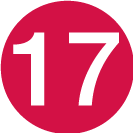 | Display list of guidance points in the itinerary |
 | Set a final destination/waypoint |
 | Cancel guidance |
 | Shows list of the itinerary's points of interest (POI[1]) and traffic information |
 | Next maneuver |
 | Itinerary and alternative route |
 | Destination |