SiriusXM™ satellite radio* - weather
Sirius Weather is a feature that provides information about the weather forecast in the area of your choice, along your current route, at a ski resort, etc.
This feature is only available in vehicles equipped with the optional Volvo navigation system.
Using Sirius weather
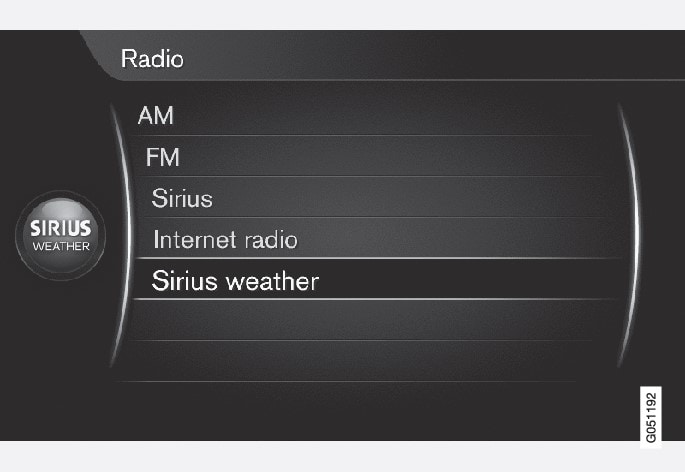
To open this feature, turn the thumb wheel on the steering wheel keypad or TUNE on the center console to scroll to Sirius weather and press the thumb wheel on the steering wheel keypad or OK/MENU on the center console. If this feature has been used before, it will open using your previously chosen settings (e.g., forecast location, today, etc.).
If your subscription has not been activated, you will be prompted on-screen to call Sirius, see also SiriusXM™ satellite radio*.
Weather forecast information
Weather forecasts can be selected for various periods of time or for a ski area. Scroll to Forecast and press the thumb wheel on the steering wheel keypad or OK/MENU on the center console. The following choices are available:
- Current
- Today
- 5-day
- Ski info
Scroll to your choice and and press the thumb wheel on the steering wheel keypad or OK/MENU on the center console to confirm.
Note
- If the ignition has been switched off for more than one hour, it may take several minutes to load weather forecast information when the ignition is switched on again, depending on the strength of the signal from the satellite in the vehicle's current location.
- If no weather data is available for the chosen location, No weather data available will be displayed.
- If Device error is displayed, weather information is not available and the menu will be grayed out. Contact a trained and qualified Volvo service technician for assistance.
Selecting a location or area
From the main Sirius weather screen, scroll to Select area and press OK/MENU or from any normal Sirius weather screen view, press OK/MENU to open a menu where you can select an area. The following alternatives will be displayed:
- Current location
- Near destination1
- Select on map
- Search winter sport area
Scroll to the alternative of your choice and press OK/MENU.
Map view
Selecting this alternative opens a map showing your route. Turn the thumb wheel on the steering wheel keypad or TUNE on the center console to zoom in or out. See the separate navigation system manual for detailed information about selecting locations on the map.
With the map displayed on the screen, press the thumb wheel or OK/MENU to open an additional menu displaying:
- Storm information
- Show on map
- Legend
- Time stamp
Pressing OK/MENU from any of the selections above opens sub-menus with various alternatives.
Note
Select winter sport area2
Press OK/MENU to open a list of ski areas. Scroll to the area of your choice and press OK/MENU. Scroll to an area and press OK/MENU again to open a menu of more local ski areas.
Presets
When a location and type of forecast have been selected, this information can be stored as a preset. Up to 10 presets can be stored. Scroll to Save as preset and press OK/MENU to add the location to the list.
If the preset list is full and you would like to add a new one, you will be prompted to removed one of the existing presets before the new one can be added.
Favorites
The * FAV button can be used to create a shortcut. To do so from the Sirius weather normal view:
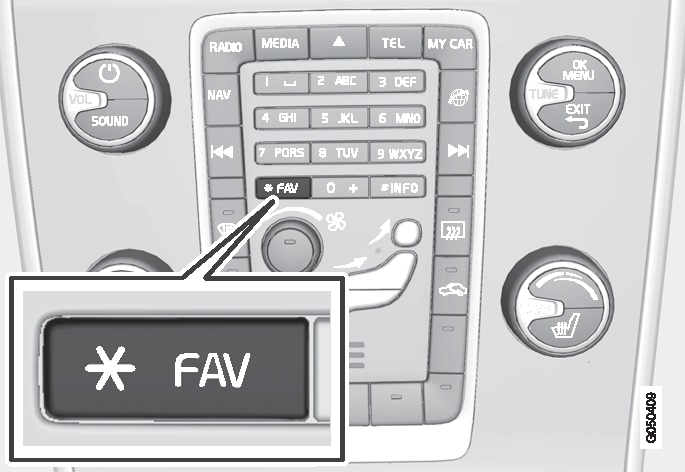
- If you have chosen Toggle forecast, pressing the * FAV button repeatedly will change the weather forecast displayed.
- If you have chosen Toggle presets pressing the * FAV button repeatedly will display any preset areas that have been stored.