Controlling and changing media

The media player can be controlled using voice commands, the right-side steering wheel keypad or the center display.
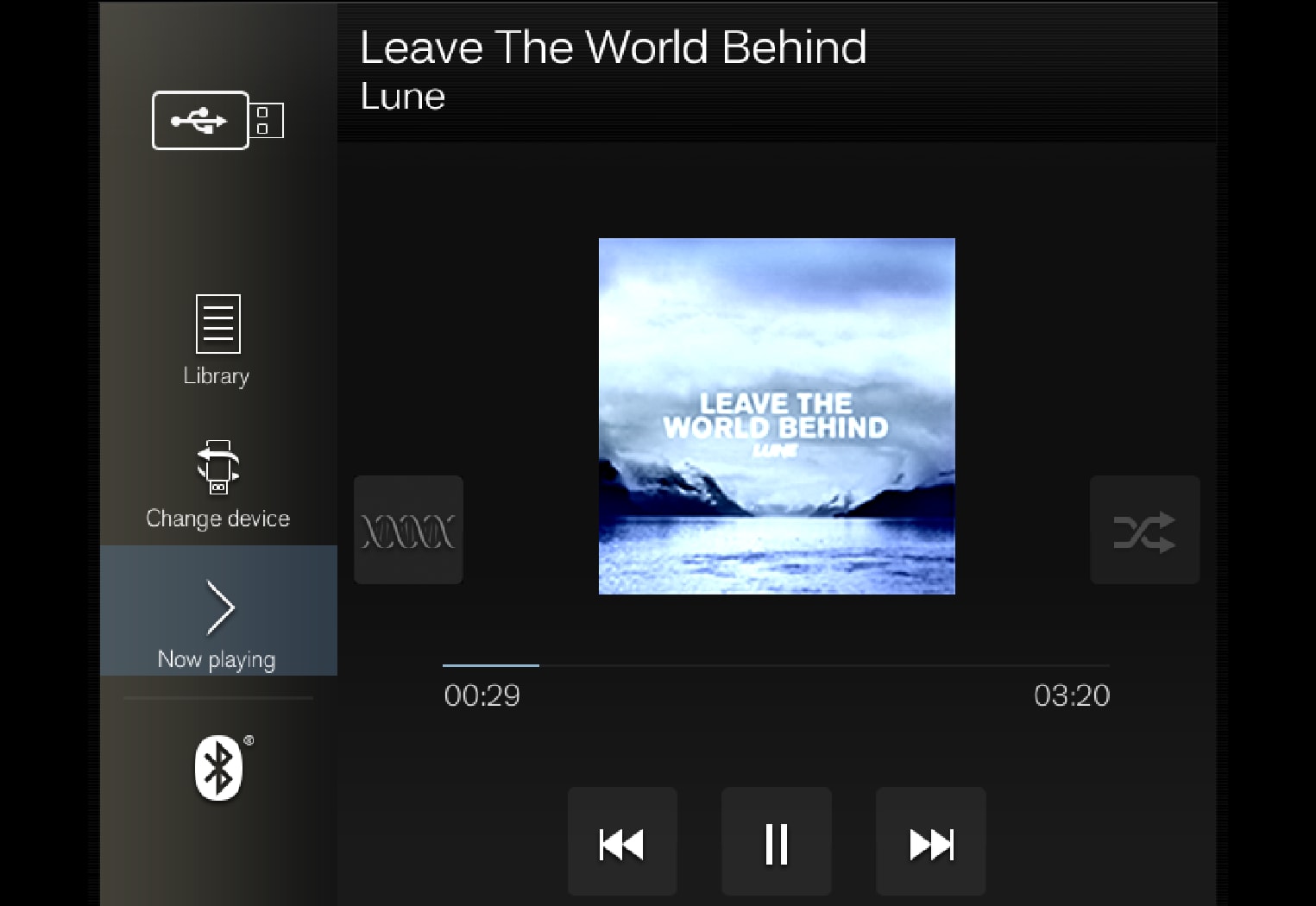
Volume - turn the knob under the center display or tap 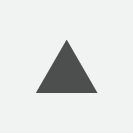
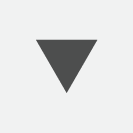 on the right-side steering wheel keypad to raise or lower the volume.
on the right-side steering wheel keypad to raise or lower the volume.
Play/pause - tap the image for the track you would like to play, or press the button below the center display or 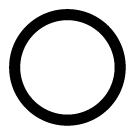 on the right-side steering wheel keypad.
on the right-side steering wheel keypad.
Changing track/song - tap the desired track in the center display, or press 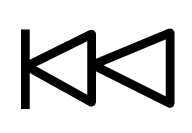 or
or 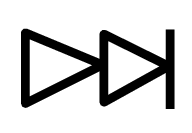 below the center display or on the right-side steering wheel keypad.
below the center display or on the right-side steering wheel keypad.
Rewinding/fast-forwarding - tap the time axis in the center display and drag it sideways, or press and hold 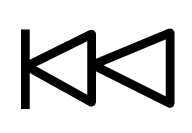 or
or 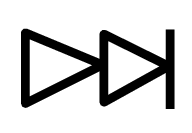 below the center display or on the right-side steering wheel keypad.
below the center display or on the right-side steering wheel keypad.
Changing media source - select from among previous sources in the app, tap the desired app in App view or use the right-side steering wheel keypad to select the app in the app menu 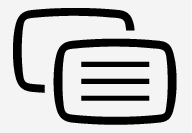 .
.

Library - tap the button to play from the library.
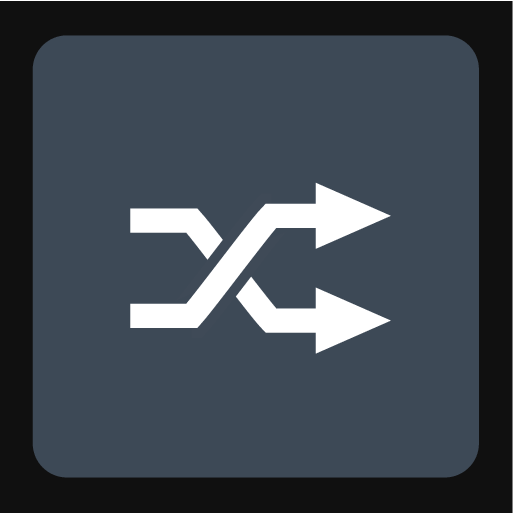
Shuffle - tap the button to play tracks in a random order.
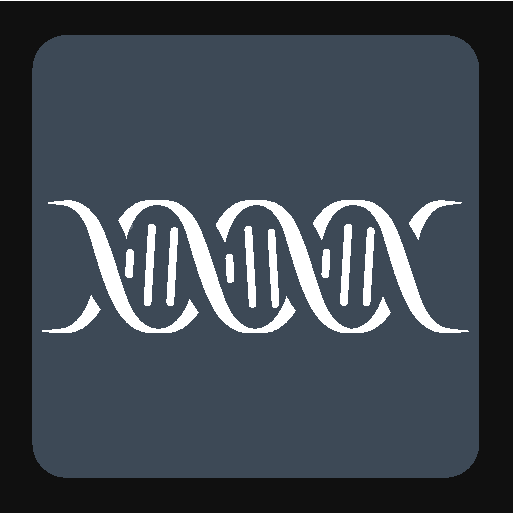
Similar - tap the button to use Gracenote to search for similar music on the USB device and create a playlist from the music found. The playlist can contain up to 50 tracks.
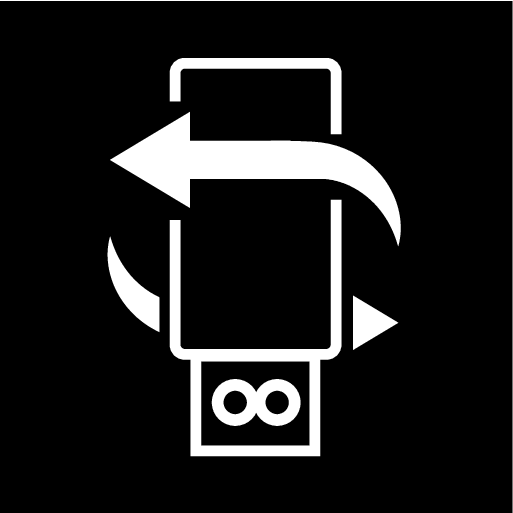
Change device - tap the button to toggle between USB devices when more than one is connected.