Handling phone calls
Making a call from the phone app
 .
.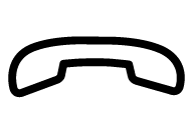 to end the call.
to end the call.It is also possible to make calls using voice control.
Answering calls
Incoming phone calls are shown and managed via the center display.
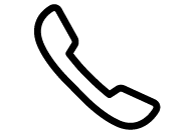 or
or 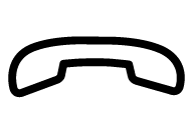 to answer or decline a call.
to answer or decline a call. 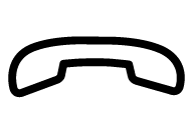 to end the call.
to end the call.Answering a call while another call is in progress
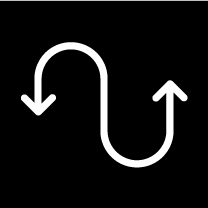
If a new call comes in while you are on another call, you can answer the new call via the center display. The original call will be parked (put on hold) while you answer the incoming call. Switch between the calls by pressing the symbol for that.
Turning off the microphone

Tap the microphone symbol to turn off the microphone. The person on the phone call will not hear what is said in the vehicle.
Switching between the vehicle's and phone's speakers
Tap Car/Phone to switch the sound between the vehicle's and the phone's speakers.
Using the keypad during a call
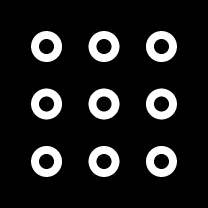
If you need to use the keypad during a call, you can open it by pressing the keypad symbol in the center display. To exit Keypad view and return to Call view, tap the same symbol again.
Missed calls
Missed calls are shown in Home view, where it is also possible to call back. Missed calls are also shown in Notification view at the top of the center display.