Entering a destination with a free text search
A destination can be set in different ways in the navigation system* - with free text searching, for example, a search can be made using phone numbers, postal codes, streets, cities, coordinates and points of interest (POI1).
The center display's keyboard can be used to type most characters and to search for destinations.
When the map appears, expand the toolbar using the down arrow on the left-hand side and tap Set dest.
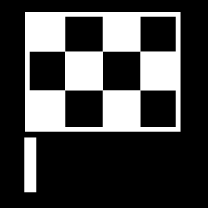
If the search provided the desired result – tap a search result to display its information card and select to continue using the search result.
If the search provided too many results – tap Advanced filter to select a position to search around and then select a search result to continue using it:
- Around vehicle.
- Around destination – only displayed if a destination has been set.
- Along route – only displayed if a destination has been set.
- Around point on map.
Coordinates
A destination can also be entered using map coordinates.
- Enter coordinates, e.g. "N 58.1234 E 12.5678" and tap Search.
| N 58,1234 E 12,5678 (with space) |
| N58,1234 E12,5678 (without space) |
| 58,1234N 12,5678E (with compass directions after the coordinates) |
| 58,1234-12,5678 (with hyphen without compass direction) |
Either a dot [.] or a comma [] can be used.