Using voice control
The Google Assistant enables you to use your voice to control various functions in the vehicle or to ask for other information, such as a weather forecast.
Starting the Google Assistant
The Google Assistant can be started in three different ways:
- saying the voice command "Ok Google" or "Hey Google"1
- briefly pressing the steering wheel button for voice control

- pressing the microphone in the center display
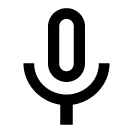 .
.
The system indicates that it is active and listening by emitting a brief audible signal2 and a graphic acknowledgment in the center display.
Voice control examples
After the system starts, you can give instructions and ask questions in natural speech. Here are some examples of how to use voice control.
- "Navigate home" – Get route guidance to the address stored in Maps as the home address for the Google account used to log in.
- "Read my messages" – Have text messages sent to your phone read out loud.
- "Raise the temperature" – Raise the temperature in the passenger compartment.
- "Play music" – Play music in selected media app.
Logging in with a Google account means that the Assistant will be more personalized when the vehicle is connected to the Internet. For example, it is possible to call contacts stored in contacts.google.com or ask about information entered in Google Calendar.
Note
Google Assistant is not yet available in all languages. Read more at support.google.com for availability or, if possible, try another language.
Note
The above instructions provide a general description and include third-party suppliers. Availability, procedures and functionality may vary or be changed.