Entering a destination using Recent/Favorites/Library
When the map appears, expand the toolbar using the down arrow on the left-hand side and tap Set dest.
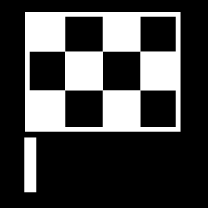
Select one of these lists at the top of the screen:
- Recent
- Favorites
- Library
After an option in a list has been marked, it can be added as a destination by tapping either the Start navigation or Add as waypoint button.
Recent
This is a list of previous searches. Scroll through the list and select.
This is also available as a menu option in the instrument panel and can be displayed using the right-side steering wheel keypad.
To edit the list, tap Edit.
Favorites
This is a list of locations that have been set as favorites from the Library. Scroll through the list and select.
A position that has been deleted in Favorites will remain in Library, but with a grayed-out star. To return a position to Favorites, go to Library and mark the position's star again.
Use Set Home address to program a frequently used destination. An entered Home destination is also available as a menu option in the instrument panel and can be displayed using the right-side steering wheel keypad.
To edit the list, tap Edit.
Library
This is a list of saved locations and itineraries. The most recently saved will be shown at the top of the list.
Tap the location's star to select/deselect it as a favorite. A location with a selected (filled in) star will also be displayed under the Favorites heading.
If a location is deleted in Library, it will also be deleted in Favorites.
- Added - sort in chronological order.
- Name - sort in alphabetical order.
- Distance - sort according to distance from the vehicle's current location.
- Received - locations sent to the vehicle using the Send to Car function will be filtered out. New unread locations have a BLUE marker that is grayed out once the positions have been read.
Use Edit to delete one or more items in the list.