Preparations
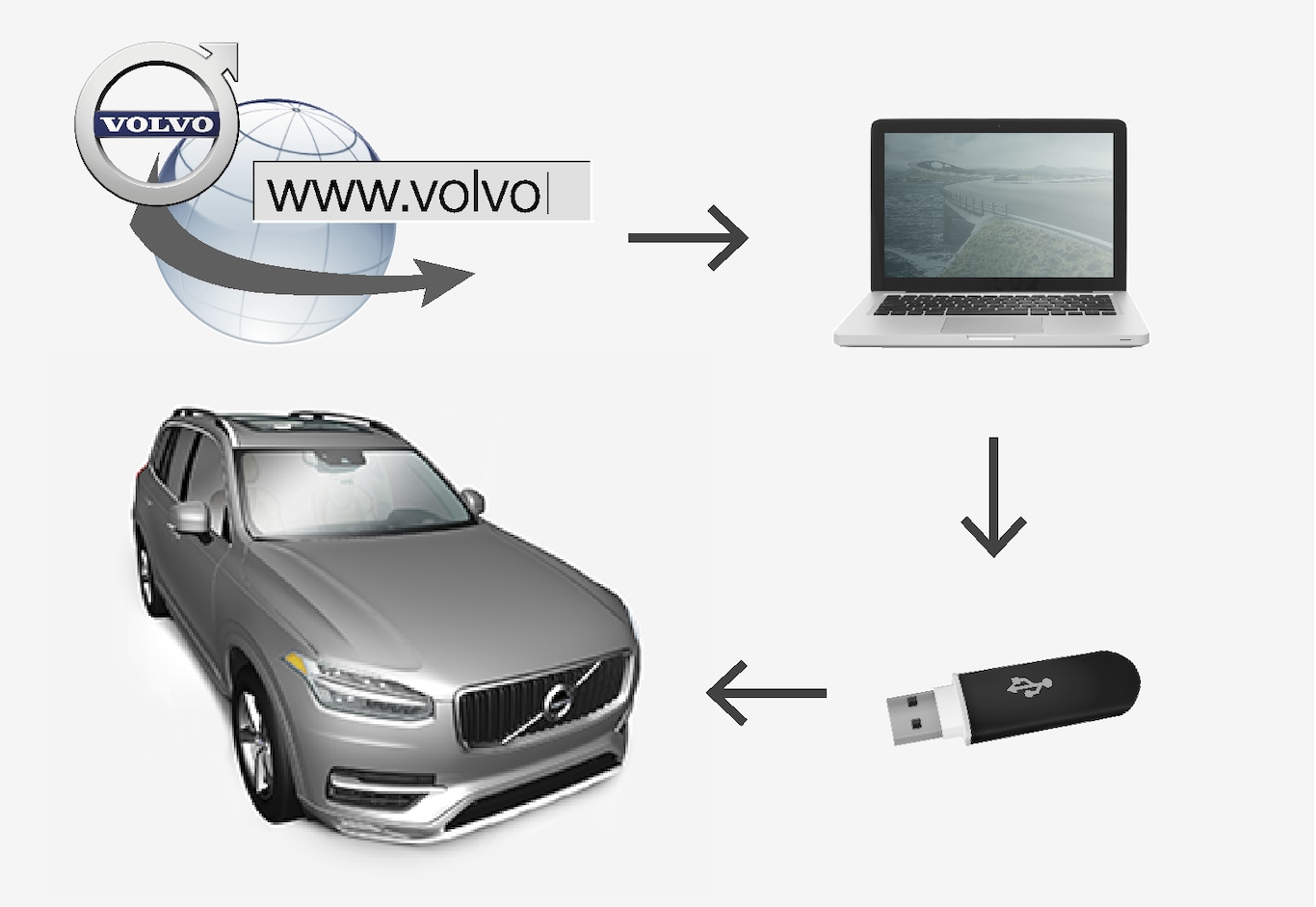
USB flash drive
For use in updates, a USB flash drive has to meet the following requirements:
| Parameter | Requirement |
|---|---|
| USB standard (1.0/2.0/3.0): | At least 2.0 |
| File system (Ext2/NTFS/FAT32): | FAT32 |
| Capacity (8/16/32/64 GB): | The file size varies from market to market. See the file size under "Detailed information" for your market at the Volvo Cars support site (support.volvocars.com). |
Current map version
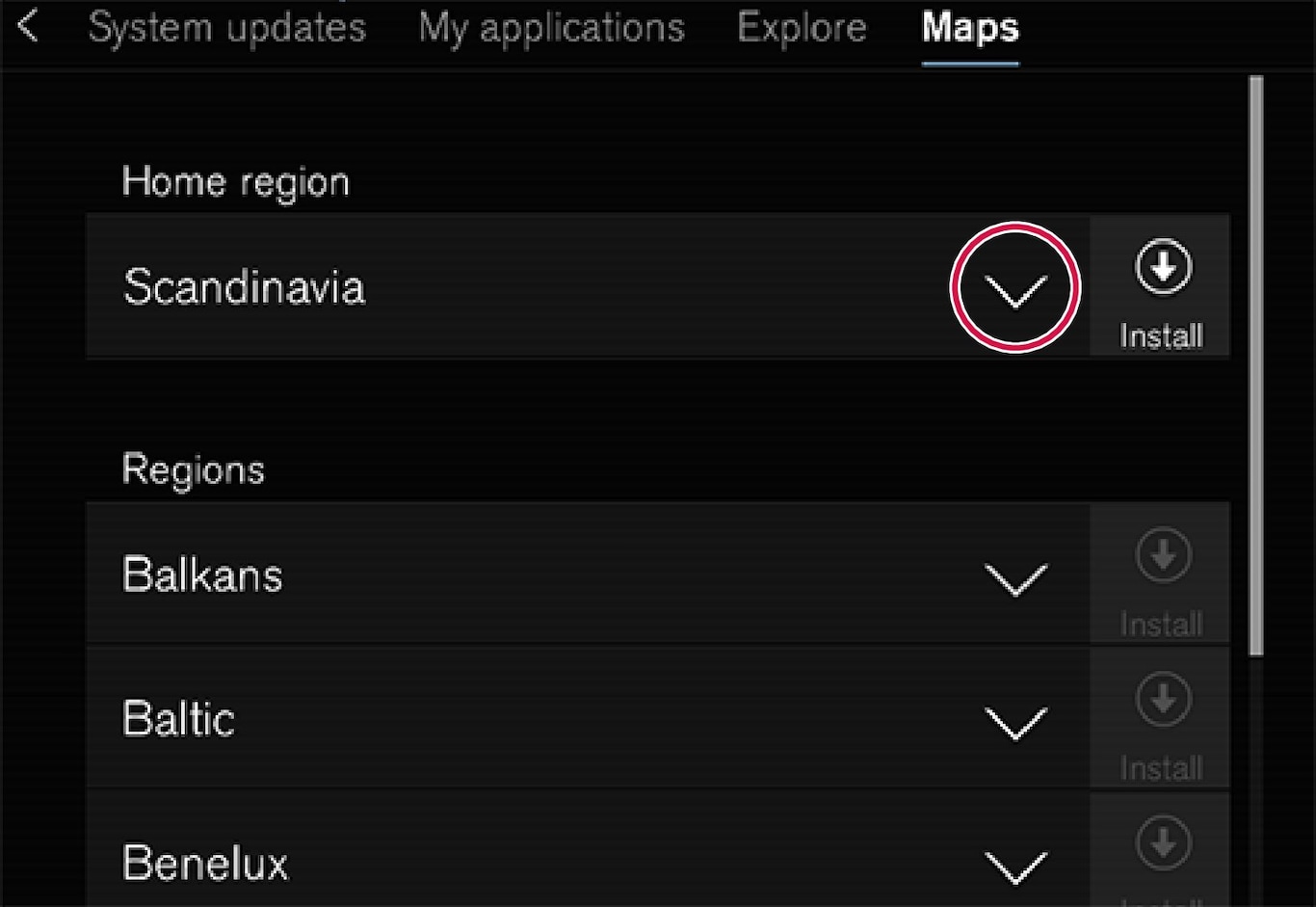
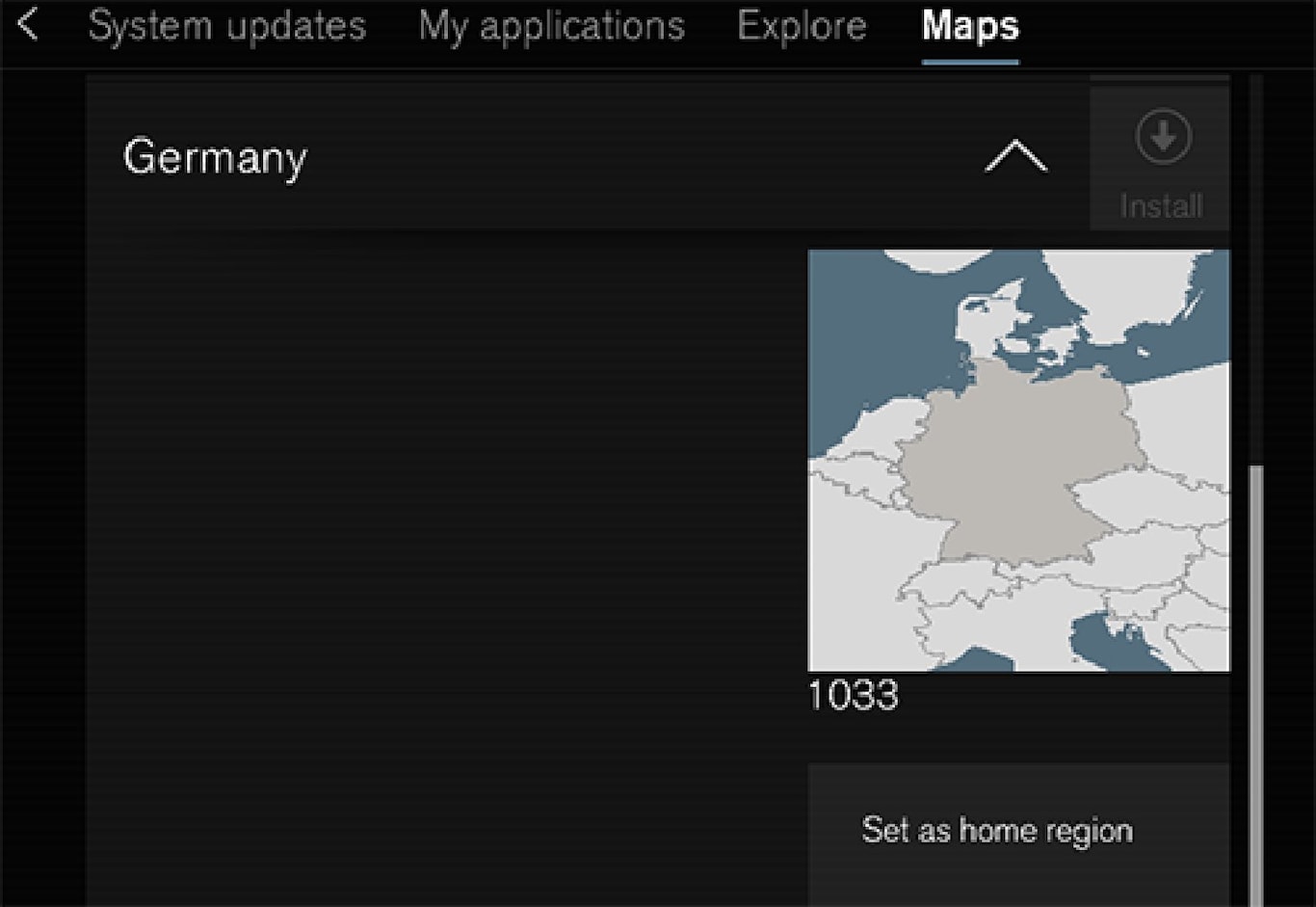
Begin by determining the map version before beginning a download. To do so:
Downloading maps from the Internet to a USB flash drive
The amount of time for the download varies according to the size of the file and the speed of the Internet connection.
Transferring the updated maps from the USB drive to the vehicle
General information
This transfer may take between 30–60 minutes depending on the file size. This must be done with the navigation and infotainment systems activated.
If the engine is not running, it may be necessary to connect a battery charger to avoid discharging the battery. An update can also be done while driving.
During a complete map download, certain infotainment system functions may not be available or have limited functionality:
- Navigation
- Voice commands
- Information/media stored on the vehicle's hard drive
Updating
The navigation system will automatically detect any available updates. The update's progress will be displayed on the screen as %.
The driver must tap Confirm to start the update or Cancel to interrupt it.
Interruptions
| What happens if... | Answer |
|---|---|
| ...the infotainment system is turned off while an update is in progress? | The process will pause and will continue automatically when the system is reactivated. |
| ...the USB flash drive is removed from the USB socket while an update is in progress? | The process will pause and will continue automatically when the USB drive is reconnected to the USB socket. |
If an update is interrupted, an explanatory text will always appear on the center display.
For additional information, see the Volvo Cars support site (support.volvocars.com) or contact a Volvo retailer.