Start navigation
Below is an introduction to using voice control to control the navigation system in your vehicle. For more information on useful commands, follow the link under "Related information".
Note
 symbol in the list of available system languages. For more info on which system languages are supported, see Language settings for voice control.
symbol in the list of available system languages. For more info on which system languages are supported, see Language settings for voice control. Voice recognition control of Sensus Navigation
Note
To activate a navigation command
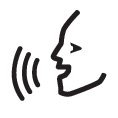 for voice control.
for voice control.Using voice control for route guidance to an address
For route guidance to a specific address, use the voice command Go to followed by the address. It is important that the address is given in the right order. To use voice control for route guidance to an address, the address must be given as (1) street address; (2) street number; (3) city, as follows:
Using voice control for route guidance to an address in another country or another state
Your navigation system uploads sets of maps for the country or state it believes your vehicle is located in. This means that for accurate route guidance across country or state borders, you need to first tell the system in which country or state the address you would like route guidance to is located. You do this by using the command Change country or Change state. (Command Change state is primarily used in the US. In the example below, command Change country is used.)
In this scenario, the full command is divided into two sub-commands:
- "Change country, Canada"
- "Go to Howe Street twenty-two, Vancouver"
If the address is found in the system, the navigation system will now provide route guidance to Howe Street twenty-two, Vancouver, Canada
Note
Using voice control for route guidance to an address set as Home
If you have set an address as a Home location in your navigation system, you can use a voice command to receive route guidance to the location.
Using voice control for route guidance to a place, store or other specific business without inputting an exact address
Your navigation system can provide route guidance to specific places or types of businesses, which are referred to in the system as "points of interest" (POI1). Examples of points of interest are restaurants, hotels, gasoline stations, museums and tourist attractions.
Use the command Search to search for a point of interest. You can search for a specific point of interest or for categories of points of interest.
Note
Searching for a specific place or business
Here, [POI name] refers to a specific place or business (a point of interest), e.g. a hotel, a restaurant, a city park, etc.
Searching for a point of interest category, e.g. stores, hotels, restaurants, museums or other tourist attractions or businesses.
Here, [POI category] refers to specific types of places or businesses (points of interest), e.g. hotels, restaurants, museums, etc.
In this case, the full command will be: "Search restaurant". The navigation system will now search for restaurants around and in the vicinity of the vehicle and display a list of these in your instrument panel. The displayed list will provide suggestions from the system based on your command. Relevant categories and nearby results will be shown at the top of the list, followed by other suggestions in order of relevance.
Since we are looking for a category in this example, it may be a good idea to select the category option that most closely matches your search.
Using voice control to cancel route guidance
You can use voice commands to cancel route guidance, including all waypoints and the final destination.
Inputing zip codes and house numbers
The number commands are stated differently depending on the function to be controlled:
- Zip codes must be spoken individually, number by number, e.g. zero three one two two four four three (03122443).
- House numbers can be spoken individually or in groups, e.g. two two or twenty-two (22). It is also possible to state them with hundreds, e.g. 19 hundred 22 (1922). For English and Dutch, several groups can be said in sequence, e.g. twenty-two twenty-two (22 22). For English, double or triple can be used, e.g. double zero (00). Numbers can be given within the range 0-2300.
Entering a destination using the phone book's list of contacts
You can use the command "Go to [contact]" to enter the address of a phone book contact as a destination. However, the address must be spelled correctly and entered without abbreviations in order to be found in the map database. To check the spelling of addresses in HERE's database, go to wego.here.com.