Set up an Internet connection via Wi-Fi
To set up an Internet connection in your Volvo via Wi-Fi, see the instructions below.
Instructions
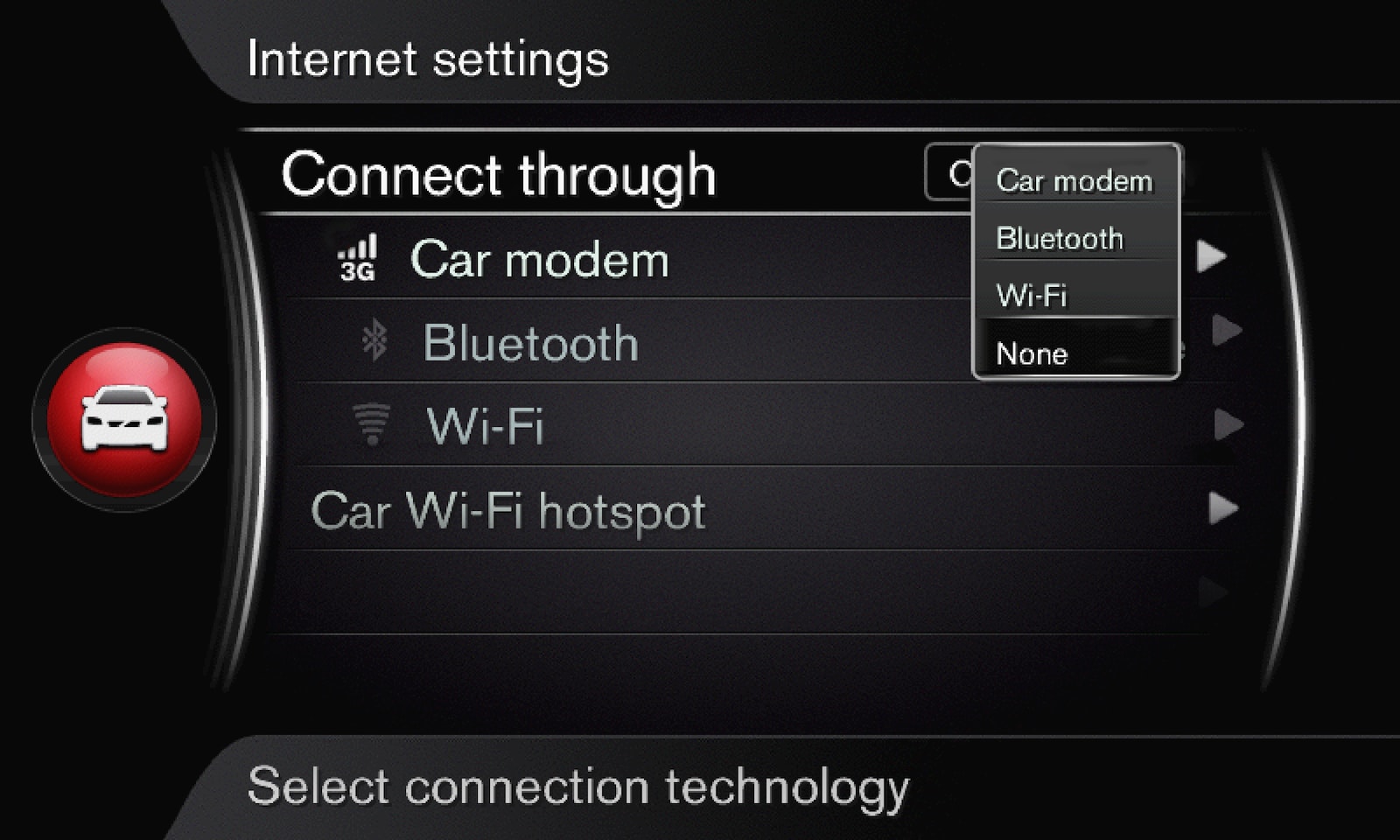
In the future, the car will automatically attempt to connect to an available network via Wi-Fi. The car can remember a maximum of 10 Wi-Fi networks. If one more is added then the oldest network and password are removed from the list of remembered networks.
Note
When sharing an internet connection via Wi-Fi from iPhone (all models) to the vehicle, the connection will be interrupted in the event of a phone call, or audio transfer via Bluetooth®. This can affect apps and other internet connected services.
Connection is resumed when the Bluetooth® call or audio transfer has ended.
To prevent interference when using apps and services, it is recommended to use internet sharing via Bluetooth® instead of Wi-Fi when iPhone telephones are used.
Problem with the Wi-Fi connection
Note that certain phones switch off tethering after the contact with the car has been disconnected, e.g. if the phone sharing out the Wi-Fi network is taken out of the car. To reconnect to the Internet, activate tethering (portable/personal hotspot) in the phone.
If your car is equipped with a car modem (P-SIM), the car will automatically attempt to reconnect to the Internet if the connection is interrupted, e.g. if the SIM card is removed. For more information on the car modem (P-SIM), see Connect to the Internet via a personal SIM card (Volvo On Call).
Remove saved Wi-Fi network
Instructions
To delete saved Wi-Fi networks, see the instructions below.
Remove all networks
All networks can be deleted simultaneously. To do this, you have to restore the car to factory settings. Note then that all user data and system settings will be cleared from the car. To restore the car to factory settings and delete all networks, see Delete user data from your Volvo.
Cancel network connection
To cancel a network connection, press OK/MENU and select in the Sensus Connect menu. The car will no longer connect to the Internet.