Preparations
The map must be downloaded to an empty USB memory (32GB) with FAT32 formatting. If you do not have a USB memory to hand, you can download the map to another location. You then need to copy all the files to an empty USB memory later on.
Map downloading program
Map downloading is initiated using a program that is installed on your computer. This program helps to retrieve the large map file and allows you to cancel and later resume the download.
Perform map update
Click on the Downloads tab at the top right of this page. Then click on Maps and select your navigation system. Click on the update you want to make and then follow the instructions below.
Note
Please note the following:
- The time it takes to transfer from the USB memory to the car varies depending on the size of the map data. The update can be performed while driving. The navigation system can be used while updating a map region, but it cannot be used during the update of an entire map market, e.g. the EU. If installation is not finished when the car is switched off, the update continues the next time driving.
- The map update is paused if the Infotainment system is switched off or if the USB memory is removed before the update is complete. The update is resumed automatically when the system is switched back on or when the USB memory is reinserted.
- Please wait a moment before switching off the vehicle and pulling out the USB memory stick after the transfer is complete. This is to ensure that the map has been installed correctly.
- If you want to update your navigation system with a different map other than the one already in the system, contact your Volvo dealer to check if this is possible.
Instructions
Insert the USB memory in the USB port.

Press OK/MENU. The map update begins and a ”progress bar” is shown.
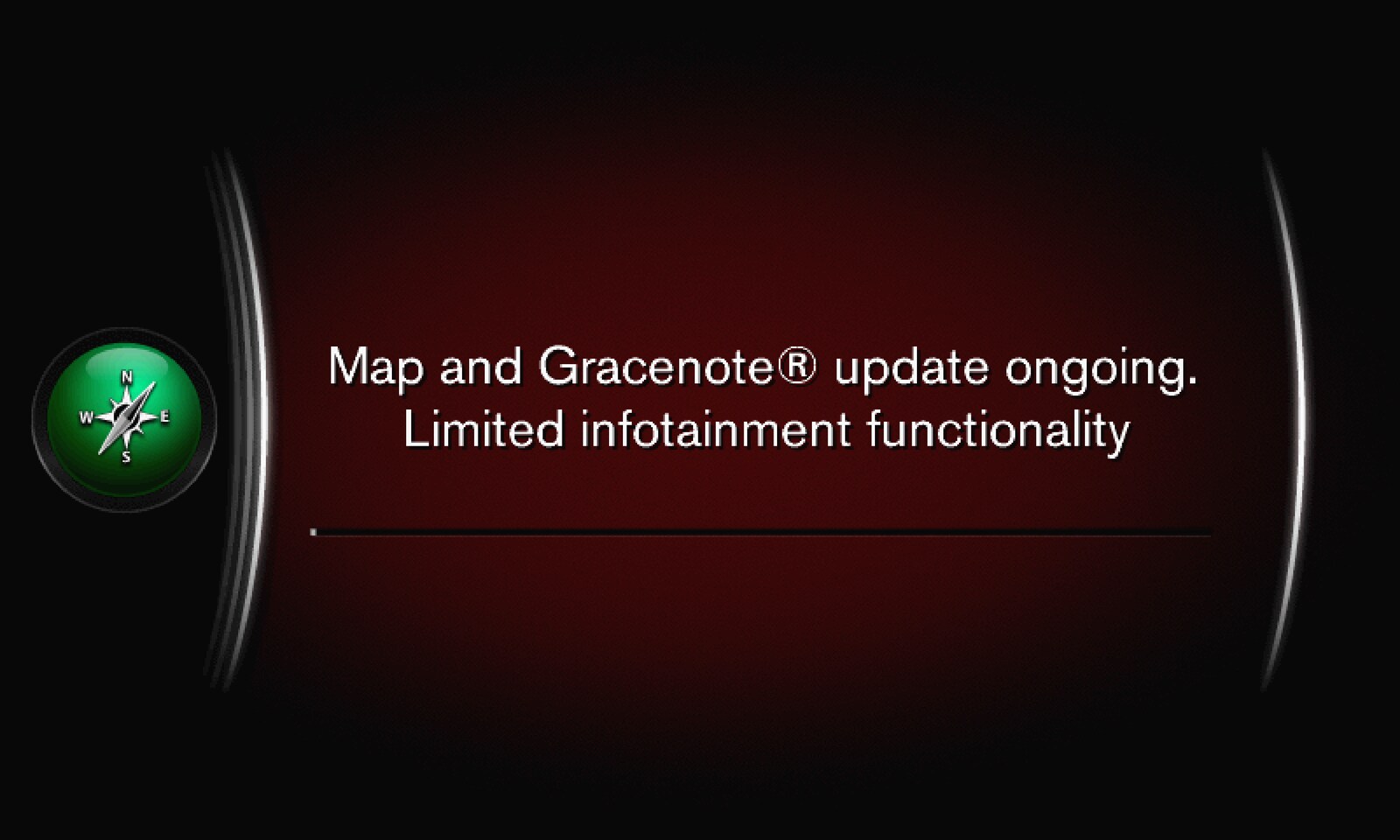
In the event of problems with the map update, contact your customer support or Volvo dealer.