Using voice control
Google Assistant makes it possible to use voice control to control different functions in the car or, for example, to ask for other information such as a weather forecast.
Starting Google Assistant
There are three different ways to start Google Assistant, as follows:
- by saying the voice command "Ok Google" or "Hey Google"[1]
- by pressing briefly on the steering wheel button for voice control
 .
. - by tapping on the microphone in the centre display
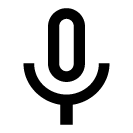 .
.
The system shows that it is active and listening by means of a brief audible signal[2] and a graphic confirmation in the centre display.
Example of voice control
After the system has started, different requests can be made by speaking freely. Here are some examples of how to use voice control.
- "Navigate home" – Show route description to the address stored in Maps as home address for the Google account used for login.
- "Read my messages." – Reads out text messages sent to the phone.
- "Raise the temperature" – Raises the temperature in the passenger compartment.
- "Play music" – Plays back music in selected media app.
Being logged in with a Google account means that the assistant is more personalised when the car is connected to the internet. For example, it is possible to call contacts stored in contacts.google.com or ask about entries in Google Calendar.
Google Assistant is not yet available in all languages. Read more at support.google.com for availability or, if possible, try another language.Note
The instructions above are general descriptions and include third-party suppliers. Availability, procedure and functionality are subject to change or variation.Note