An Itinerary is created when a destination is saved. The system handles one itinerary at a time with a maximum of 4 waypoints.
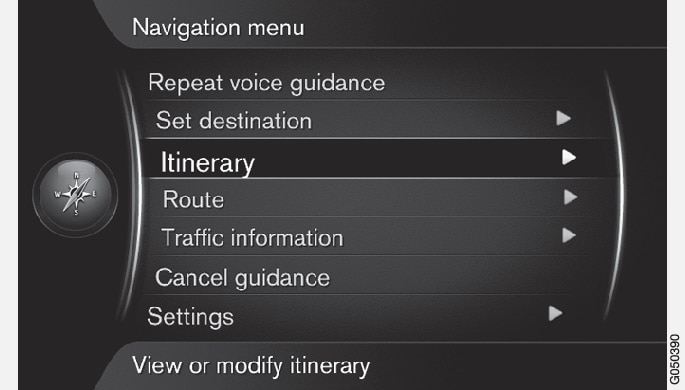
A destination must be specified for the itinerary to be activated.
In the normal view for the navigation source, press OK/MENU and select Itinerary.
If a waypoint is required in the itinerary, select Add another waypoint.
A maximum of 4 waypoints can be added to the itinerary. The order can be adjusted, see section "Adjust itinerary" below.
If information about a waypoint is required, highlight the waypoint, press OK/MENU and select Information.
Set Start guidance.
Current itinerary is activated and guidance is started unless the Route suggestion function is activated.
If the Route suggestion function is activated, select route.
Current itinerary is activated and guidance is started.
Stop guidance
In the normal view for the navigation source, press NAV and select Cancel guidance.
Guidance is interrupted.
Resume guidance
In the normal view for the navigation source, press NAV and select Resume guidance.
Guidance continues where it was stopped.
Adjust itinerary
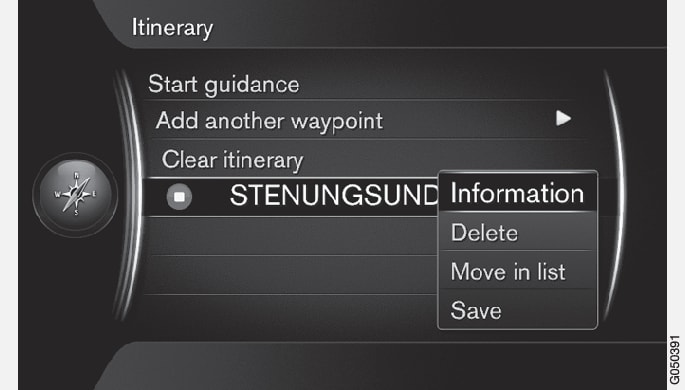
Highlight the waypoint and confirm with OK/MENU.
Select what shall be adjusted and make the changes:
- Delete - deletes the waypoint.
- Move in list - changes order in the itinerary (see next heading).
- Save - saves the waypoint.
Change the order of waypoints
Select the waypoint to be moved and confirm with OK/MENU.
Highlight Move in list and confirm with OK/MENU.
Turn TUNE to move the waypoint up/down in the list. When the desired location has been reached, confirm with OK/MENU.
Delete itinerary
In the normal view for the navigation source, press NAV and select .
Current itinerary including all waypoints is deleted.