Entering a POI as a destination
A destination can be specified in different ways in the navigation system* - selecting a point of interest (POI1) is one of them.
When the map appears, expand the toolbar using the down arrow on the left-hand side and tap Set dest.
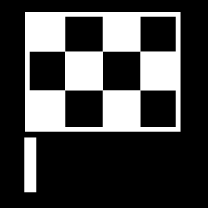
The map will switch to free text search.
Tap POI.
Tap the desired filter (some alternatives are only shown when a destination or waypoint is specified):
- Near the vehicle
- Near the destination
- Near waypoint
- Along route
- Around point on map
Scroll to the desired POI and select it.
The information card will appear.
Select Start navigation or Add as waypoint.
Many POI (e.g. restaurants) have sub-categories (e.g. fast food).
Which POI are shown on the map can be changed via the map settings. This setting does not affect searches for POI to be used as destinations (even POI that have not been selected for display can be shown here as alternate destinations).
Certain POI will only appear on the map if the scale is greater than 1 km (1 mile).
Note
- The symbols, number and variants of POIs vary between different markets.
- In connection with map data updating, some symbols may be added and others disappear – all symbols for the map system in question can be found through the menu system.