- Where am I?
- Find the car symbol on the map
- Driving direction or north up on the map
- 2D or 3D display
- Zoom
- Scroll
- Switching heading display
- Return from a menu
Where am I?
- Press the map's car symbol (blue triangle) - the information is shown directly on the map.
Find the car symbol on the map
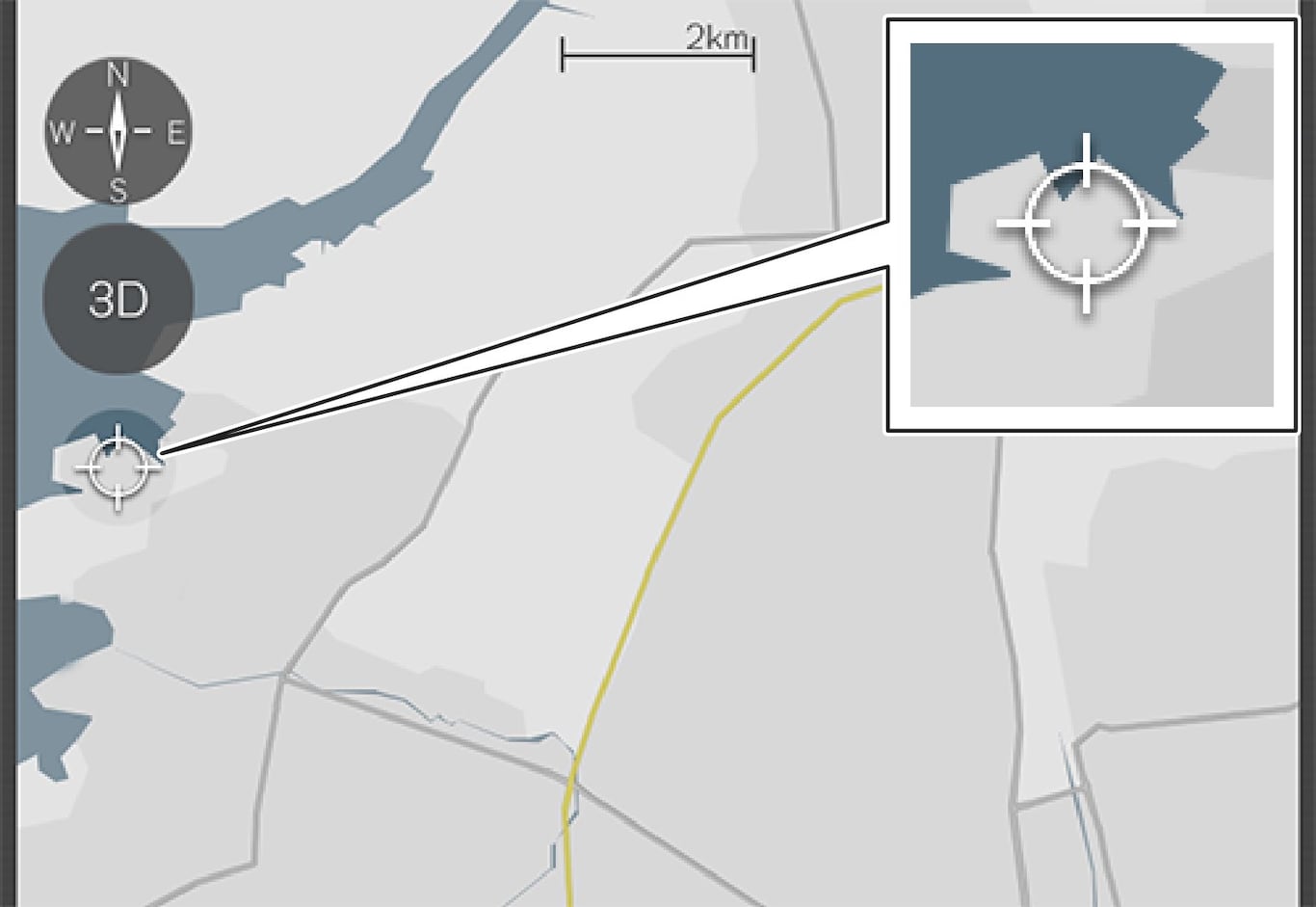
- Press the crosshairs symbol - the map is then reset and thereafter follows the car symbol.
Driving direction or north up on the map
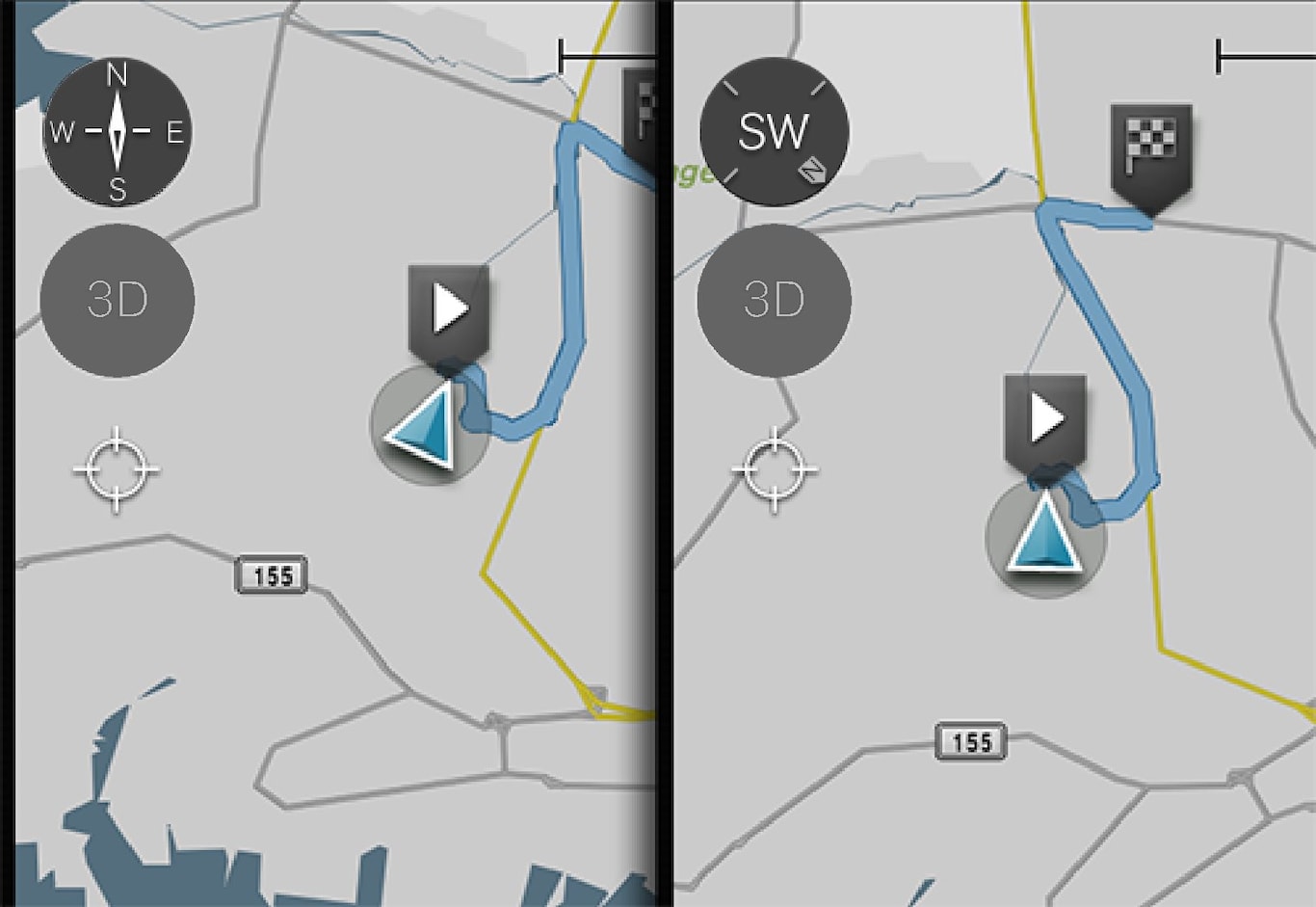
- The map is always shown with north upwards on the centre display - the car symbol moves in its true compass direction on the map. If the car symbol moves to the left on the map then the car is driving westwards.
- The car symbol always points upwards on the centre display - the map rotates under the car symbol depending on how the car turns. The compass symbol indicates the direction of north (N) on the map, and the centre of the compass shows the direction in which the front of the car is pointing (in this case NE = Northeast).
| Compass symbols | Compass direction |
|---|---|
| N | North |
| NE | NorthEast |
| E | East |
| SE | SouthEast |
| S | South |
| SW | SouthWest |
| W | West |
| NW | NorthWest |
2D or 3D display
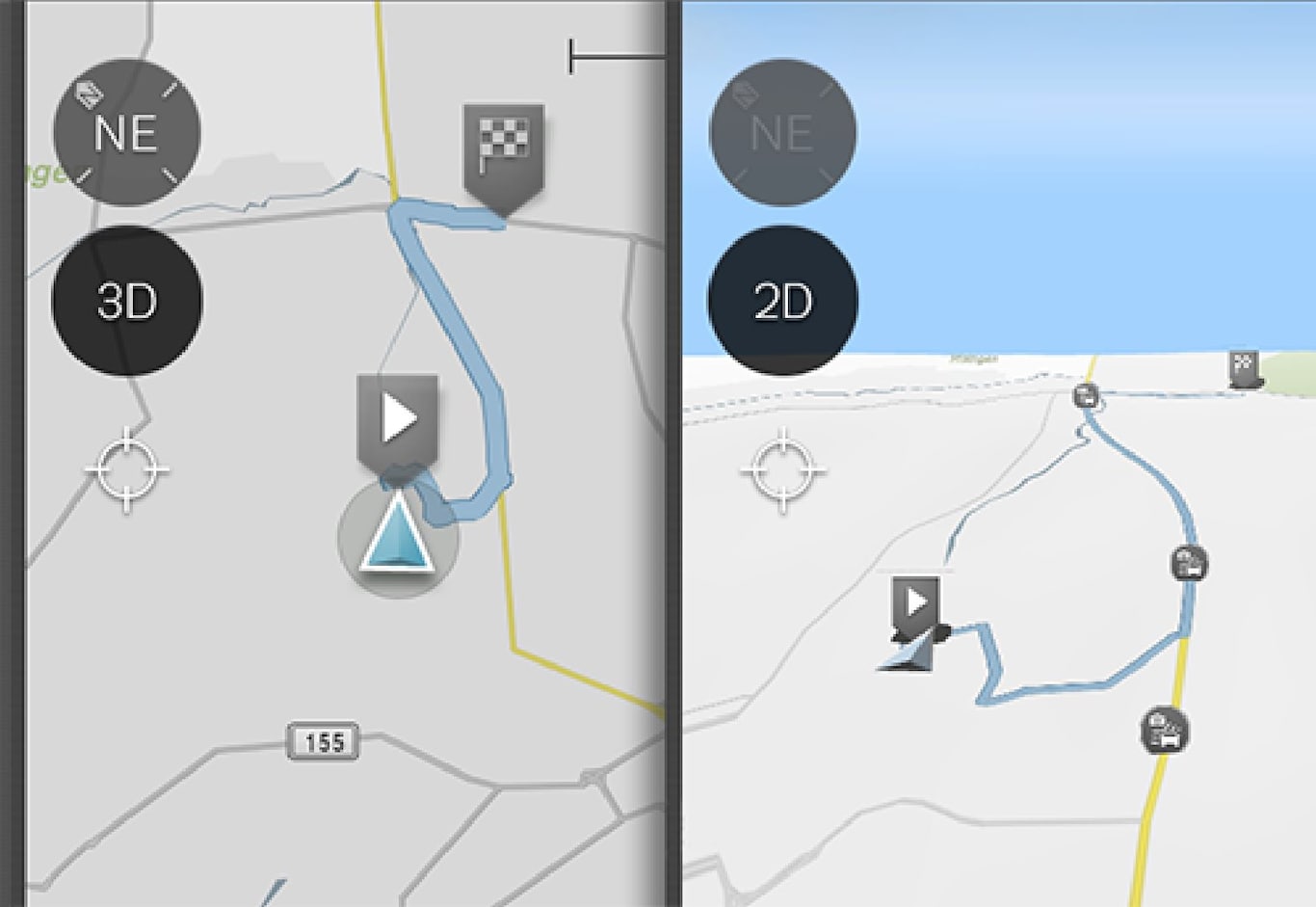
In 3D display, the car’s heading is always upwards on the centre display - the map rotates around the car symbol depending on how the car turns.
The compass symbol indicates which direction north is (N) on the map, and the centre of the compass shows the direction in which the front of the car is pointing.
The map scale is not shown in the 3D mode.
2D display is described under the previous heading "Driving direction or north up on the map".
Zoom
Zoom in
Make the map bigger like this:

Double-tap the centre display with one finger.
or

Touch the centre display with two fingers close together, then spread them apart.
Zoom out
Make the map smaller like this:

Tap once on the centre display with two fingers spread apart.
or

Touch the centre display with two fingers spread apart, then draw them together.
Scroll

Place one finger on the map, swipe in the desired direction, and release.
The scroll function is only possible with the map in the maximum mode, not when it is minimised.
Switching heading display
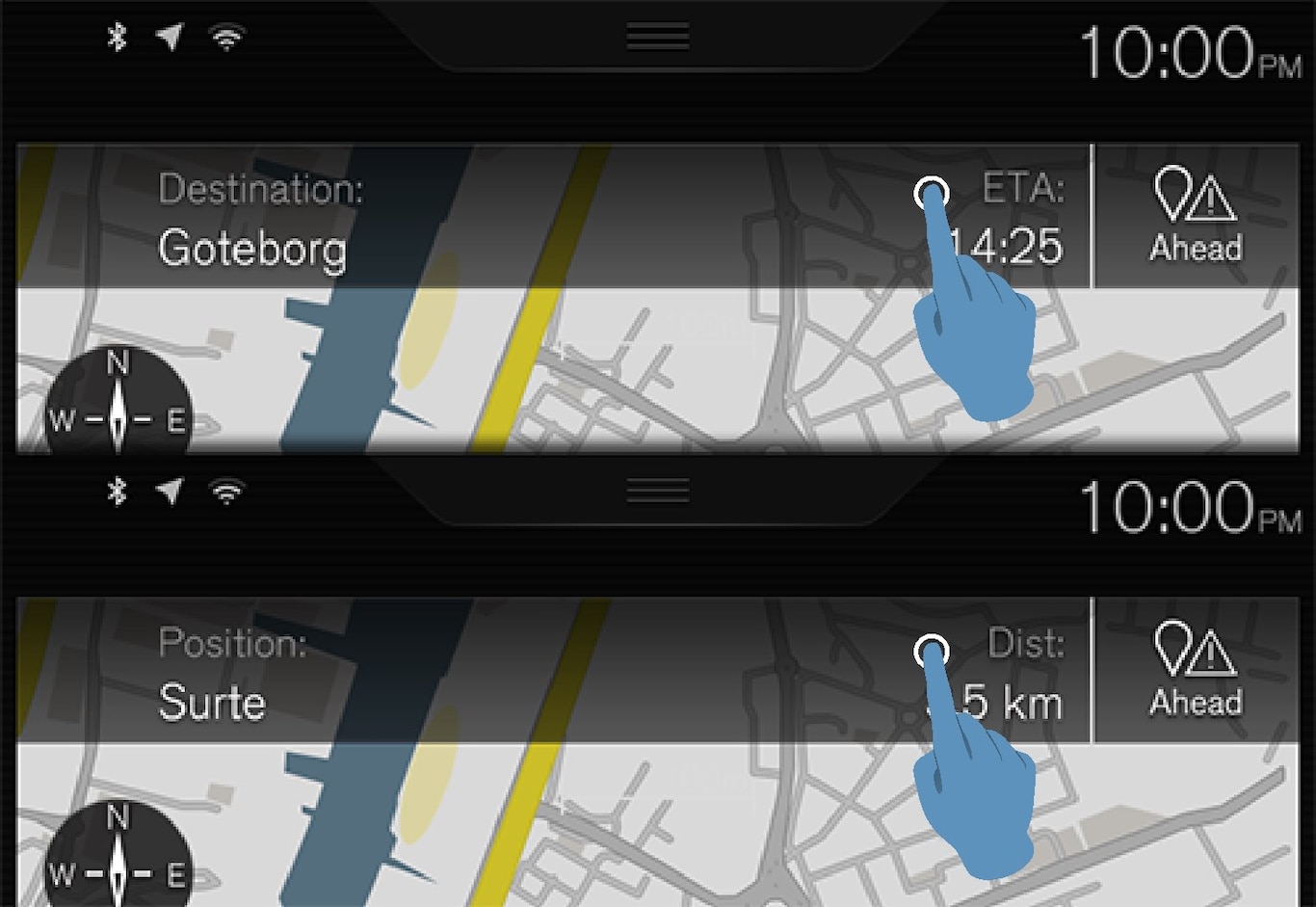
- Specification of destination (Destination) and arrival time (ETA) or remaining time to arrival (RTA). To select ETA or RTA, see the section "Route settings".
or
- Definition of the current position (Position) and distance to the destination (Dist).
Change of heading is only possible with the map in the maximum mode, not when it is minimised.
Finding the way back to the map view
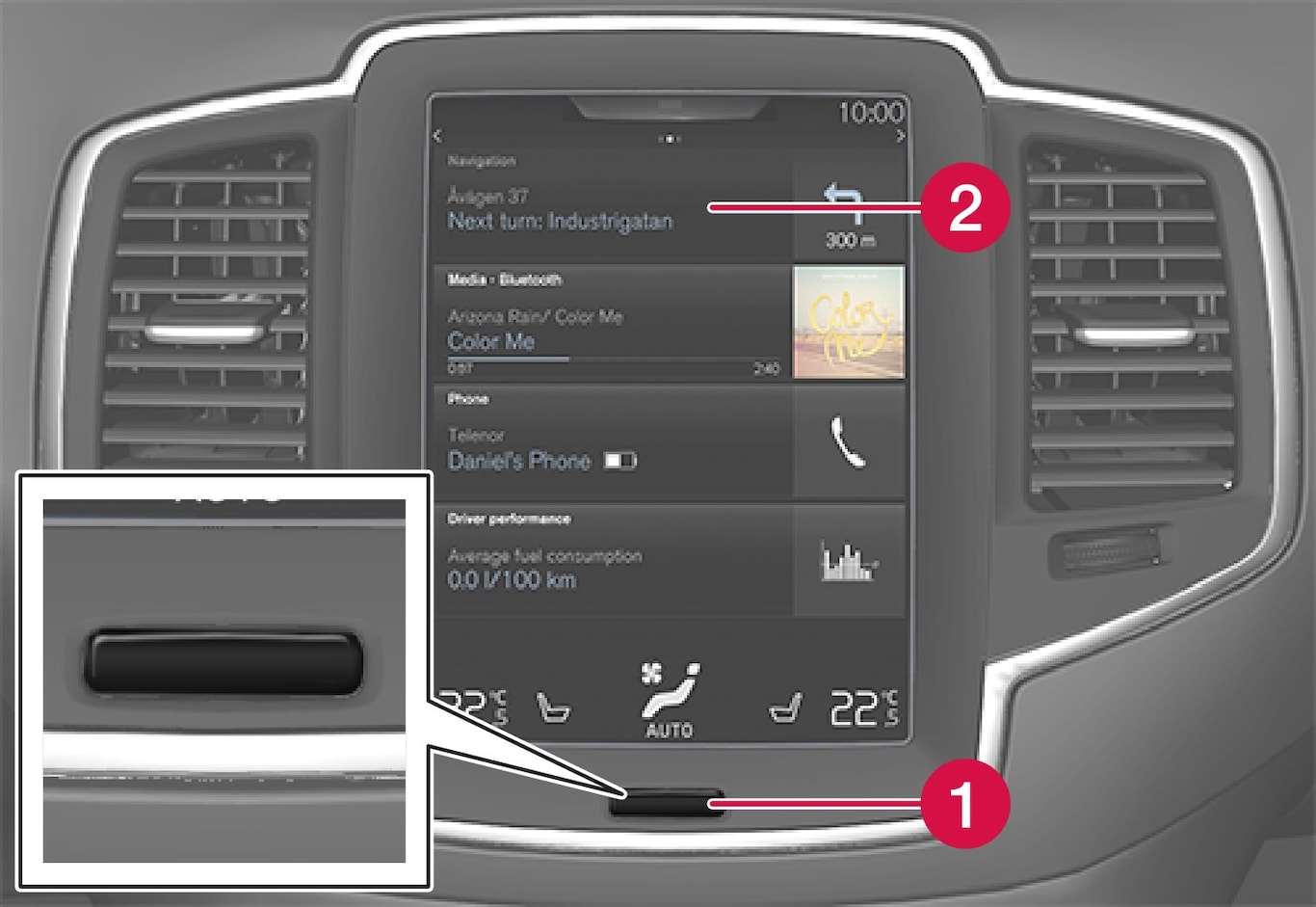
 Home button
Home button Menu row Navigation
Menu row Navigation
- Press the centre display's Home button (1).
- If the centre display shows the home view instead of the map view - tap on the uppermost menu row Navigation (2).