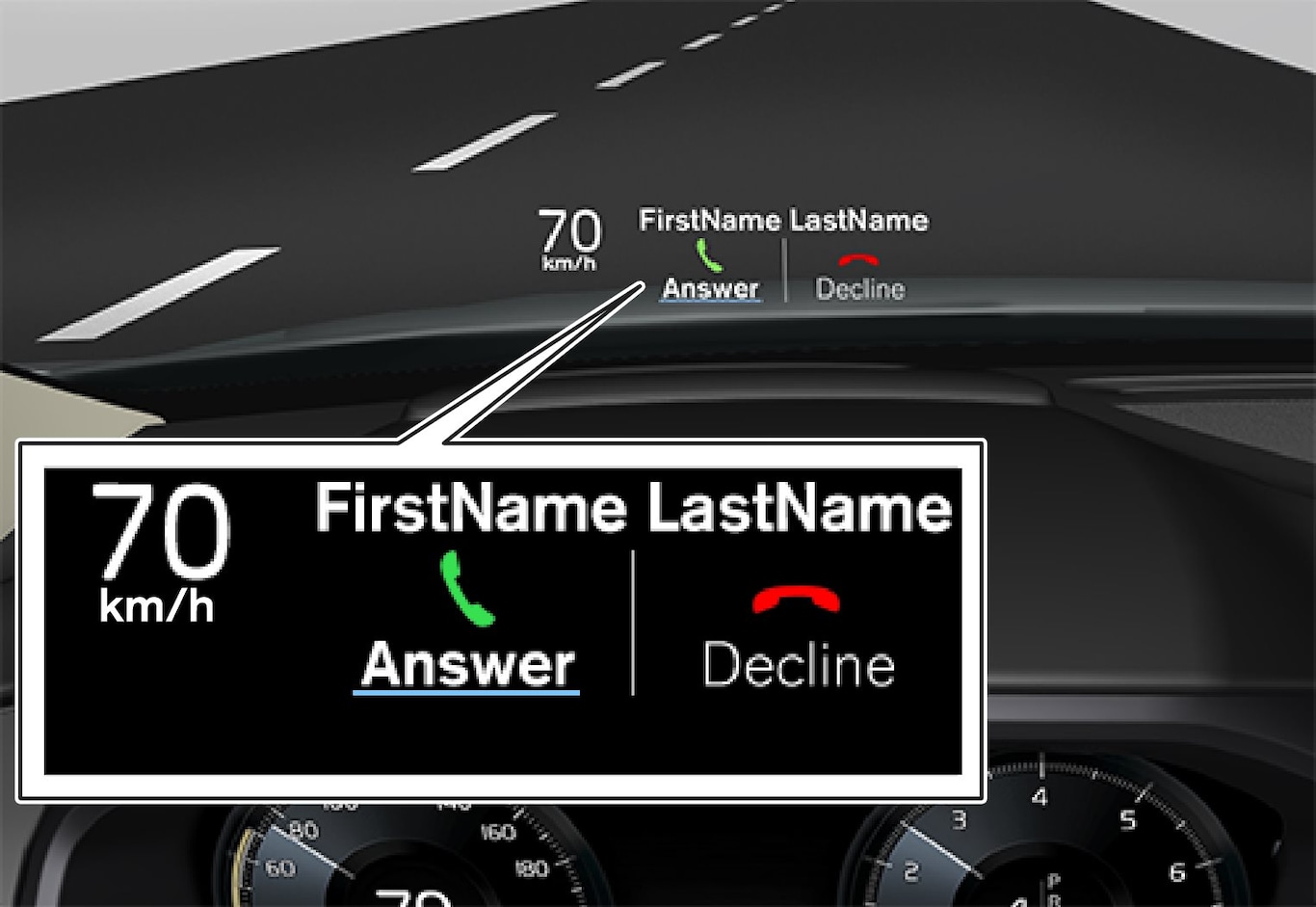
The head-up display shows warnings and information relating to speed, cruise control functions, navigation, etc. in the driver's field of vision. Road sign information and incoming phone calls are also shown in the head-up display.
Important

 Speed
Speed Cruise control
Cruise control Navigation
Navigation Road signs
Road signs
A number of symbols can be shown temporarily in the head-up display, e.g.:
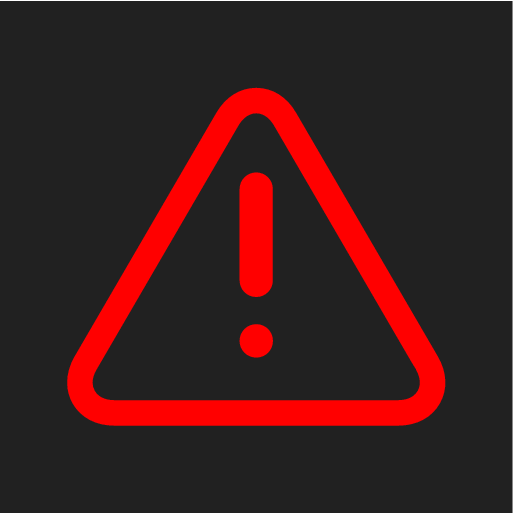
If the warning symbol illuminates - read the warning message in the driver display.
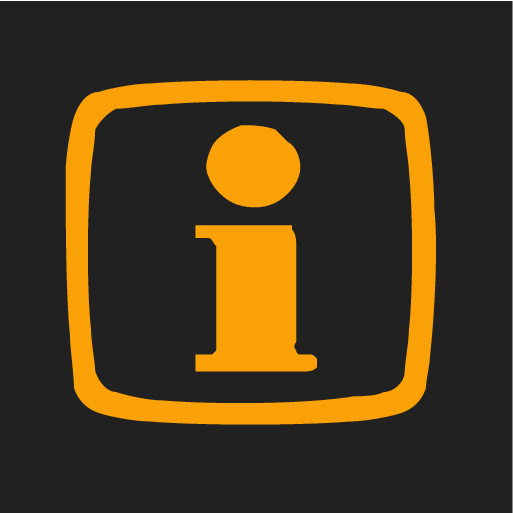
If the information symbol illuminates - read the message in the driver display.
Note
The driver's ability to see the information in the head-up display is impaired by the following:
- use of polarising sunglasses
- a driving position which means that the driver is not sitting centred in the seat
- objects on the display unit's cover glass
- unfavourable light conditions.
Note
City Safety in the head-up display
Note
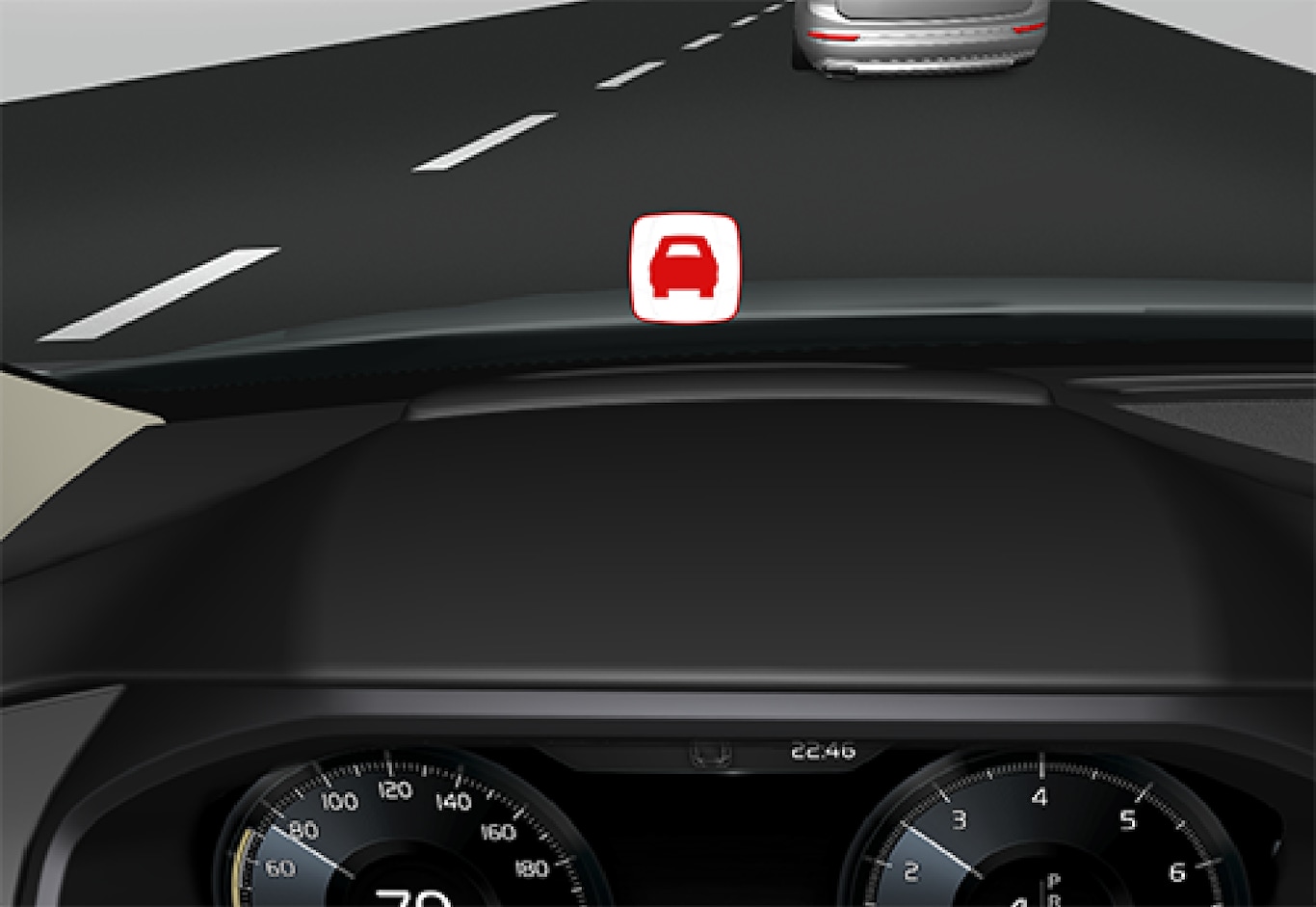
Activating/deactivating the head-up display
This function can be activated/deactivated in two ways via the centre display:
Via the function view
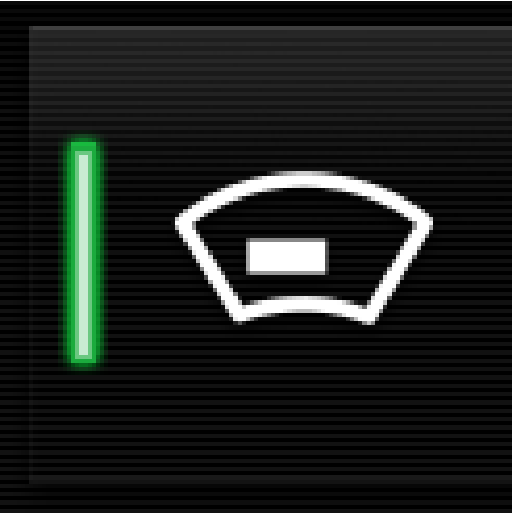
Press the Head-up display button.
Via settings
The option can be saved as a personal setting in the driver profile.
Note
Settings for head-up display
Select the option and adjust the settings for the head-up display's projection onto the windscreen.
Selecting display options
Select which functions should be shown:
- Show Navigation In Head-Up Display
- Road Sign Information In Head-Up Display
- Show Driver Support In Head-Up Display
- Show Phone In Head-Up Display.
The setting can be saved as a personal setting in the driver profile.
Adjusting brightness and vertical position
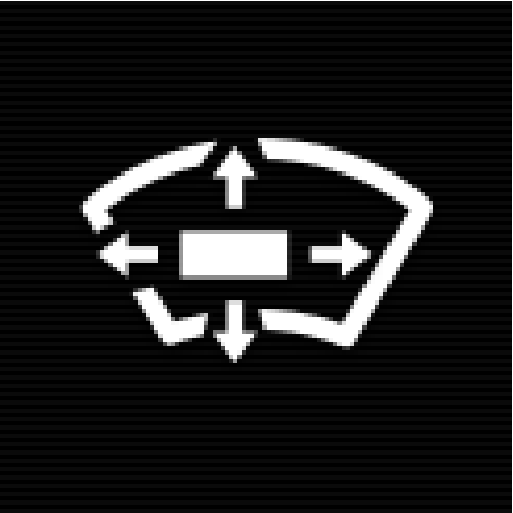

 Reducing the brightness
Reducing the brightness Increasing the brightness
Increasing the brightness Raising the position
Raising the position Lowering the position
Lowering the position Confirm
Confirm
The brightness of the graphics is automatically adapted to their background light conditions. The brightness is also affected by the adjustment of the brightness in the car's other displays.
The vertical position can be stored in the memory function of the power front seat*.
Calibrate the horizontal position
The head-up display's horizontal position may need to be calibrated if the windscreen or display unit is replaced. Calibration means that the projected image is rotated clockwise or anticlockwise.
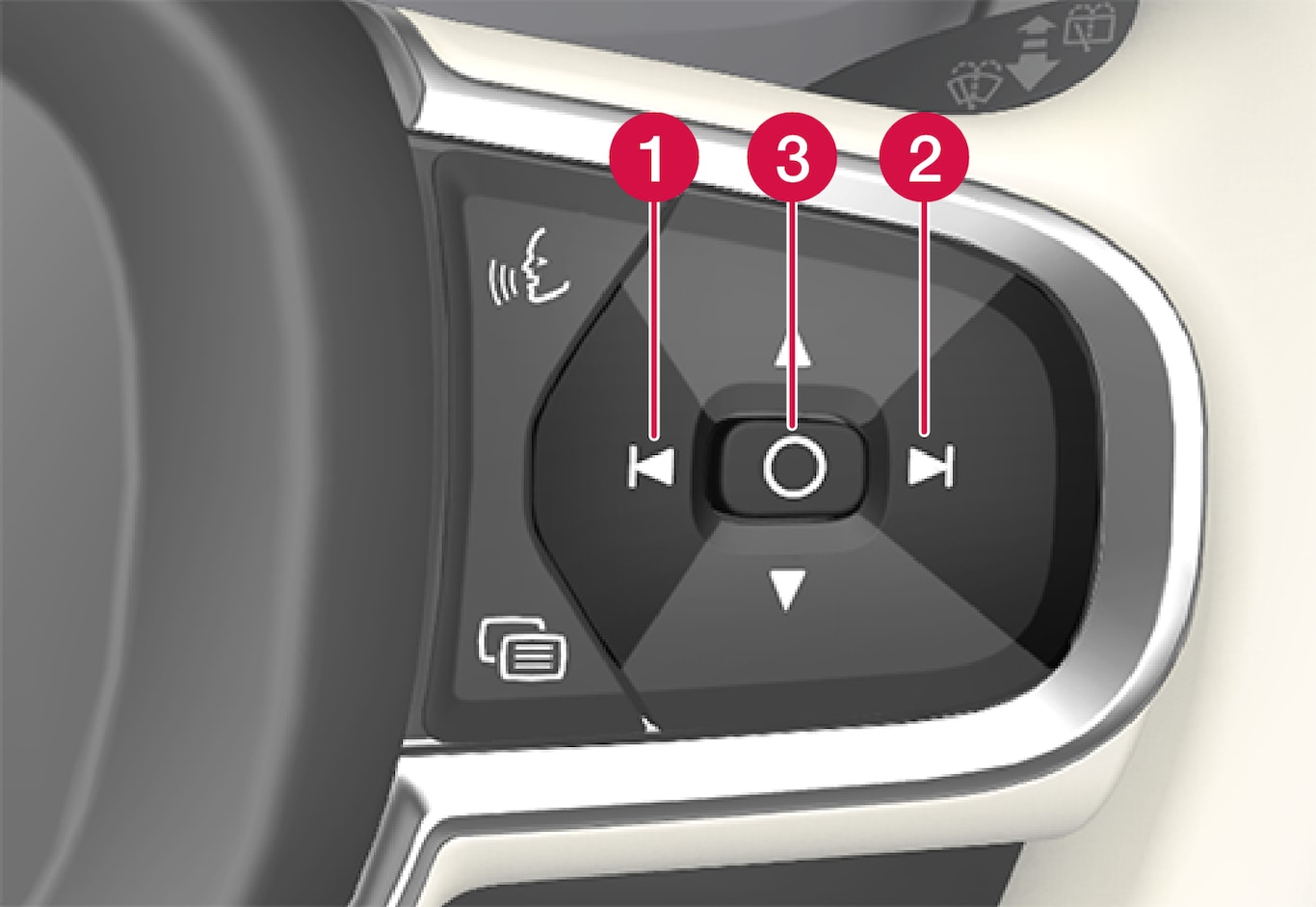
 Rotate anticlockwise
Rotate anticlockwise Rotate clockwise
Rotate clockwise Confirm
Confirm
Cleaning
Gently wipe the display's cover glass with a clean and dry microfibre cloth. If necessary, lightly moisten the microfibre cloth.
Never use strong stain removers. A special cleaning agent available from Volvo dealers can be used for more difficult cleaning.
When replacing the windscreen
Cars with head-up display are equipped with a special type of windscreen that meets the requirements for displaying the projected image.
When replacing the windscreen - contact an authorised workshop1. The correct version of the windscreen must be fitted in order that the head-up display's graphics shall be displayed correctly.