Start the TV
Open the app TV from the app view.
Select a channel.
Change or search for TV channels
The TV automatically searches for the channels with best reception.
Change the list of visible channels
Press Library
Select playback from TV-channels, Favourites or Genres.
Select the desired channel.
Change channel from selected list
Press on <> under the centre display or on the steering wheel keypad.
The highlight moves up or down one place in the selected playlist
You can also change stations from the centre display.
Favourites
A TV channel can be saved as a Favourite:
Tap on 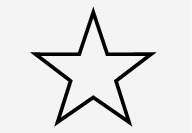 in order to add/remove a channel to/from the favourites list.
in order to add/remove a channel to/from the favourites list.
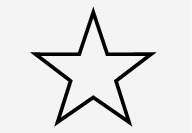 in order to add/remove a channel to/from the favourites list.
in order to add/remove a channel to/from the favourites list.TV guide
A programme guide is available with information about TV programmes for up to 48 hours.
Tap on Guide to show information about TV programmes.
Note
If the car is moved within the country, e.g. from city to city, it is not certain that Favourites are available since the frequency may have changed.
Change the format of the TV picture
Tapping on Picture format enables you to choose which format the TV picture should be shown in.
- Auto - The TV picture is shown in the image format being transmitted.
- Auto fill - The TV picture is maximised without cropping.
Settings for TV
The option to make certain settings is available, both in the top view or when TV-viewing takes place in full screen mode.
With the video player in full screen mode, or by opening the top view and pressing , the following can be adjusted:
- Primary Subtitle Default Language
- Primary Audio Default Language