Managing messages in the driver display and the centre display
Messages in the driver display and centre display are managed with the steering wheel's right-hand keypad and in the centre display's views.
Driver display
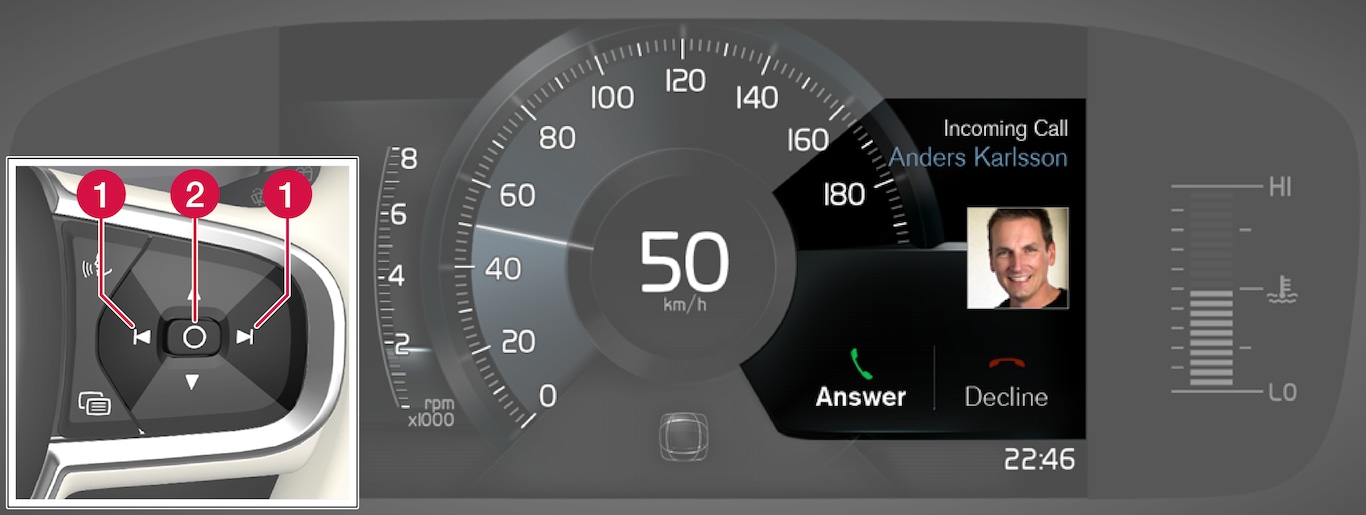
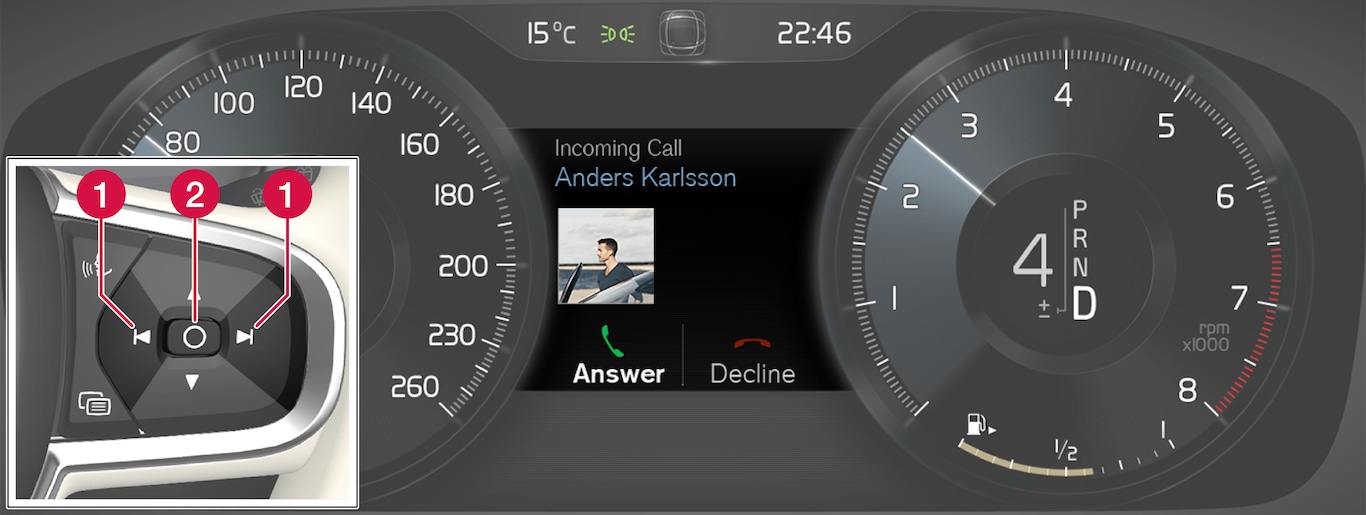
 Left/right
Left/right Confirm
Confirm
Some messages in the driver display contain one or more buttons for acknowledging the message or accepting a request, for example.
Managing a new message
For messages with buttons:
Navigate between the different buttons that are available by tapping on left or right (1).
Confirm the selection by pressing on confirm (2).
The message disappears from the driver display.
For messages without buttons:
Close the message by pressing on confirm (2), or allow the message to close automatically after a while.
The message disappears from the driver display.
If a message needs to be saved, it is placed in the Car status app, which is opened from the app view in the centre display. The message Car message stored in Car Status application is shown in the centre display in conjunction with this.
Centre display
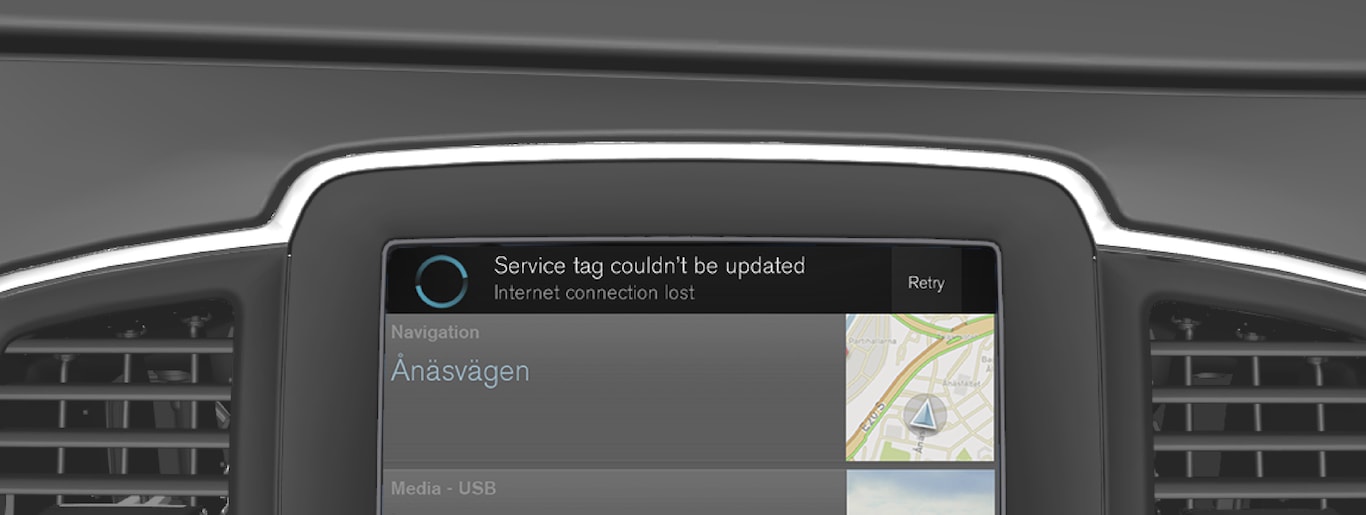
Some messages in the centre display have a button (or several buttons in pop-up messages) for e.g. activating/deactivating a function linked to the message.
Managing a new message
For messages with buttons:
Press the button to perform the action or allow the message to close automatically after a while.
The message disappears from the status bar.
For messages without buttons:
Close the message by tapping on it, or allow the message to close automatically after a while.
The message disappears from the status bar.
If a message needs to be saved, it is positioned in the top view in the centre display.