Android Auto for Sensus vehicles
Android Auto for Sensus vehicles
Android Auto allows you to interface your Android smartphone with your Volvo. It provides the ease and functionality of your phone while connecting to your Volvo for a safer driving experience.
Note: It is currently available for 2017 and newer SPA (XC90, S90, V90, V90CC, 2018+ XC60) and all 2019 and newer models equipped with two USB ports. If you have a 2016 XC90 that is only equipped with a single USB port you can have the Smartphone Integration accessory installed complimentary by your local authorized Volvo retailer to equip your Volvo with Android Auto.
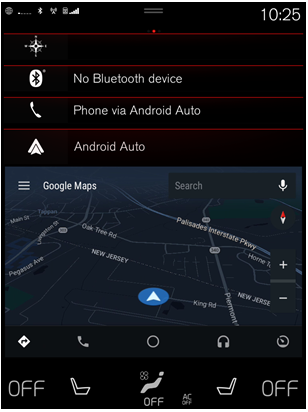
This feature is supported by certain Android phones running 5.0 (Lollipop at minimum); though it is recommended to run Android 6.0 (Marshmallow); with Android Auto downloaded from the Google Play store. You will also need an Internet connection available either through your Android phone or your Volvo. You will connect to your Volvo using your USB connector cord. This provides you with a stronger connection than you would get connecting through Bluetooth in addition to charging your phone while it is in use. The apps that are available for use in Android Auto are the only apps approved by Android to be compatible with this feature. Only the available compatible apps loaded on your Android smartphone will appear in the Android Auto app in your Volvo. If one of the compatible apps is not loaded on your phone it will not appear on the Android Auto screen.
For the current list of compatible apps please click here.
Android Auto is controlled by utilizing your Volvo's steering wheel controls in conjunction with Google Voice through your Android smartphone. The touch screen can be used for control; however, this control is only intended for the passenger's use. Using Google Voice through your Volvo allows you to make phone calls, send and receive text messages, play your music, set destinations, and more.
Google Voice must be installed in your Android phone.
Once Google Voice is enabled:
1. Make sure your smartphone is connected to Wi-Fi (either by your personal hotspot or by connecting to the Volvo's Wi-Fi hotspot)2. Connect your Android phone to your Volvo using the USB connector cord3. Swipe the Sensus screen from right to left to open the app view4. Select the icon for Android Auto
5. Read the Terms and Conditions and select Accept6. Android Auto, with all of the available apps, will show in the Sensus Home screen in the last tile located underneath the Media tileThe Android Auto screen cannot be adjusted. It is only available as the size displayed in the Sensus screen
Note: Connecting with Android Auto will disconnect any other devices connected to your Volvo's Bluetooth system. This means your smartphone will no longer be available in the Sensus menus and will function in Android Auto.
Once you are connected to Android Auto you will have the same Google Voice control functionality with the Android apps you would normally have through your Android phone. You will utilize Google as you would directly through your iPhone. To speak to Google Voice, simply press and hold the voice command button on the right-hand side of your steering wheel.
Note: When sending and receiving text messages there will be no text shown on the screen. The messages will be communicated through Google Voice for safety measures. To respond to a text message simply press and hold the voice control button and say "Reply".
You will still have access to the functions in your Volvo, if you choose, while connected to Android Auto. You will not be able to simultaneously run the same function from Sensus and Android Auto. For example, if you choose to use your Volvo's navigation to reach your destination you will not be able to also use Google Maps through Android Auto. You will, however, be able use your phone or listen to your music through Android Auto. When the source is being transmitted through Android Auto the Sensus screen will read that is available in Android Auto:
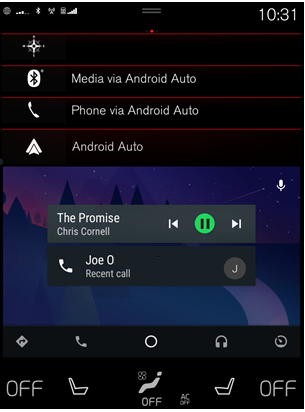
Note: While Android Auto displays in your Sensus Home screen, it will not display in your instrument panel or your Head Up Display, if your Volvo is so equipped. Android Auto will only display in the Sensus Home screen.
Please visit Android Auto's Support Site for more information.