Preparations
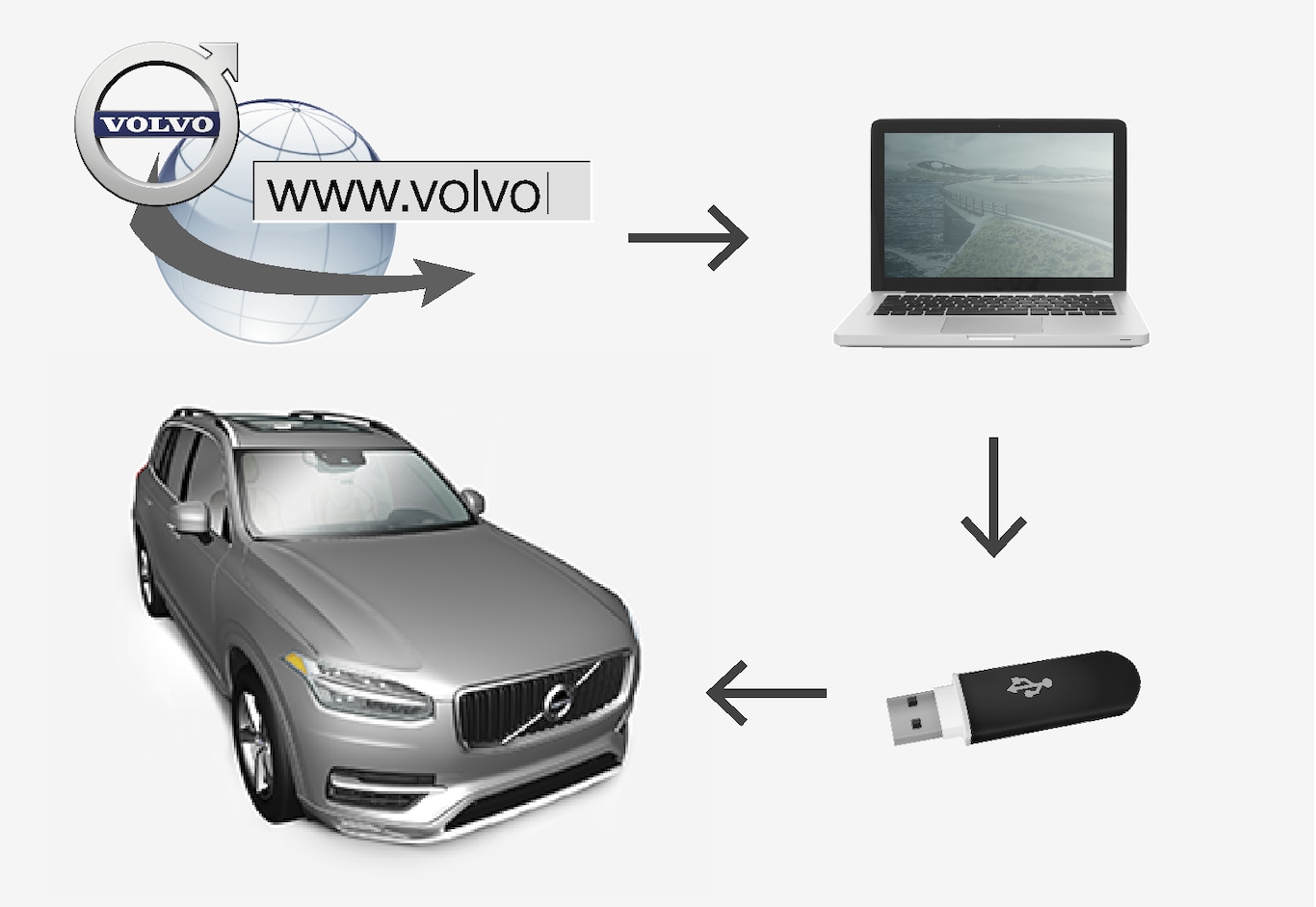
USB memory
The following requirements apply if a USB memory is to manage an update:
| Parameter | Requirements |
|---|---|
| USB standard: | At least 2.0 |
| File system: | FAT32, exFAT or NFTS |
| Capacity: | Up to 128 GB This depends on the market. Detailed information is provided for each market's map under the support information at www.volvocars.com. |
Note current map version

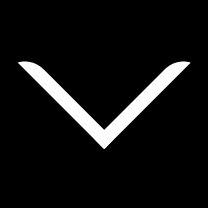
Downloading of map data from the Internet to a USB memory
Download times can vary depending on the size of the map and the bandwidth of the connection. Verification of correct download to the USB memory stick before map installation in the car can be made by selecting to check the download in the download program.
Mobile connections via mobile devices or situations where the subscription used may have a monthly data limit are not suitable for use when downloading.
Transferring map data from a USB to the car
The time taken to transfer from USB memory to the car varies depending on map data size. The update can be performed while driving. The navigation system can be used to update a map region, but to update a whole map market, e.g. the EU, the navigation system cannot be used during the update. If installation is not finished when the car is switched off then the update continues when next driving. It is not necessary to perform the update while driving, but the ignition must be switched on. Battery support is recommended if the car is not driven during the update.
Updating
For the update of an individual map region, the update starts immediately.
To start the update of the whole map database, the user must tap on Confirm - or on Cancel in order to cancel the installation.
Note
For the installation to start, the following criteria must be met:
- Selected area is included on the system's map. It is only possible to download the Scandinavia area if the system already has a Europe map. If a whole new map is downloaded then it overwrites the previous map.
- The version for the selected area is later than the one in the car.
- Selected area is compatible with the car's software. If the update is not compatible then new software will need to be downloaded.
- Selected area is compatible with the existing map. If the area is not compatible then the map will need to be replaced.
Interruptions
If there is an interruption during an update an explanatory text message is always shown on the centre display.
| What happens if... | Answer |
|---|---|
| the Infotainment system is switched off during the update? | The process pauses and resumes automatically from where it stopped when the system is reactivated, e.g. when the engine is started. |
| the USB memory is pulled out before the update is complete? | The process pauses and resumes automatically from where it stopped when the USB memory is reconnected to the car. |
For further information, search support information at www.volvocars.com or contact a Volvo dealer.